Windows 11 Home is designed to enhance the user experience with its sleek interface and improved functionality. One of the standout features of this new operating system is its integration of Microsoft Teams, a collaboration platform that has gained immense popularity for both personal and professional use. In this blog, we will explore whether Windows 11 Home includes Microsoft Teams integration, its benefits, and how to make the most of this feature.
Microsoft Teams Integration in Windows 11 Home
Yes, Windows 11 Home includes built-in Microsoft Teams integration. This integration allows users to communicate and collaborate seamlessly without needing to download or install separate software. Microsoft Teams is accessible directly from the taskbar, making it easy to chat, video call, and collaborate on projects with friends, family, or colleagues.
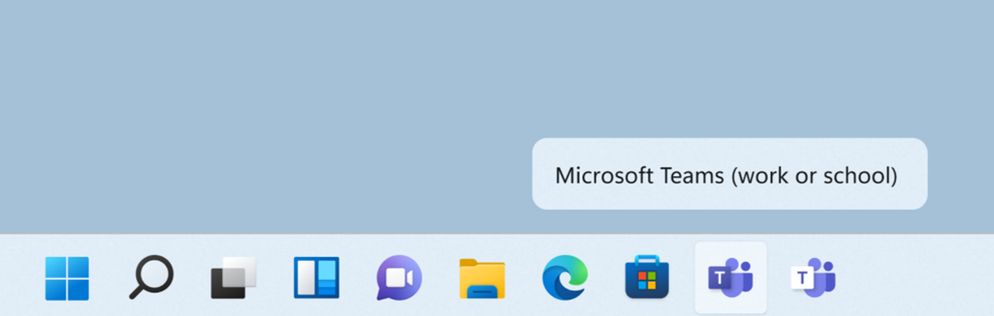
Accessing Microsoft Teams
To access Microsoft Teams on Windows 11 Home, follow these simple steps:
- Locate the Teams Icon: Look for the Microsoft Teams icon on your taskbar. It resembles a blue speech bubble with a white “T” inside.
- Sign In or Create an Account: If you already have a Microsoft account, simply sign in using your credentials. If you don’t have an account, you can create one for free by following the prompts.
- Explore Teams: Once logged in, you can start exploring the features of Teams, including chat, meetings, and file sharing.
Key Features of Microsoft Teams in Windows 11 Home
The integration of Microsoft Teams in Windows 11 Home offers several features that enhance communication and collaboration:
- Chat: You can send messages, share files, and communicate in real time with individuals or groups. The chat feature supports emojis, GIFs, and stickers to make conversations more engaging.
- Video Calls and Meetings: Initiate video calls or schedule meetings with a few clicks. Teams allows you to connect with multiple participants, making it ideal for remote work or virtual gatherings.
- File Sharing: Easily share documents, spreadsheets, and presentations within the Teams interface. You can collaborate on files in real time, which is especially useful for team projects.
- Integration with Other Microsoft Apps: Microsoft Teams integrates seamlessly with other Microsoft 365 apps, such as Word, Excel, and OneNote, providing a unified platform for productivity.
Benefits of Microsoft Teams Integration
Integrating Microsoft Teams into Windows 11 Home offers numerous advantages:
- Convenience: With Teams readily accessible from the taskbar, you can quickly start conversations or join meetings without switching between applications.
- Enhanced Collaboration: The collaboration tools available in Teams streamline communication and make it easier for users to work together, whether in a professional setting or among friends and family.
- Unified Experience: Teams consolidates various communication tools (chat, video calls, file sharing) into one platform, reducing the need for multiple applications and making it easier to manage tasks.
Getting Started with Microsoft Teams
To get started with Microsoft Teams on Windows 11 Home, consider the following tips:
- Explore Tutorials: Microsoft offers numerous tutorials and resources to help users understand Teams’ features and functionalities. Visit the Microsoft support website for helpful guides.
- Customize Notifications: Adjust your notification settings within Teams to ensure you stay informed about messages and meetings without feeling overwhelmed.
- Join Teams and Channels: If you’re using Teams for work or school, be sure to join relevant teams and channels to stay connected with your colleagues or classmates.
Get the cheapest Windows 11 Home Key today for seamless performance and enhanced security at an unbeatable price!



