If you’re using Windows 10 Home, you might be wondering whether you have access to the Microsoft Store and its extensive range of apps and services. The good news is that Windows 10 Home users can indeed utilize the Microsoft Store, giving them access to a plethora of applications, games, movies, and other digital content. In this blog, we’ll explore how to access the Microsoft Store, what you can find there, and tips for getting the most out of this feature.
What is the Microsoft Store?
The Microsoft Store is an online marketplace designed for Windows users to download and purchase applications, games, movies, and more. It serves as a centralized hub for digital content, providing a safe and secure way to access various software applications directly from Microsoft.
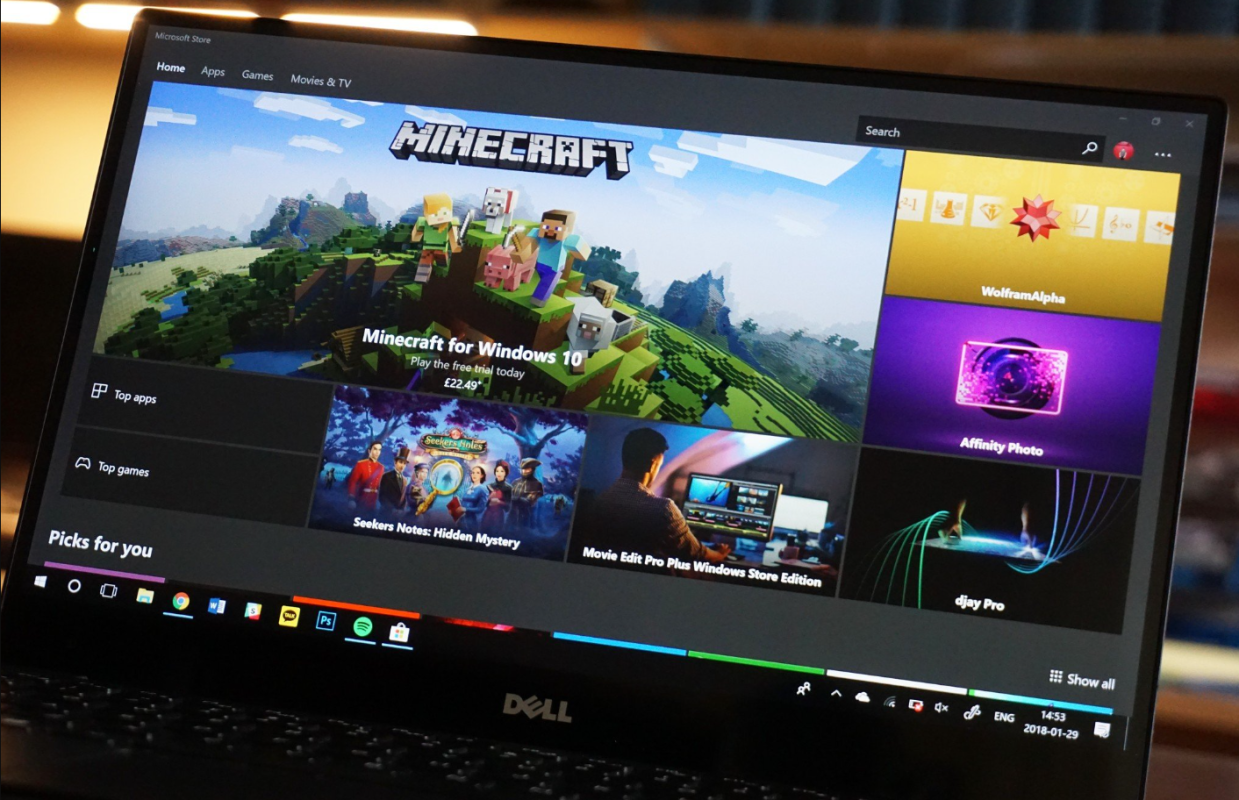
Accessing the Microsoft Store in Windows 10 Home
Here’s how you can access the Microsoft Store on your Windows 10 Home device:
Step 1: Open the Microsoft Store
- Click on the Start Menu: The Start Menu is located in the lower-left corner of your screen, represented by the Windows logo.
- Search for Microsoft Store: Type “Microsoft Store” into the search bar.
- Select the Microsoft Store App: From the search results, click on the Microsoft Store app to launch it.
Step 2: Browse the Store
Once the Microsoft Store is open, you’ll be greeted with various categories, including:
- Apps: Here, you can find productivity tools, games, educational apps, and more.
- Games: Explore a wide range of video games, including free and paid options.
- Movies & TV: Rent or buy movies and TV shows directly through the Store.
- Music: Access music streaming services and downloads.
Step 3: Search for Specific Apps
If you’re looking for a specific app, you can use the search feature:
- Type the App Name: In the search bar at the top of the Store window, type the name of the app you want to find.
- Review Search Results: Browse through the search results to find the app you’re looking for.
Step 4: Download and Install Apps
To download and install apps from the Microsoft Store:
- Select the App: Click on the app you want to download from the search results.
- Click on the Install Button: If the app is free, you will see an “Install” button. For paid apps, you will see a price listed instead.
- Sign in with Your Microsoft Account: If prompted, sign in with your Microsoft account to complete the installation process.
Step 5: Update Your Apps
Keeping your apps updated is crucial for security and performance. The Microsoft Store makes it easy to manage app updates:
- Open the Microsoft Store: Go back to the Store if it’s not open.
- Click on the Three Dots (More): In the top right corner, click on the three dots to open the menu.
- Select Downloads and Updates: Click on this option to see available updates for your installed apps.
- Click on Get Updates: If updates are available, click on this button to install them.
Benefits of Using the Microsoft Store
- Safety and Security: Apps downloaded from the Microsoft Store go through a vetting process, ensuring that they are safe to use.
- Ease of Use: The Store is user-friendly, making it easy to find, download, and manage apps.
- Regular Updates: Many apps in the Store receive regular updates, ensuring you have access to the latest features and security improvements.
Get your Windows 10 Home Key today at the lowest price and enjoy a secure and seamless PC experience!



