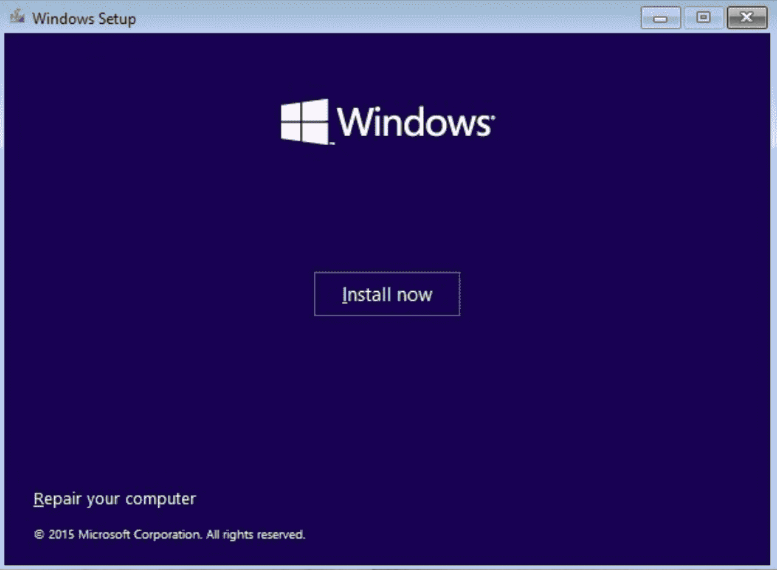Windows 11 Home Installation and Activation: Full Guide
Follow our Windows 11 Home Setup Guide for a simplified, step-by-step installation and activation process. Learn how to install and activate Windows 11 Home, ensuring a smooth and official activation method.
1. Download and Install Windows 11 Home
Visit https://www.microsoft.com/en-us/software-download/windows11
- Select your preferred installation method (e.g., Upgrade Now or create installation media)
- Follow the on-screen instructions to download and install Windows 11 Home.
*Note: You can open the Windows 11 setup by clicking the button below.
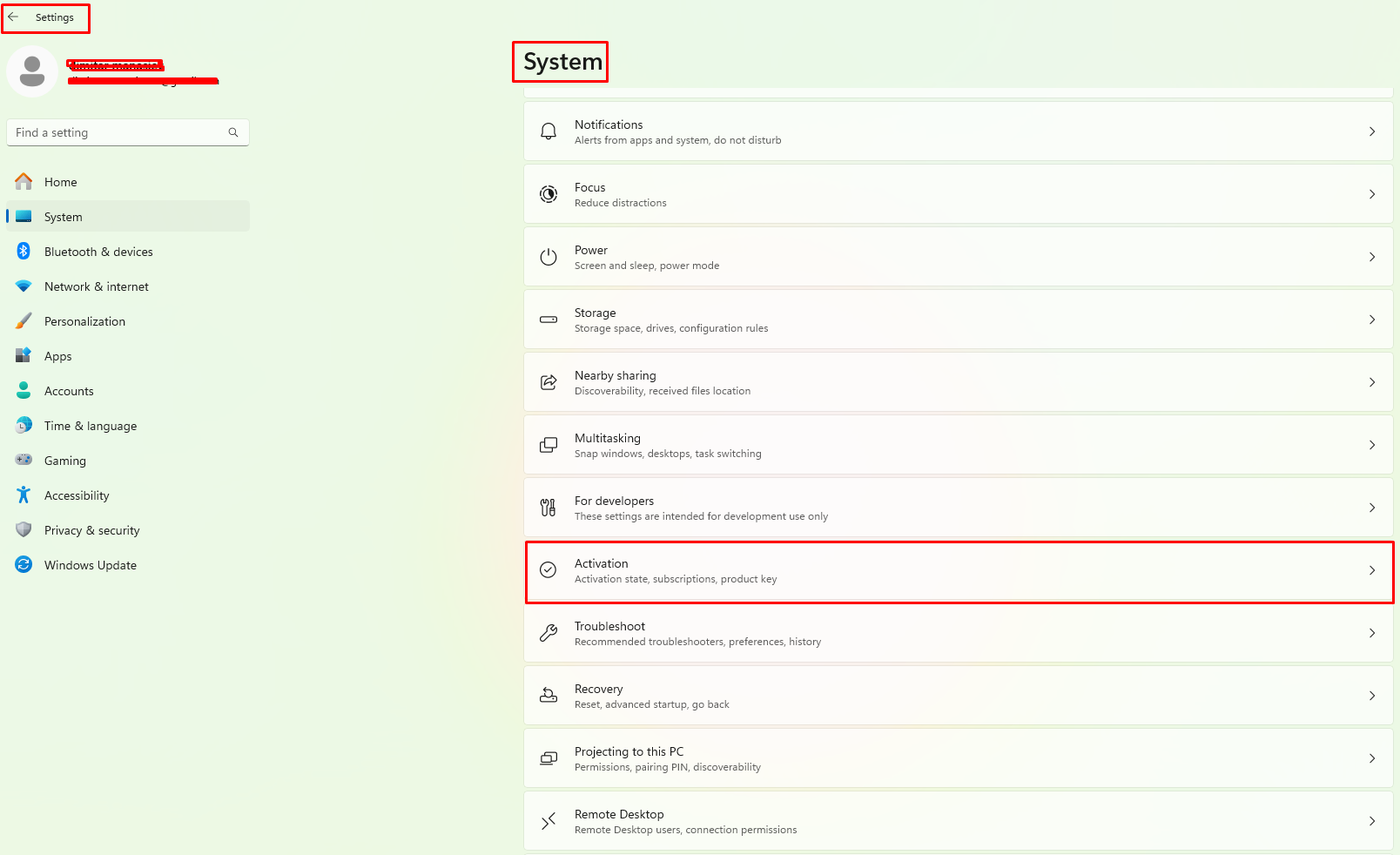
2. Open Activation Settings
Once the installation is complete, navigate to the Activation Settings.
- Navigate to Settings > System > Activation
- Begin the Activation Process.
3. Activating your Windows 11 Home
Once you open the activation settings, follow these steps to activate your Windows 11 Home:
- Click Change product key
- Enter your valid 25-character product key
- Click "Next".
By completing these steps, your Windows should be successfully activated.
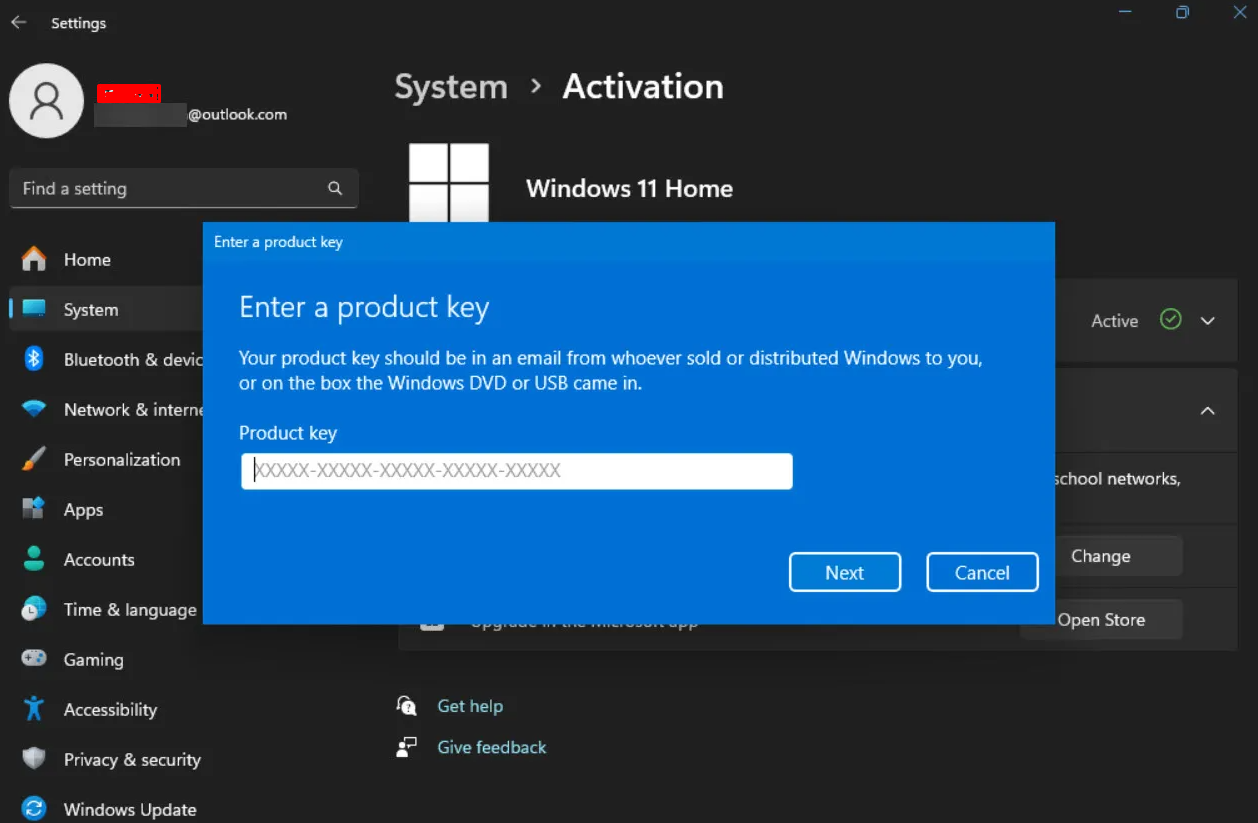
Home to Pro Upgrade Guide
If you have Windows 11 Home installed and want to upgrade to Windows 11 Pro, follow this step-by-step guide.
Get the Best Deal on Windows 11 Home
Get your genuine Windows 11 Home key at the best price! Enjoy affordable, original activation keys with instant delivery. 🚀