Excel is a powerful tool for data management and analysis, but entering data can often feel tedious and time-consuming. Fortunately, mastering keyboard shortcuts can significantly enhance your efficiency, allowing you to navigate and manipulate data more quickly. In this blog post, we’ll explore some essential Excel shortcuts that will speed up your data entry process and help you become more productive.
1. Basic Navigation Shortcuts
Navigating through your spreadsheet efficiently is crucial for quick data entry. Here are some essential navigation shortcuts:
- Arrow Keys: Move one cell in the direction of the arrow.
- Ctrl + Arrow Keys: Jump to the edge of the data region. This is particularly useful for large datasets.
- Home: Move to the beginning of the row.
- Ctrl + Home: Jump to the top-left cell (A1) of your worksheet.
- Ctrl + End: Move to the last cell with data in your worksheet.
These shortcuts will help you move around your spreadsheet quickly, reducing the time spent on navigation.
2. Selecting Data Efficiently
Selecting ranges of cells accurately is essential for effective data entry. Here are some shortcuts to help with selection:
- Shift + Arrow Keys: Extend the selection one cell at a time.
- Ctrl + Shift + Arrow Keys: Select a range of cells to the edge of the data region.
- Ctrl + A: Select the entire worksheet.
- Shift + Space: Select the entire row.
- Ctrl + Space: Select the entire column.
By using these shortcuts, you can select data more efficiently, allowing for faster edits or formatting.
3. Data Entry Shortcuts
Entering data quickly can drastically cut down your time spent in Excel. Use these shortcuts to streamline your data entry process:
- Enter: Move down one cell after entering data.
- Tab: Move to the next cell on the right after entering data.
- Shift + Enter: Move up one cell after entering data.
- Ctrl + D: Fill down from the cell above into the selected range.
- Ctrl + R: Fill right from the cell on the left into the selected range.
These shortcuts will help you enter data more quickly without needing to reach for your mouse.
4. Editing and Formatting Shortcuts
Editing data and formatting your cells is a common task in Excel. Here are some shortcuts to make these tasks easier:
- F2: Edit the active cell without having to click on it.
- Ctrl + Z: Undo the last action.
- Ctrl + Y: Redo the last undone action.
- Ctrl + B: Bold the selected text.
- Ctrl + I: Italicize the selected text.
- Ctrl + U: Underline the selected text.
- Ctrl + 1: Open the Format Cells dialog box to adjust cell formatting quickly.
These editing and formatting shortcuts will help you modify your data more efficiently.
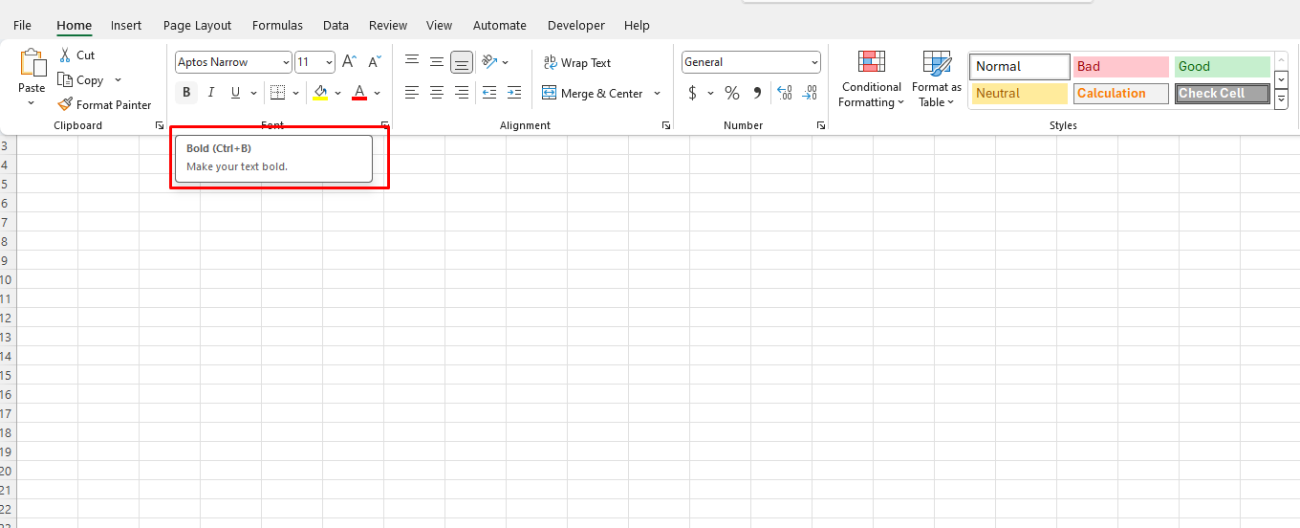
5. Working with Formulas
Formulas are a core feature of Excel, and mastering shortcuts for entering and editing formulas can save you time:
- =: Start a formula.
- Alt + =: Insert the AutoSum function for quick calculations.
- Ctrl + ` (grave accent): Toggle between displaying formulas and their results in the worksheet.
- F4: Toggle between absolute and relative references when editing a formula.
Using these shortcuts will make your work with formulas faster and more efficient.
6. Customizing Your Own Shortcuts
Excel allows users to customize keyboard shortcuts to fit their needs better. To create your shortcuts:
- Go to File > Options.
- Select Customize Ribbon.
- Click on “Customize…” next to Keyboard shortcuts.
- Select a category and command to assign a new shortcut.
Creating custom shortcuts for frequently used functions can greatly enhance your productivity.
Get the best deals on the cheapest Office keys, ensuring you have access to essential software at unbeatable prices!


