Using the ROUNDUP function in Excel is a straightforward way to round numbers up to a specified number of decimal places or to the nearest whole number. This guide will walk you through the process step-by-step, with specific commands for each part of the process.
Step 1: Open Your Excel File
- Launch Excel: Start Microsoft Excel on your computer.
- Open an Existing Workbook or Create a New One: Go to “File” > “Open” to browse for an existing workbook or “File” > “New” to create a new one.
- Select the Worksheet: Navigate to the worksheet where you want to use the ROUNDUP function.
Step 2: Identify the Number to Round Up
- Locate the Number: Find the cell that contains the number you intend to round up. This will usually be in a column of data.
- Check the Number: Ensure the number is in numerical format for the ROUNDUP function to work properly.
Step 3: Select the Destination Cell for the ROUNDUP Function
- Choose Target Cell: Click on the cell where you want the rounded-up value to appear (e.g., if your original number is in cell A1, you might use cell B1 for the ROUNDUP function).
Step 4: Enter the ROUNDUP Function
- Activate Formula Mode: In your target cell, start by typing an equals sign
=to enter formula mode. - Type ROUNDUP: Begin typing
ROUNDUP(to initiate the function. - Add Number Reference: Click on the cell with the number you want to round up (e.g., A1) to add it to the formula, or manually type
A1. - Specify Number of Digits: Type a comma
,followed by the number of decimal places to which you want to round up (e.g.,2for two decimal places). Your formula should look like this:=ROUNDUP(A1, 2). - Close Parenthesis: Type a closing parenthesis
)to complete the formula. - Press Enter: Hit
Enteron your keyboard to execute the function.
Step 5: Round Up to the Nearest Integer (If Needed)
- Activate Formula Mode Again: In your target cell, start by typing an equals sign
=to enter formula mode. - Type ROUNDUP: Begin typing
ROUNDUP(to initiate the function. - Add Number Reference: Click on the cell with the number you want to round up (e.g., A2) to add it to the formula, or manually type
A2. - Specify Zero Decimal Places: Type a comma
,followed by0to round to the nearest integer. Your formula should look like this:=ROUNDUP(A2, 0). - Close Parenthesis: Type a closing parenthesis
)to complete the formula. - Press Enter: Hit
Enteron your keyboard to execute the function.
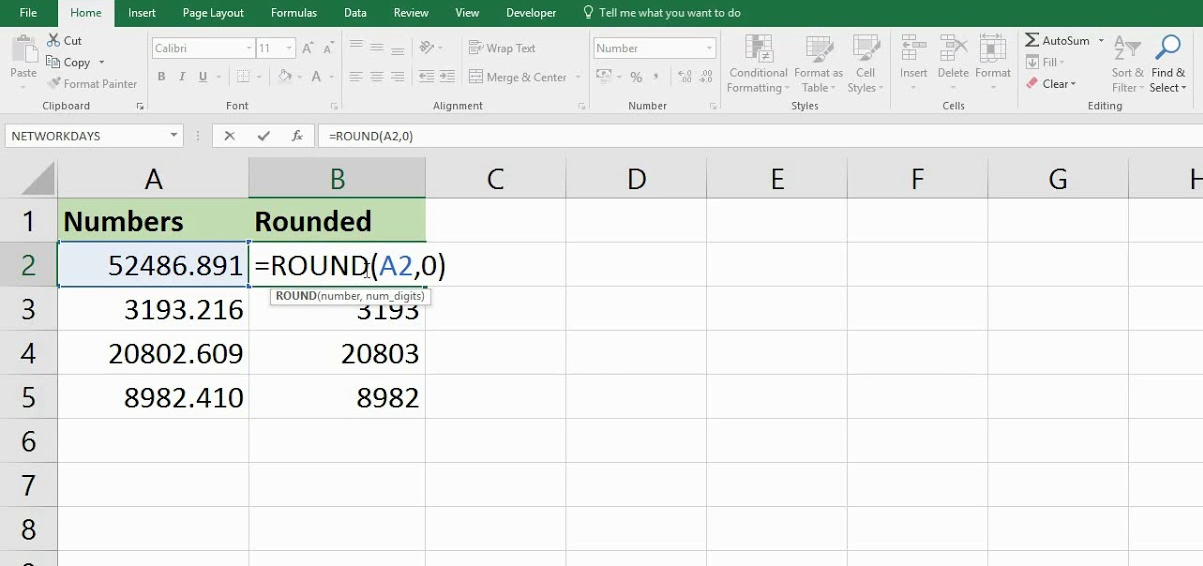
Step 6: Copy the Formula to Adjacent Cells (If Needed)
- Select the Formula Cell: Click on the cell with the ROUNDUP function (e.g., B1).
- Drag the Fill Handle: Hover over the bottom-right corner of the cell until you see a small ‘+‘ sign. Click and drag down or across to copy the formula to adjacent cells.
- Release Mouse Button: Release the mouse button when you have covered all the necessary cells. Excel will auto-update the formulas to reference the corresponding number cells.
Step 7: Check and Verify Your Results
- Review Rounded Values: Ensure that the rounded values are correct and meet your expectations.
- Adjust If Necessary: If the rounded values do not appear as expected, verify that the original data is accurate and that the formula was entered correctly.
Step 8: Save Your Workbook
- Save Your Work: Click on “File” > “Save” or press
Ctrl + Sto save the existing workbook. - Save As New Version: If you want to preserve the original data, select “File” > “Save As” and create a new version of your workbook.
Get genuine Office Keys at unbeatable prices on cheapkeys.io – your ultimate destination for affordable software solutions!


