Microsoft PowerPoint is widely used for creating and delivering presentations, and its rich feature set allows users to enhance their slides with various tools. One of the less commonly known but incredibly useful features is the Notes Master. Understanding and using the Notes Master can take your presentation skills to the next level, especially when it comes to refining the notes pages that often accompany your slides. This blog post will explore the function of the Notes Master in PowerPoint and how you can leverage it effectively.
What is the Notes Master?
The Notes Master in PowerPoint controls the layout and formatting of the notes pages within a presentation. While slides are typically used to present visual information, notes pages can provide supplementary details, speaker notes, and other commentary that can be pivotal for delivering effective presentations. The Notes Master lets you customize these notes pages consistently across your entire presentation, ensuring a cohesive and professional look.
Key Functions of the Notes Master
1. Formatting Consistency
Imagine you’re preparing a long presentation with notes for each slide. Manually formatting each notes page could be time-consuming and prone to inconsistencies. The Notes Master simplifies this process by allowing you to set standard formatting that applies to all notes pages. You can adjust:
- Fonts: Set a uniform font type, size, and color for the text throughout your notes pages.
- Backgrounds: Apply background styles or colors to all notes pages at once.
- Headers and Footers: Add consistent headers and footers, including page numbers, dates, or company logos.
2. Design Customization
The Notes Master provides you with tools to alter the design and layout of your notes pages. You can add or remove placeholders, such as images, charts, or additional text boxes. This flexibility allows you to customize the notes pages to fit your specific requirements.
3. Enhanced Readability
With the ability to control text alignment, bullet points, and the spacing between elements, the Notes Master ensures your notes are easily readable. This is crucial for speaker notes, as clear and well-organized notes can significantly improve the delivery of your presentation.
4. Consistent Print Layout
If you plan to print your notes pages, using the Notes Master can substantially improve the print layout. Consistent formatting means your notes will look polished and professional, making them suitable for handouts or additional reading material for your audience.
How to Access and Use the Notes Master
Using the Notes Master in PowerPoint is straightforward. Here’s how you can access and make the most of it:
Step 1: Open Your PowerPoint Presentation
First, open an existing presentation or create a new one in Microsoft PowerPoint.
Step 2: Access the Notes Master
- Navigate to the
Viewtab in the top ribbon. - In the
Master Viewsgroup, click onNotes Master.
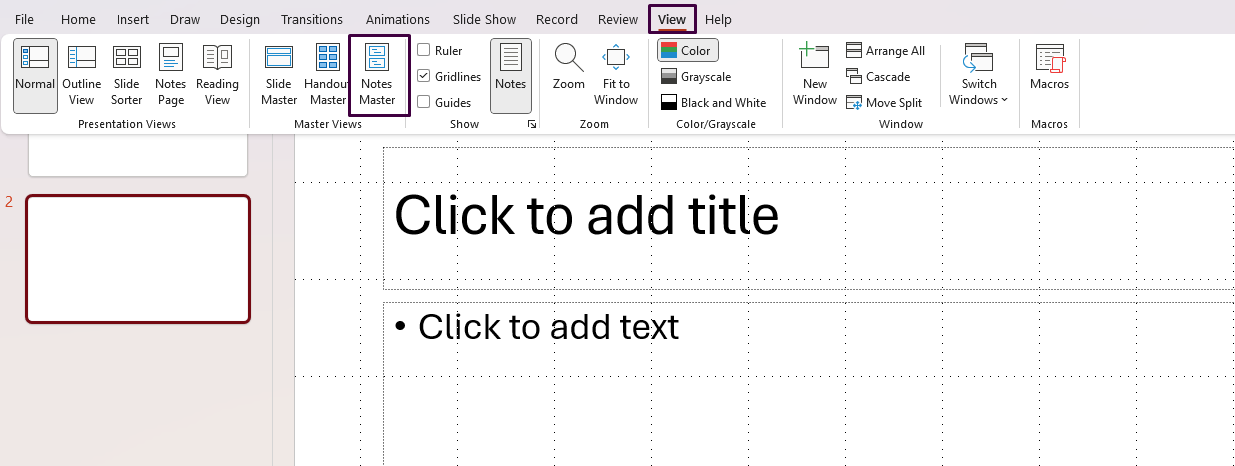
Step 3: Customize the Notes Master
- Adjust Layout: Modify the layout by moving, resizing, or deleting placeholders.
- Format Text: Use the
Hometab to change the font, size, and color of the text in the placeholders. - Insert Elements: Add new placeholders, images, or charts using the
Inserttab.
Step 4: Apply Changes
After customizing the Notes Master, close the master view by clicking on Close Master View in the Notes Master tab. Your changes will automatically apply to all the notes pages in your presentation.
Looking for a budget-friendly way to get Microsoft Office? Check out our affordable Office keys and save big on premium software!


