Adding narrations to your PowerPoint presentations can enhance engagement and provide a more personalized experience for your audience. Here’s a step-by-step guide on how to record and edit narrations in PowerPoint:
Recording Narrations
- Open PowerPoint: Launch PowerPoint and open the presentation you want to add narrations to.
- Select Slide: Navigate to the slide you wish to record narration for.
- Insert Tab: Click on the Insert tab in the PowerPoint ribbon.
- Audio: Click on Audio and select Record Audio.
- Record: A dialog box will appear. Name your audio file and click Record to start narrating.
- Stop and Save: Once you’ve finished recording, click Stop and then Save.
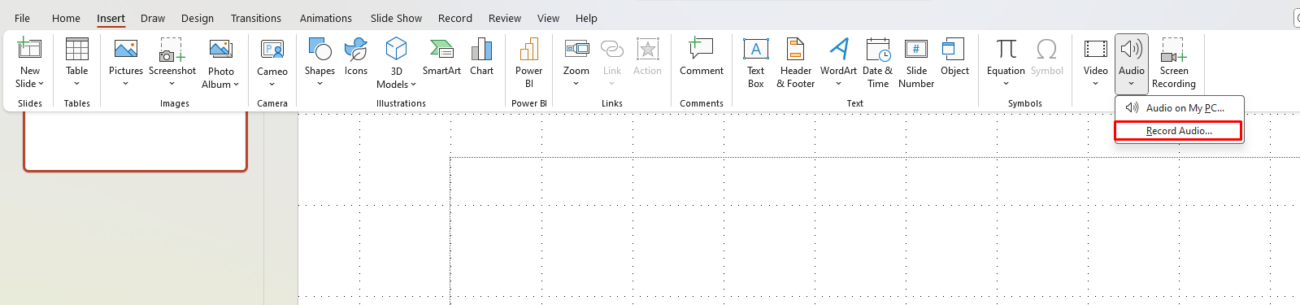
Editing Narrations
- Review Audio: Play back the recorded narration to ensure it aligns with your presentation.
- Edit Audio: To edit, click on the audio icon in the slide and choose Audio Tools > Playback > Trim to cut unnecessary parts.
- Adjust Volume: Use the volume slider to balance the audio as needed.
- Apply Edits: Save your presentation with the edited narrations.
Get the cheapest Office keys today and unlock premium Microsoft Office features at an unbeatable price!


