Creating compelling presentations in PowerPoint doesn’t require professional design skills. With the right techniques and a bit of creativity, anyone can create visually appealing slides that engage audiences. Whether you’re preparing for a business meeting, academic presentation, or creative project, these PowerPoint tips for non-designers will help elevate your slides and communicate your message effectively.
1. Keep It Simple with Minimalism
One of the best ways to avoid overwhelming slides is by embracing minimalism. Focus on clean layouts with plenty of white space, simple color palettes, and straightforward content. Less is more when it comes to slide design.
Tips:
- Use fewer elements per slide.
- Limit text, relying on visuals like charts and images to tell your story.
- Stick to a maximum of 2-3 colors in your slide design.
2. Choose a Consistent Color Scheme
Using a consistent color scheme creates a polished look. Stick to a palette of 2-3 complementary colors to maintain visual harmony across slides.
Tips:
- Use PowerPoint’s built-in themes or create your own color scheme.
- Utilize color to emphasize key points or differentiate sections.
3. Opt for Readable Fonts
Choose simple, easy-to-read fonts for text. Avoid overly decorative or complicated typefaces that may distract from your content.
Recommended Fonts:
- Arial, Helvetica, Calibri (Sans-serif fonts)
- Georgia, Times New Roman (Serif fonts)
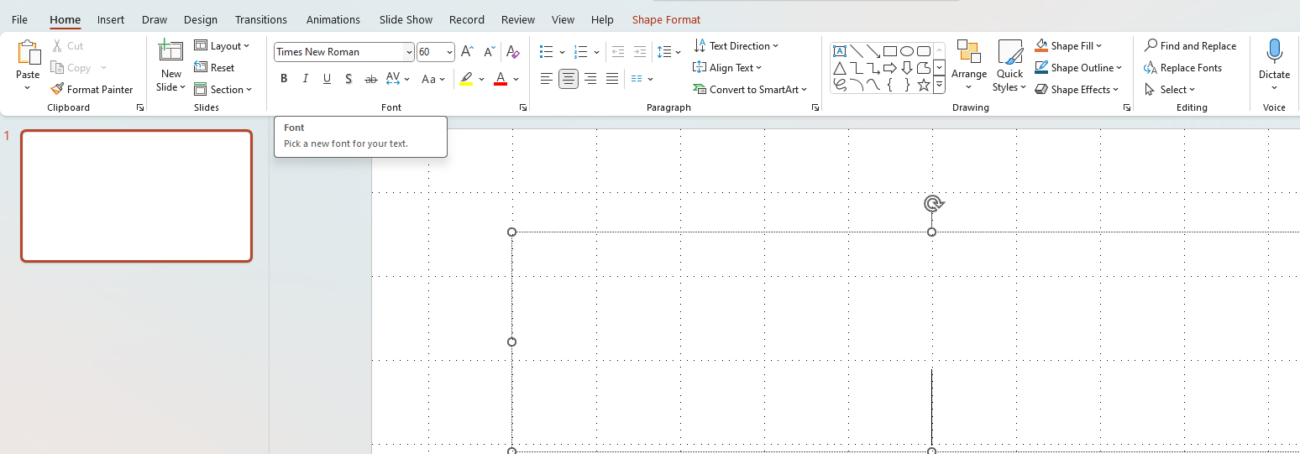
4. Add High-Quality Images and Graphics
Visuals are powerful in presentations. Use high-resolution images, icons, and infographics to illustrate concepts rather than relying solely on text.
Tips:
- Opt for relevant, professional images.
- Use PowerPoint’s built-in image editing tools to adjust brightness, contrast, and crop images.
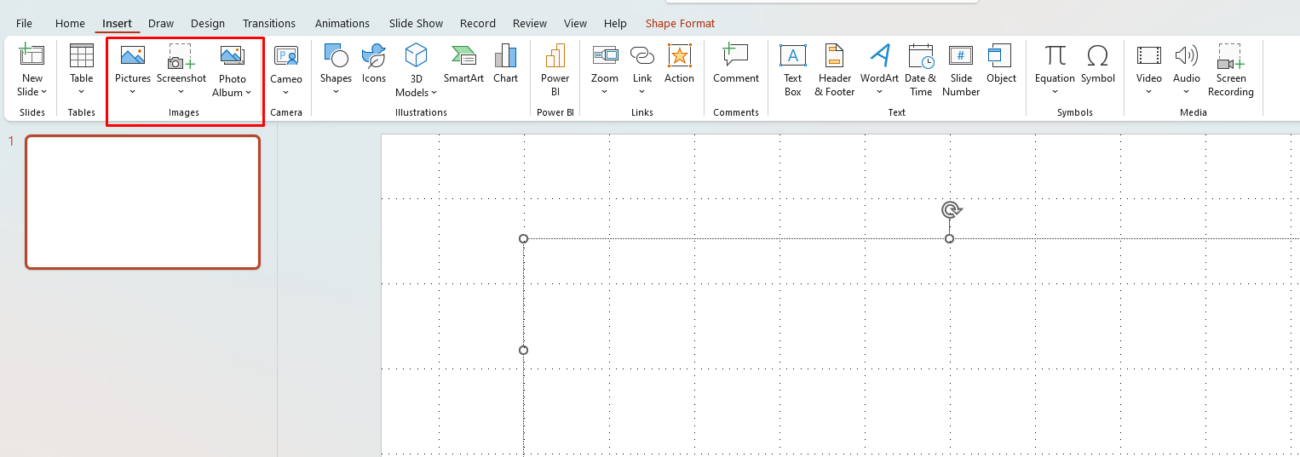
5. Use Smart Layouts and Templates
PowerPoint offers a variety of built-in layouts and templates to simplify the design process. Utilize these to create consistent slide designs quickly.
Tips:
- Select a pre-designed template and customize it to fit your content.
- Use slide masters for uniform design across multiple slides.
6. Incorporate Charts and Data Visualizations
When dealing with numbers or data-heavy content, visualizing data through charts and graphs can make complex information easier to understand.
Types of Charts:
- Bar charts
- Pie charts
- Line graphs
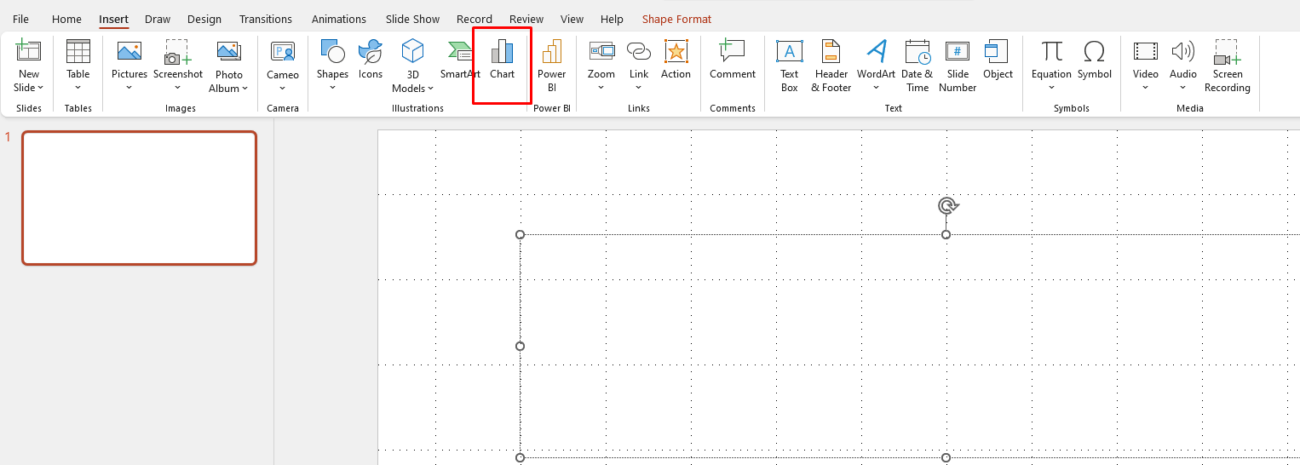
7. Enhance with Subtle Animations and Transitions
Subtle animations can bring a touch of professionalism to your presentation without distracting your audience. Use them wisely to enhance key points.
Recommended Animations:
- Fade-ins for bullet points or images.
- Simple slide transitions like slide wipes or fades.
8. Proofread and Keep Content Concise
Avoid overcrowding your slides with too much text. Keep bullet points brief and ensure all content is proofread for errors.
Tips:
- Limit each slide to 5-6 bullet points.
- Use speaker notes for additional context not displayed on the slide.
Save big on Office keys and access all your favorite productivity tools at an affordable price!


