Microsoft has revolutionized the way we create presentations with PowerPoint’s AI-powered CoPilot. This cutting-edge feature, integrated with Microsoft 365, uses artificial intelligence to help users craft high-quality slides, generate content, and enhance visual design effortlessly.
Whether you’re a student, business professional, or educator, CoPilot in PowerPoint can save time, boost creativity, and streamline presentation design. In this guide, we’ll explore how AI-powered CoPilot works, its key features, and how to use it effectively.
What is PowerPoint’s AI-Powered CoPilot?
CoPilot is Microsoft’s AI-driven assistant that integrates with PowerPoint to automate slide creation, suggest layouts, and refine content. It uses advanced AI models, including OpenAI’s GPT, to assist users in generating text, summarizing information, and even creating visual elements.
How Does It Work?
✔️ Natural Language Processing (NLP) – You can type in prompts like “Create a sales presentation for Q1 results,” and CoPilot will generate a structured slide deck.
✔️ Content Generation – CoPilot suggests slide text, titles, and bullet points based on your topic.
✔️ Design Enhancements – The AI recommends professional layouts, color schemes, and formatting adjustments.
✔️ Data Insights – It can analyze and visualize data into clear, impactful charts and graphs.
Microsoft designed CoPilot to enhance creativity and efficiency, helping users turn ideas into professional-looking presentations faster than ever before.
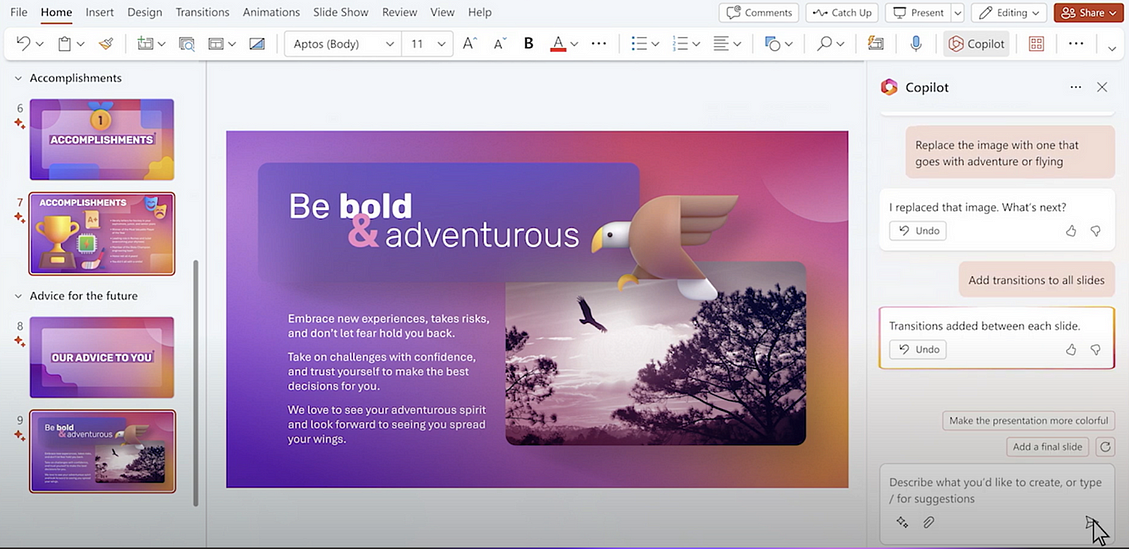
Key Features of PowerPoint’s CoPilot
🎯 1. AI-Generated Slide Content
Instead of staring at a blank slide, CoPilot can automatically generate text based on your topic. It helps with:
- Creating titles and subtitles
- Suggesting structured bullet points
- Writing presentation summaries
- Formatting text for clarity and impact
🎨 2. Smart Design Suggestions
Struggling with design? CoPilot analyzes your content and recommends layouts, colors, and fonts to enhance visual appeal. It uses:
- Designer AI – Auto-suggests slide layouts.
- Theme Matching – Ensures consistent branding.
- Font & Color Pairing – Helps maintain professional aesthetics.
📊 3. Data Visualization & Infographics
CoPilot can convert raw data into compelling visuals, such as:
- Charts & Graphs – Automatic bar, pie, or line charts.
- Infographics – AI-generated icons and illustrations.
- Tables & Diagrams – Neatly organized data displays.
🎙 4. AI-Powered Presenter Notes & Summaries
Preparing for a presentation? CoPilot can:
- Generate speaker notes for each slide.
- Summarize key points to keep messaging concise.
- Provide presentation flow suggestions.
🔗 5. Seamless Integration with Microsoft 365
CoPilot works across Word, Excel, and Teams, allowing users to pull data, reports, and insights directly into PowerPoint for a cohesive workflow.
How to Use PowerPoint’s AI-Powered CoPilot
Step 1: Access CoPilot in PowerPoint
- Ensure you have a Microsoft 365 subscription (with CoPilot access).
- Open PowerPoint and locate the CoPilot AI assistant in the toolbar.
Step 2: Generate a Presentation from Scratch
- Type a prompt like “Create a marketing strategy presentation”.
- CoPilot will generate a slide deck with structured content.
Step 3: Customize & Enhance Slides
- Edit the suggested text or add more details.
- Use AI-powered Designer for layout recommendations.
- Apply branding elements like logos and company colors.
Step 4: Add Data & Visuals
- Upload Excel data for automatic chart creation.
- Use AI-generated icons, images, and SmartArt.
Step 5: Finalize & Present
- Let CoPilot generate presenter notes.
- Use AI-powered summaries to refine key points.
- Export as PowerPoint, PDF, or video for sharing.
Benefits of Using AI-Powered CoPilot in PowerPoint
✅ Saves Time – Automates slide creation and formatting.
✅ Enhances Creativity – Offers professional design suggestions.
✅ Improves Presentation Quality – Ensures structured, engaging slides.
✅ Reduces Effort – Minimizes manual content creation and layout design.
✅ Boosts Confidence – AI-generated speaker notes help with delivery.
Get the cheapest Microsoft Office keys at unbeatable prices—instant delivery and secure activation guaranteed!


