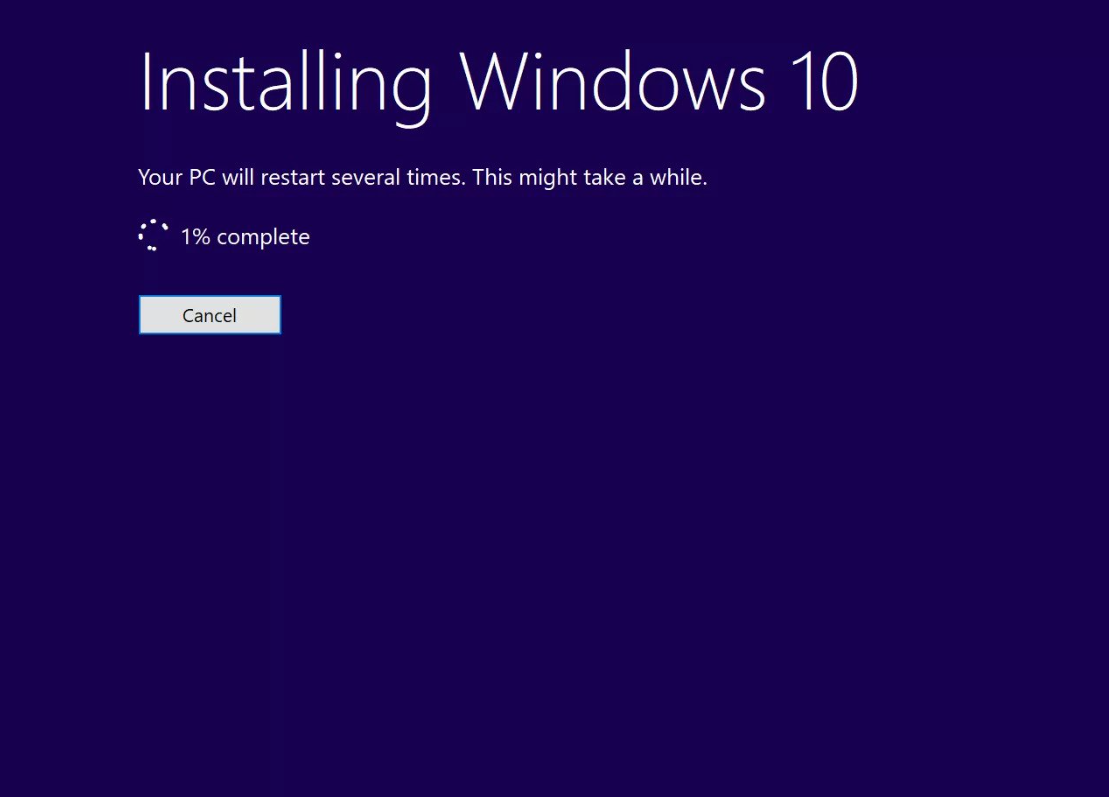Windows 10 Home Installation and Activation: Full Guide
Follow our Windows 10 Home Setup Guide for a simplified, step-by-step installation and activation process. Learn how to install and activate Windows 10 Home, ensuring a smooth and official activation method.
1. Download and Install Windows 10 Home
Visit https://www.microsoft.com/en-us/software-download/windows10
- Select your preferred installation method (e.g., Updatee Now or create installation media)
- Follow the on-screen instructions to download and install Windows 10 Home.
*Note: You can open the Windows 10 setup by clicking the button below.
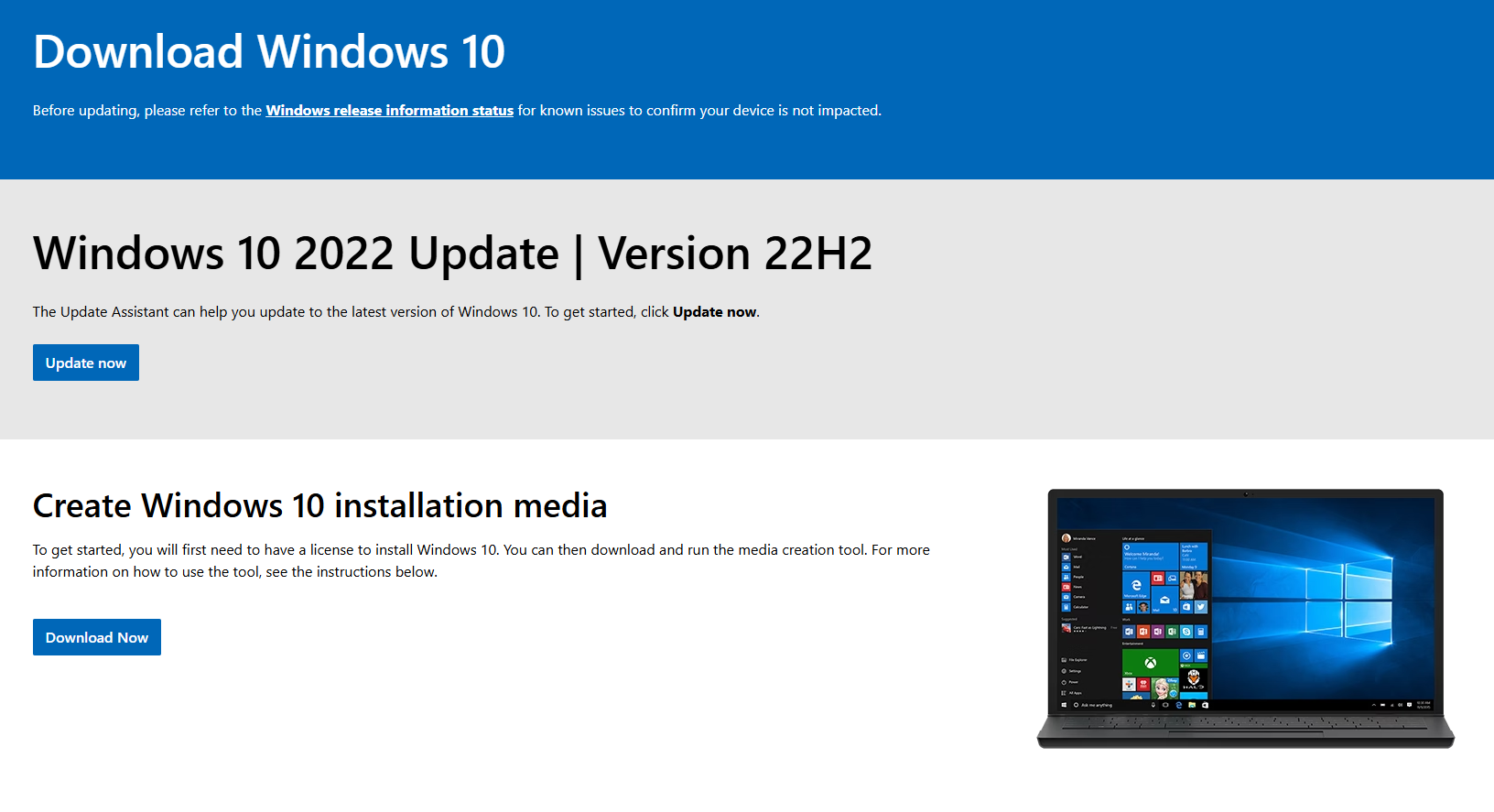
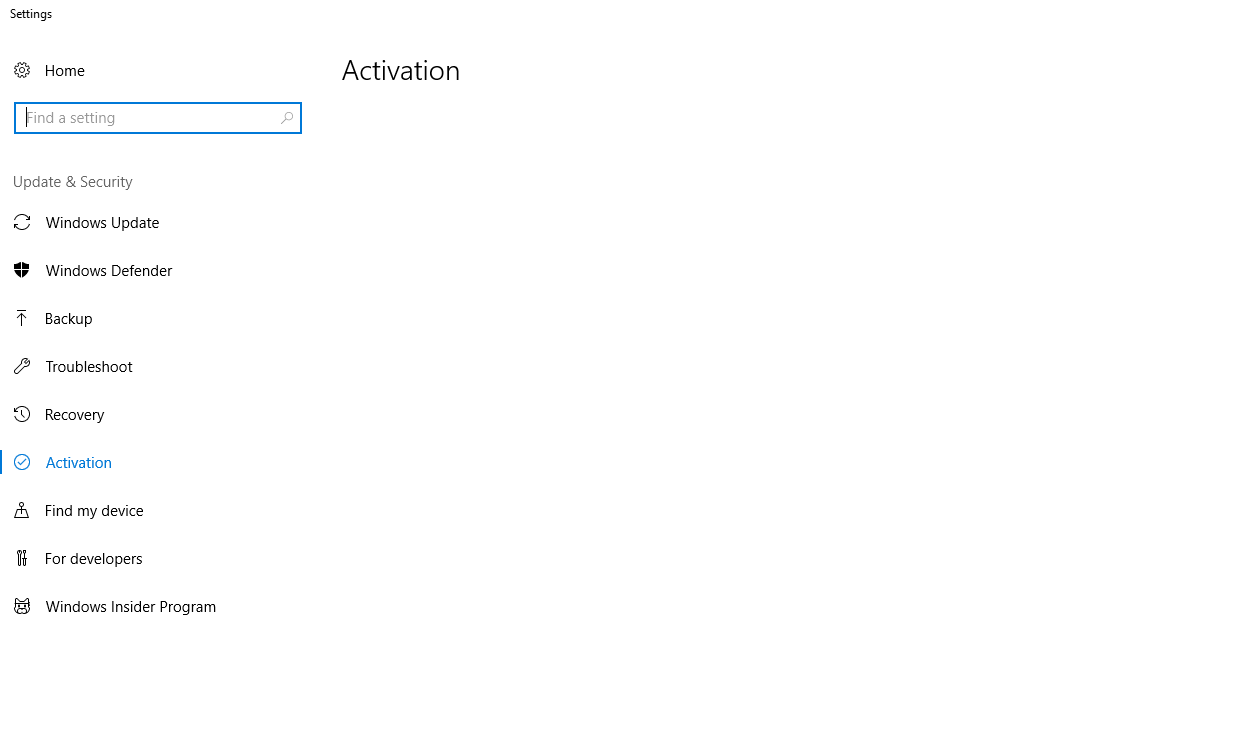
2. Open Activation Settings
Once the installation is complete, navigate to the Activation Settings.
- Click the Start menu (Windows icon) at the bottom left of the screen.
- Select Settings (gear icon).
- In the Settings window, click on Update & Security.
- From the left-hand menu, select Activation.
3. Activating your Windows 10 Home
Once you open the activation settings, follow these steps to activate your Windows 10 Home:
- Click Change product key
- Enter your valid 25-character product key
- Click "Next".
By completing these steps, your Windows should be successfully activated.
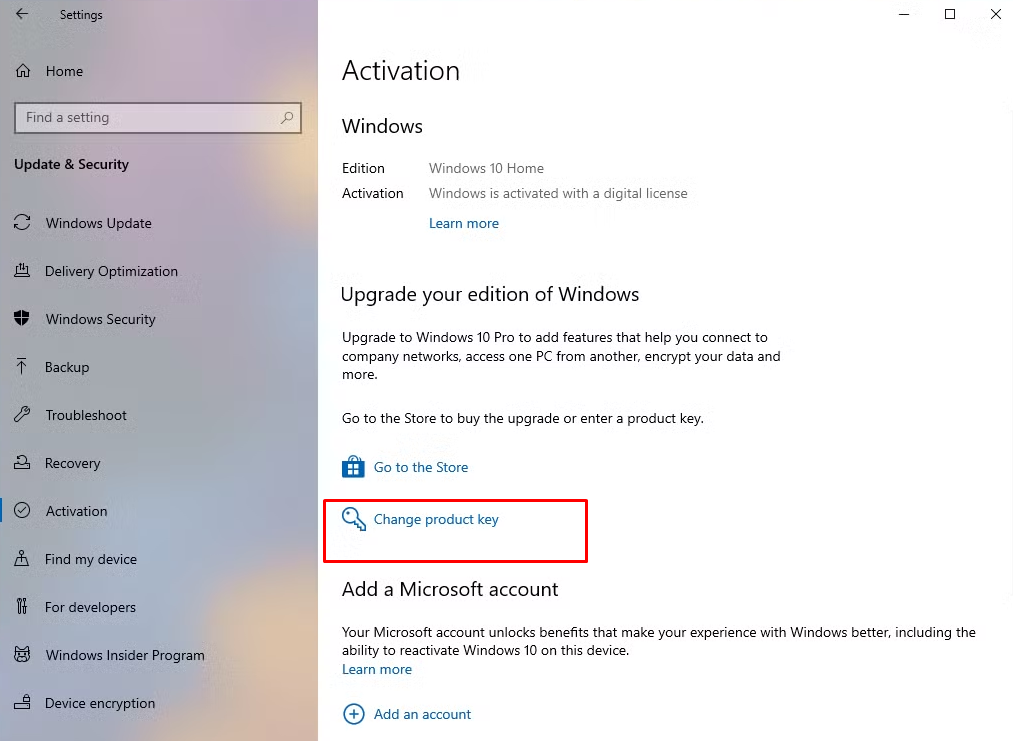
Home to Pro Upgrade Guide
If you have Windows 10 Home installed and want to upgrade to Windows 10 Pro, follow this step-by-step guide.
Get the Best Deal on Windows 10 Home
Get your genuine Windows 10 Home key at the best price! Enjoy affordable, original activation keys with instant delivery. 🚀