Formatting can be a time-consuming task when creating a Word document. However, with the “Format Painter” tool in Word, you can save time by easily copying formatting from one place and applying it to another. In this step-by-step guide, we will explain what is the purpose of the Format Painter in Word and how to use it effectively.
Step 1: Select the Text or Object
First, select the text or object whose formatting you want to replicate in another place in the document. This can include font type, size, color, style, highlight, border, and more.
Step 2: Activate the Format Painter
Next, find the “Format Painter” button in the Home tab or the toolbar at the top of the screen. Click on this button to activate the tool.
Alternatively, you can also use the shortcut key “Ctrl+Shift+C” to copy the formatting and “Ctrl+Shift+V” to apply it.
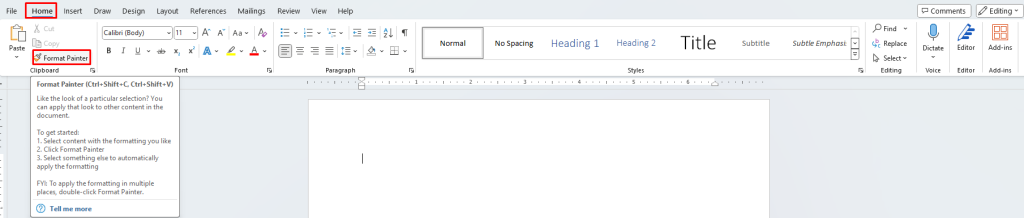
Step 3: Apply the Formatting
Once the Format Painter is activated, click on the text or object where you want to apply the formatting. The formatting will be immediately applied, replicating the selected text or object’s style.
If you want to apply the same formatting to multiple elements, double-click the Format Painter button. This will activate the tool and let you apply the formatting multiple times without clicking it again.
Step 4: Deactivate the Format Painter
Finally, once you have finished using the Format Painter, deactivate it by clicking on the button again or pressing the “Esc” key on your keyboard.
The Format Painter tool is an essential time-saving function in Word. It streamlines the formatting process, making it more efficient and straightforward. Whether you’re creating a business report or a professional document, the Format Painter tool can enhance its overall appearance and give it a consistent, professional look.
In conclusion, utilizing the Format Painter tool in Word can significantly improve your document formatting efficiency. So, next time you’re formatting your Word document, remember to leverage this fantastic tool to make your work more productive and professional.
Get the power of Microsoft Office at the lowest price on our website, unlocking premium productivity tools for your personal and professional needs.


