If you often work with A4-sized documents, it can be convenient to set A4 as your default page size in Microsoft Word. While Word usually defaults to the “Letter” page size, especially in North America, other regions around the world use the A4 standard. By setting A4 as the default, you can avoid manually adjusting the page size each time you create a new document.
Here’s a simple, step-by-step guide to help you change the default page size to A4 in Word.
Step 1: Open Microsoft Word
First, launch Microsoft Word. You can either open an existing document or create a new blank one. The page size settings can be adjusted at any time, so it doesn’t matter if the document is empty or already has content.
Step 2: Go to the Layout Tab
Once your document is open, look towards the top of the Word window and find the Layout tab in the toolbar (also called the Ribbon). This tab contains all the tools for managing page layout, including orientation, margins, and page size.
Step 3: Click on the Size Option
In the Layout tab, find the Size button in the “Page Setup” section. Clicking on this button will display a drop-down menu with different page size options.
Step 4: Select A4
From the drop-down menu, scroll down and click on A4 (21 x 29.7 cm). This will immediately change the current document’s page size to A4. However, the change will only apply to the current document unless you take the next steps to make it the default setting for all future documents.
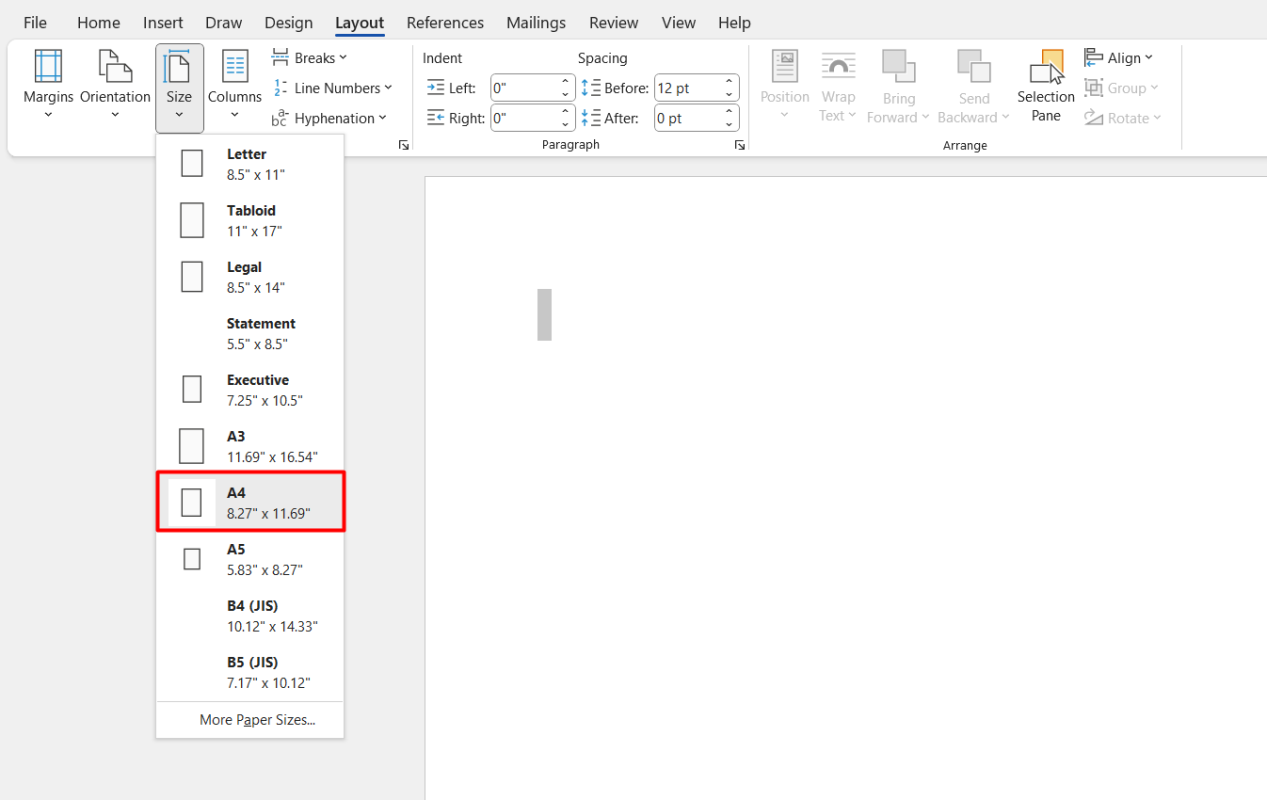
Step 5: Open the Page Setup Dialog Box
To make A4 the default page size for all future documents, you need to access the Page Setup dialog box. To do this, look for the small arrow in the bottom-right corner of the “Page Setup” group (in the same Layout tab). Clicking on this arrow will open a new window with additional page setup options.
Step 6: Set A4 as Default
In the Page Setup dialog box, confirm that A4 is selected under the Paper tab. Once you’ve ensured the page size is set to A4, click the Set As Default button at the bottom of the window.
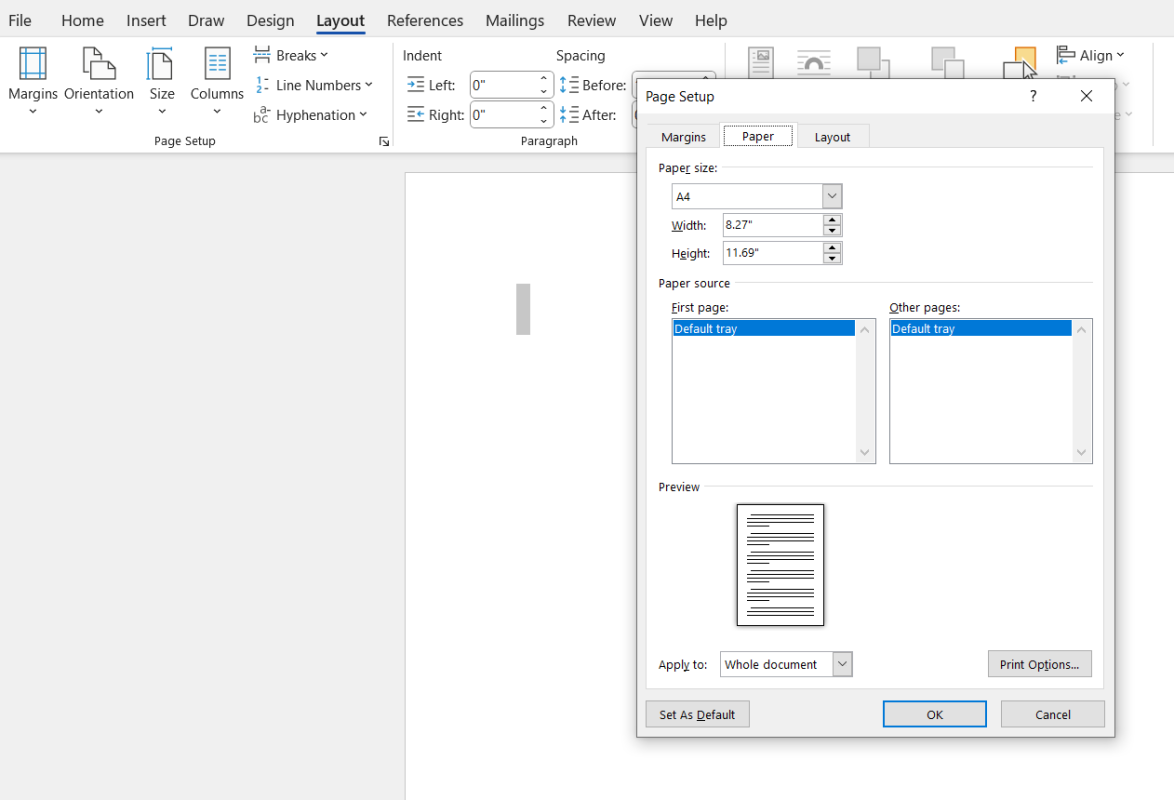
Step 7: Confirm Your Changes
After clicking Set As Default, a pop-up will appear asking if you want to apply this change to all new documents based on the Normal template. Click Yes to confirm. From now on, any new Word document you create will automatically use A4 as the default page size.
Get Office Keys at the lowest prices available on our website and unlock all the tools you need for productivity and success!


