Complete Guide to Installing and Activating Microsoft Visio
Follow our Microsoft Visio Setup Guide for a simplified, step-by-step installation and activation process. Learn how to install and activate Visio using setup.office.com or by downloading the ISO file, ensuring a secure and official activation method. Our guide provides clear instructions to help you get Visio up and running quickly and efficiently, so you can start using it without any hassle.
1. Redeem Your Microsoft Visio Product
Visit https://setup.office.com and select the 'Get Started' option.
- Sign in with your Microsoft account
- Redeem your product key
- Download your Visio Software
*Note: If you need a straightforward installation, you can download the Visio Professional Plus ISO file directly using the button below.
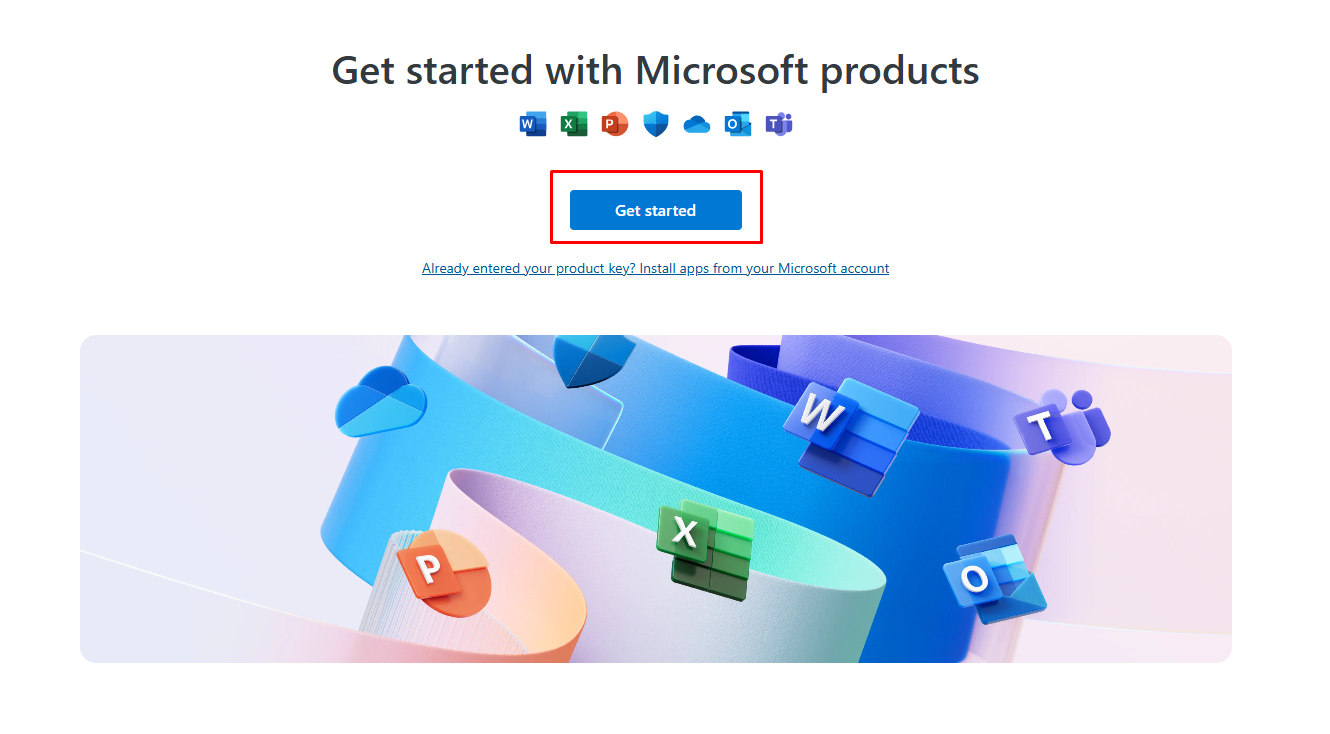

2. Quick Guide for setup.office.com
Once you click "Get Started," sign in with your Microsoft account and follow these steps:
- Enter your Visio product key and click "Next."
- Select your preferred language and click "Redeem."
- Visio will begin downloading. Once the download is complete, locate the setup file and open it to start the installation.
3. Activating your Visio Software
Once the installation is complete, follow these simple steps to activate your Visio suite:
- Open Visio.
- The activation wizard will appear automatically after a few seconds.
- Select "I want to activate the software over the Internet" and click "Next".
By completing these steps, your Visio suite should be successfully activated, allowing you to use all Visio features seamlessly.
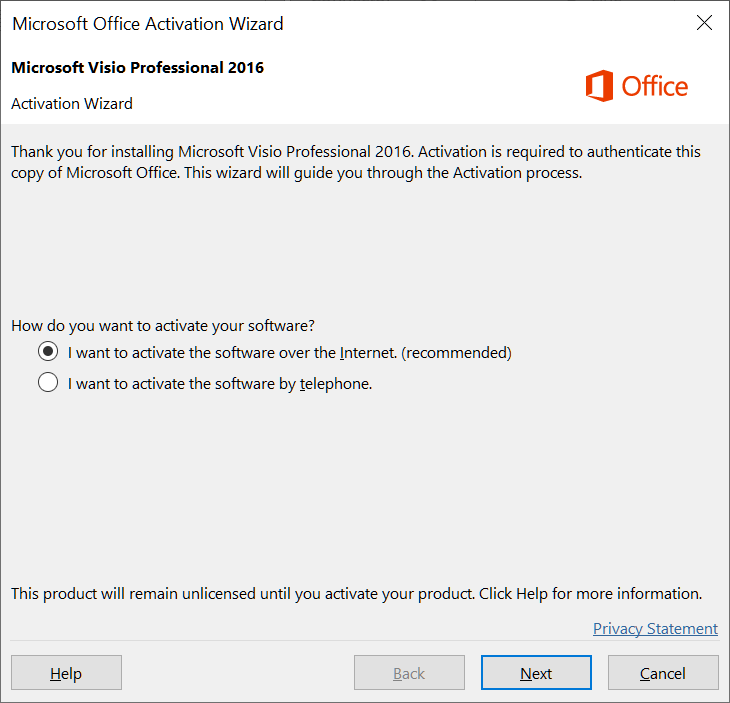
Phone Activation Guide
If you have purchased a phone activation key, follow this step-by-step guide to activate Visio Professional Plus via phone.
Get the Best Deal on Microsoft Visio
Get your genuine Visio Professional Plus key at the best price! Enjoy affordable, original activation keys with instant delivery. 🚀

