Microsoft Word isn’t just for writing documents—it’s also a powerful tool for creating fillable forms in Word that users can easily complete. Whether you need to design a survey, application, feedback form, or registration sheet, Word has built-in features that let you create interactive, user-friendly forms without any coding knowledge.
In this guide, we’ll walk you through the step-by-step process to create fillable forms in Word the easy way!
Step 1: Enable the Developer Tab
Before you can add fillable fields, you need to enable the Developer tab in Word.
📌 How to Enable the Developer Tab:
- Open Microsoft Word and click on File → Options.
- In the Word Options window, select Customize Ribbon.
- On the right side, under Main Tabs, check the box for Developer.
- Click OK.
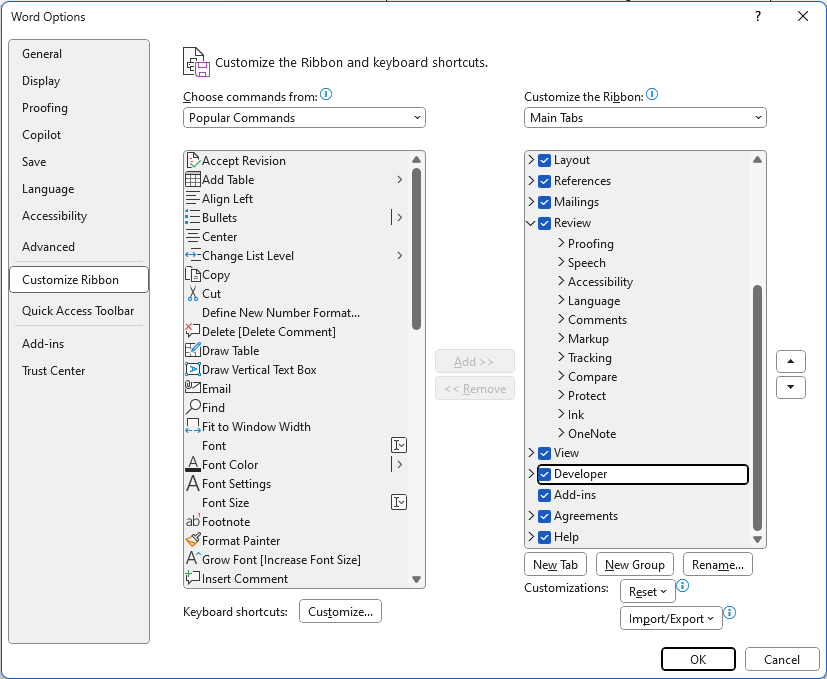
Now, you’ll see a new Developer tab in the ribbon at the top of Word. This is where all the magic happens! 🎩✨
Step 2: Insert Fillable Fields
Now that the Developer tab is enabled, you can start adding interactive form fields.
📌 Types of Fillable Fields You Can Add:
- Text Boxes – For users to enter names, addresses, or any text.
- Check Boxes – Perfect for yes/no or multiple-choice selections.
- Drop-Down Lists – For users to choose from pre-set options.
- Date Pickers – Allows users to select a date from a calendar.
📌 How to Add a Text Box:
- Place your cursor where you want the text box.
- Go to the Developer tab and click Rich Text Content Control (or Plain Text Content Control).
- A fillable text box will appear in your document.
📌 How to Add Check Boxes:
- Click where you want the checkbox to appear.
- Go to Developer tab → Check Box Content Control.
- A clickable checkbox will be added.
📌 How to Add a Drop-Down List:
- Click where you want the drop-down list.
- Go to Developer tab → Drop-Down List Content Control.
- Click Properties, then Add items to the list (e.g., “Yes,” “No,” “Maybe”).
- Click OK to save.
Step 3: Protect Your Form to Prevent Editing
To ensure users only fill in the designated fields (without accidentally changing your layout), you can lock the form.
📌 How to Lock a Fillable Form:
- Go to the Developer tab and click Restrict Editing.
- Under Editing Restrictions, check Allow only this type of editing in the document.
- From the drop-down, select Filling in forms.
- Click Yes, Start Enforcing Protection, then set a password (optional).
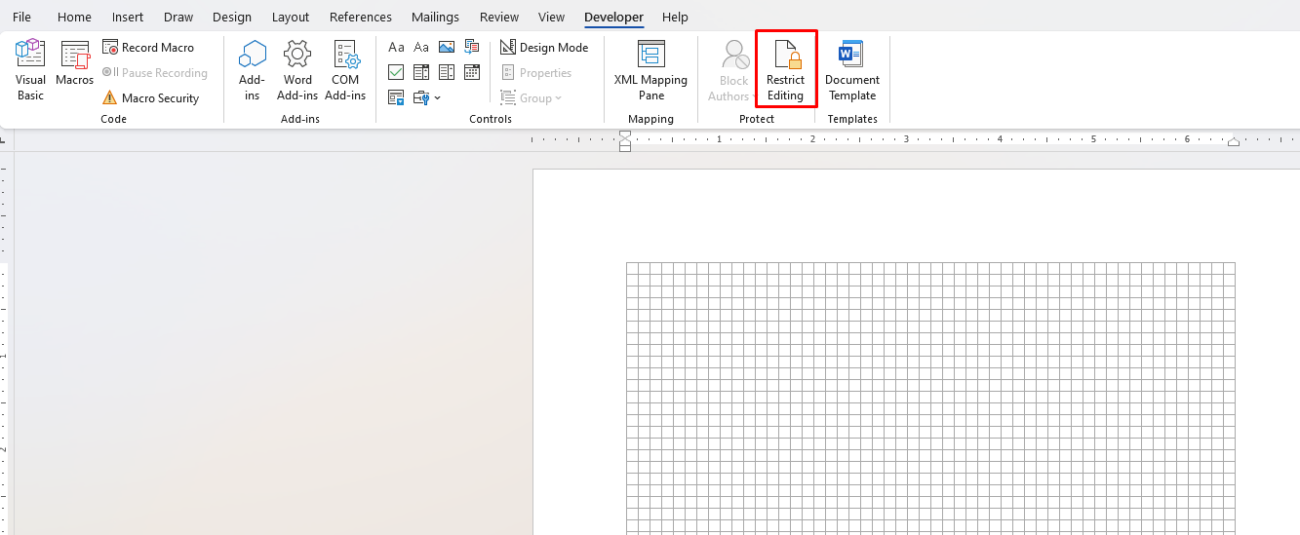
Now, users can only fill out the form fields without modifying anything else.
Step 4: Save and Share Your Form
Once your form is ready, you can save it as a Word document or PDF for distribution.
📌 How to Save as a Fillable PDF:
- Click File → Save As.
- Select PDF from the file type list.
- Click Options and ensure that Document structure tags for accessibility is checked.
- Click Save.
Get genuine Office keys at the lowest prices—fast, secure, and hassle-free activation guaranteed! 🔑🚀


