In today’s digital age, Windows security has never been more critical. The ever-increasing number of cyber threats necessitates the use of reliable antivirus or anti-malware software to protect your valuable data and ensure a secure computing experience. Many users wonder if Windows 11 Home, the latest operating system from Microsoft, comes equipped with built-in antivirus or anti-malware capabilities. In this blog post, we will dive deep into this topic and provide step-by-step instructions to check for and enable these Windows 11 Home security features. Stay tuned to learn how to fortify your computer against malicious threats and keep your data safe.
Step 1: Open the Windows Security Center:
- Click on the Start menu and type “Windows Security” in the search bar.
- Select the “Windows Security” app from the search results to open the Windows Security Center.
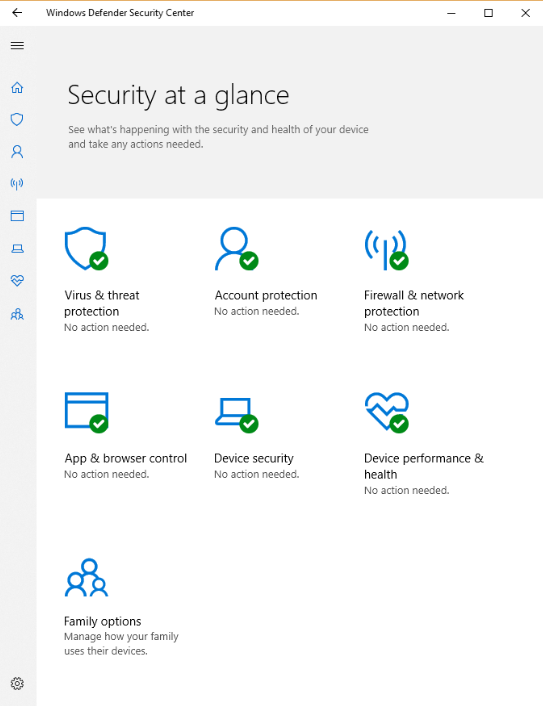
Step 2: Check for Windows Defender:
- Once the Windows Security Center is open, locate the section labeled “Virus & Threat Protection.“
- Here you will find Windows Defender, the default antivirus software included in Windows 11 Home.
- If Windows Defender is already enabled, it means your computer is protected against viruses and malware.
Step 3: Enable Windows Defender:
- If Windows Defender is disabled, click on the “Virus & Threat Protection” section.
- Look for the “Manage Settings” option and click on it.
- In the settings menu, you can enable Windows Defender by toggling the switch to “On.”
Step 4: Perform a Windows Defender Scan:
- After enabling Windows Defender, it is essential to run a scan to detect and remove any potential threats.
- Navigate to the “Virus & Threat Protection” section again.
- Click on the “Quick Scan” or “Full Scan” option depending on your preference.
Step 5: Keep Windows Defender up to date:
- Windows Defender regularly receives updates to protect against new threats.
- To ensure your computer is protected with the latest definitions, go back to the “Virus & Threat Protection” section.
- Click on the “Check for updates” option and let Windows update Windows Defender if any updates are available.
By following the step-by-step instructions outlined in this blog post, you can check for and enable Windows Defender on your Windows 11 Home system, providing essential protection against viruses and malware. Remember to keep Windows Defender up to date to ensure your system remains secure against the ever-evolving cyber threats.
Get Windows 11 Home Key at the best price available, exclusively on our website.



