In today’s fast-paced, collaborative work environment, the ability to work together seamlessly on documents, spreadsheets, and presentations is essential. Microsoft Office apps—Word, Excel, and PowerPoint—offer powerful co-authoring features that allow multiple users to work on the same file simultaneously, making teamwork more efficient and reducing the back-and-forth of version control. Whether you’re drafting a report in Word, analyzing data in Excel, or creating a presentation in PowerPoint, co-authoring can streamline your workflow and improve productivity.
In this blog, we’ll explore the co-authoring capabilities of Word, Excel, and PowerPoint, and show you how to make the most of these features.
1. What is Co-Authoring?
Co-authoring allows multiple people to edit a document, spreadsheet, or presentation at the same time. Changes are automatically synced in real time, so everyone is always working on the most up-to-date version. This eliminates the need for sending files back and forth and minimizes the risk of working on outdated drafts. Co-authoring can be done in the cloud, using services like OneDrive, SharePoint, or Microsoft 365, and it’s available in the desktop, web, and mobile versions of Word, Excel, and PowerPoint.
2. Co-Authoring in Microsoft Word
Collaborating on text-heavy documents like reports, proposals, and meeting notes has never been easier. With Word’s co-authoring feature, users can simultaneously edit paragraphs, add comments, and track changes in real time.
How to Use Co-Authoring in Word:
- Upload to the Cloud: First, save your document to OneDrive or SharePoint. This allows multiple users to access the document from any location.
- Invite Collaborators: Click on Share in the top-right corner of the document. Enter the email addresses of your collaborators, and choose whether they can edit or only view the document.
- Real-Time Collaboration: As collaborators make changes, you’ll see their edits in real-time. Each user is represented by a different color, making it easy to see who is making specific changes.
- Comments and Track Changes: Use the Comments feature to add notes or suggestions for your collaborators. You can also enable Track Changes to monitor all modifications to the document.
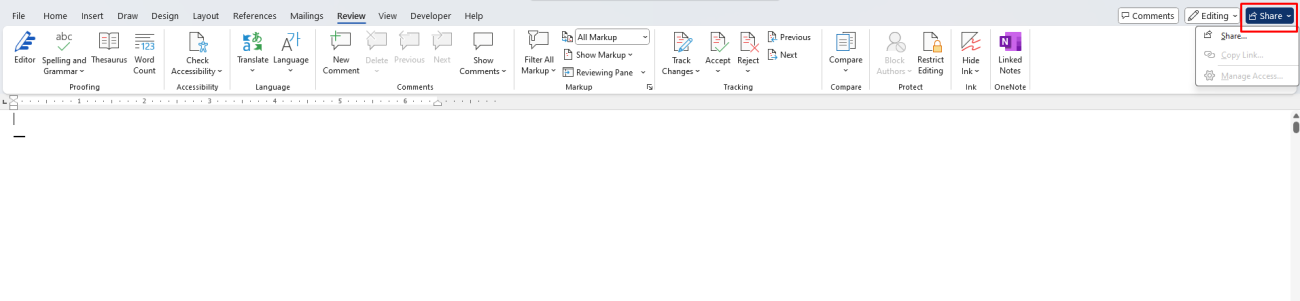
Benefits of Co-Authoring in Word:
- Real-time editing ensures everyone is working with the latest version.
- No more emailing multiple versions of the document—everything is stored and updated in one place.
- Multiple people can contribute their expertise without waiting for others to finish their edits.
3. Co-Authoring in Microsoft Excel
Excel co-authoring takes collaboration to the next level, especially when working with complex data, formulas, and charts. Whether you’re analyzing financial data, building budgets, or collaborating on a project plan, multiple users can work on the same spreadsheet simultaneously without interfering with each other’s work.
How to Use Co-Authoring in Excel:
- Upload to the Cloud: Just like Word, save your workbook to OneDrive or SharePoint to enable co-authoring.
- Share the Workbook: To invite others to collaborate, click Share in the upper-right corner. Enter their email addresses and choose whether they can edit or view the file.
- Track Changes and Comments: Excel also supports comments, allowing you to ask questions or provide feedback on specific cells or ranges. You can also use Version History to revert to an earlier version if necessary.
- Simultaneous Edits: If multiple users are working on different parts of the spreadsheet, their changes will appear in real-time. Excel automatically highlights the cells that are being edited by others.
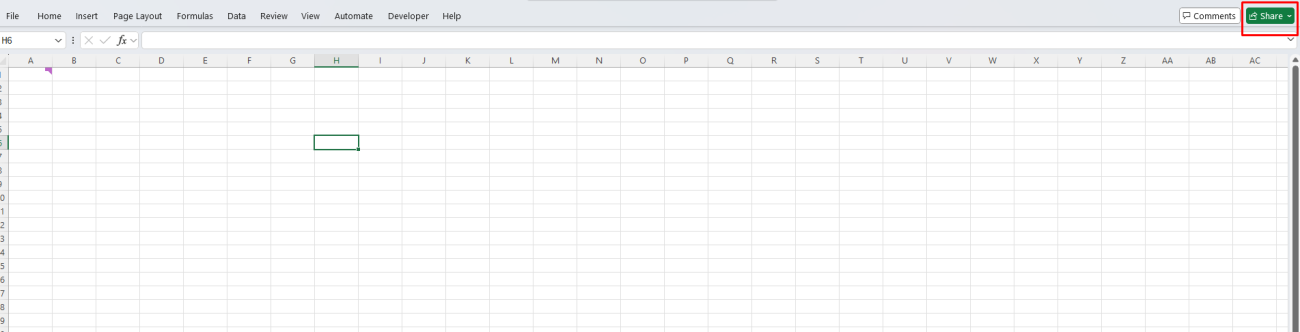
Benefits of Co-Authoring in Excel:
- Streamlined collaboration on large datasets, reducing bottlenecks and delays.
- The ability to see who is editing which part of the spreadsheet.
- The ability to work on the same file without worrying about overwriting someone else’s work.
4. Co-Authoring in Microsoft PowerPoint
PowerPoint co-authoring is particularly useful when multiple team members need to contribute to a presentation. Whether it’s adding slides, making design edits, or refining content, co-authoring ensures that everyone can contribute their ideas without stepping on each other’s toes.
How to Use Co-Authoring in PowerPoint:
- Save and Share: Save your PowerPoint presentation to OneDrive or SharePoint and invite others to collaborate via the Share button.
- Simultaneous Edits: With co-authoring, multiple people can work on different slides at the same time. You’ll be able to see who is working on which slide and when they make changes.
- Comments and Notes: Use comments to discuss ideas with your collaborators and make suggestions. You can also add notes to specific slides to keep track of things that need further attention.
- Version History: If you need to revert to a previous version of your presentation, you can use Version History to view or restore older drafts.
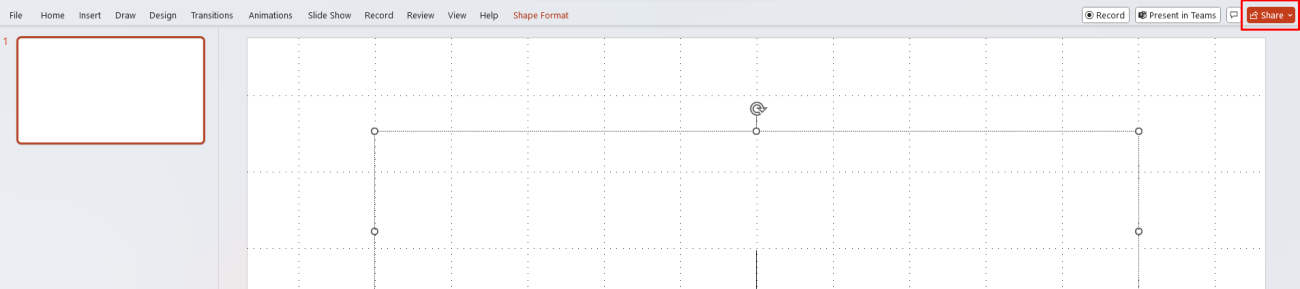
Benefits of Co-Authoring in PowerPoint:
- Increased collaboration on presentation content, improving the quality and creativity of the presentation.
- Real-time updates to ensure everyone is working with the latest version.
- No more confusion about who’s responsible for what slide—everyone can contribute at once.
5. Best Practices for Effective Co-Authoring
While co-authoring can significantly boost productivity, it’s important to follow a few best practices to make sure collaboration runs smoothly.
- Communicate with Your Team: Let your collaborators know which sections of the document, spreadsheet, or presentation they should focus on. This avoids confusion and ensures that multiple people aren’t working on the same section at once.
- Use Comments Effectively: Comments can be a valuable tool for giving feedback, asking questions, or clarifying points. Make sure to use comments for communication instead of directly editing the content, which may lead to misunderstandings.
- Track Changes: When working on important documents, turn on Track Changes in Word to see who made what edits. This is especially useful for reviewing drafts and ensuring nothing gets missed.
- Save Frequently: Even though Office apps automatically save your work in the cloud, make sure to save frequently in case of a network issue. This ensures no progress is lost.
6. Co-Authoring Across Devices
One of the biggest advantages of co-authoring in Word, Excel, and PowerPoint is that you can collaborate across multiple devices. Whether you’re working on a desktop, laptop, or mobile device, co-authoring features are available on the web, desktop, and mobile versions of Microsoft 365. This flexibility allows team members to collaborate from anywhere, whether they’re in the office, at home, or on the go.
Looking for a reliable and affordable way to get Microsoft Office? Buy the cheapest Office keys today and unlock the full potential of your productivity tools!


