In the ever-evolving world of technology, keeping your Windows operating system up-to-date is crucial for security, performance, and the overall user experience. Regular updates from Microsoft provide essential bug fixes, feature improvements, and security patches. In this step-by-step guide, we’ll walk you through the process to check for updates in Windows.
Step 1: Open Windows Update Settings
- Press the
Windows keyon your keyboard or click on theWindows iconin the taskbar to open the Start menu. - In the Start menu, select
Settings(the gear-shaped icon).
Step 2: Navigate to Update & Security
- Inside the Settings window, locate and click on
Update & Security.
Step 3: Access Windows Update
- Within the Update & Security section, find and click on
Windows Updatein the left-hand menu.
Step 4: Check for Updates
- Once you’re in the Windows Update tab, look for the
Check for updatesbutton. - Click on it to initiate the process of checking for the latest updates.
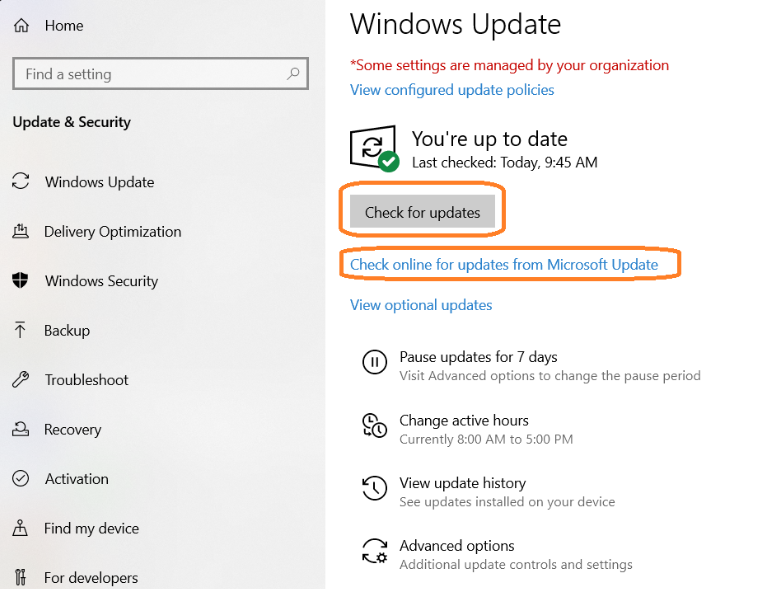
Step 5: Wait for the Checking Process
- Windows will now start checking for available updates. This may take a few moments, depending on your internet speed and the complexity of the updates.
Step 6: Review Available Updates
- After the checking process is complete, Windows will display a list of available updates.
- You will see information about the type of update and whether it’s a security update or a feature update.
Step 7: Download and Install Updates
- To proceed with downloading and installing updates, click on the
DownloadorDownload and installbutton. - Windows will begin downloading and installing the selected updates.
Step 8: Restart Your Computer
- Some updates may require a restart to complete the installation process.
- If prompted, save your work and click on the
Restart nowbutton.
Step 9: Verify Updates
- Once your computer restarts, revisit the Windows Update settings to ensure that all updates were successfully installed.
- If there are any pending updates, repeat the process to download and install them.
Conclusion:
By following these step-by-step instructions, you’ll ensure that your Windows operating system is always equipped with the latest updates, providing you with a secure and optimized computing environment. Regularly checking for updates is a proactive approach to keeping your system running smoothly and safeguarding it from potential security vulnerabilities.
Discover the best deals on Windows CD Key , ensuring affordability without compromising quality on our website.



