Printers are essential peripherals for any computer setup. Setting up a printer in Windows ensures you can seamlessly turn your digital documents into tangible copies. Follow this step-by-step guide with specific commands to simplify the process.
Step 1: Connect Your Printer
- Physical Connection:
- Ensure your printer is connected to your computer via USB or connected to the same network.
Step 2: Power On the Printer
- Switch on the Printer:
- Power on your printer and make sure it is in a ready state.
Step 3: Open Settings
- Access Settings:
- Click on the Windows Start button, then select “Settings” (gear icon).
Step 4: Go to Devices
- Navigate to Devices:
- Within the Settings window, select “Devices.”
Step 5: Add a Printer or Scanner
- Choose “Printers & Scanners”:
- In the Devices menu, select “Printers & Scanners” from the left sidebar.
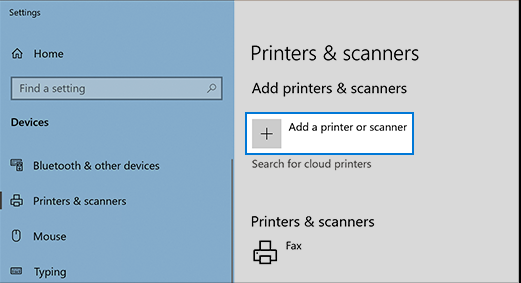
Step 6: Detect and Install
- Click “Add a Printer or Scanner”:
- Windows will automatically detect your printer; if not, click the option to add manually.
Step 7: Choose Your Printer
- Select Your Printer:
- From the list of available printers, choose your model. If not listed, follow prompts to install drivers.
Step 8: Install Printer Software
- Install Software (if prompted):
- If prompted to install additional software or drivers, follow the on-screen instructions.
Step 9: Set as Default Printer
- Set as Default (Optional):
- Right-click on your printer and select “Set as Default Printer” for convenience.
Step 10: Print a Test Page
- Verify Setup:
- To ensure proper installation, print a test page from the printer properties.
Step 11: Adjust Printer Preferences
- Customize Settings:
- Access the printer properties to adjust preferences like paper size, quality, and color settings.
Cocnlusion:
Setting up a printer in Windows is a straightforward process, ensuring you can effortlessly turn your digital files into tangible documents. Following these step-by-step instructions, including specific commands, ensures a hassle-free and efficient printer setup tailored to your needs.
Discover the best deals on Windows CD Key, ensuring affordability without compromising quality on our website.



