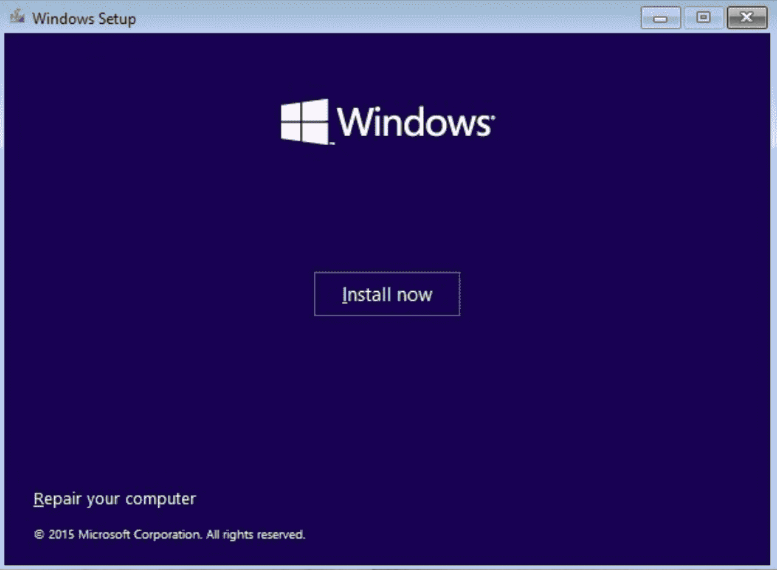With the release of Windows 11 Pro, Microsoft has introduced a new era of operating systems, delivering significant changes and enhancements compared to its predecessors. Windows 11 Pro reimagines the user experience with a fresh and modern design, while also introducing innovative features and improvements. In this blog post, we will take you on a step-by-step journey to explore the key differences and advancements that set Windows 11 Pro apart from previous versions of Windows.

Step 1: Start Menu Redesign
- Notice the centered Start Menu, which is a major departure from the traditional left-aligned Start Menu in previous versions of Windows.
- Explore the new layout, featuring the integration of pinned apps, recommended files, and personalized content.
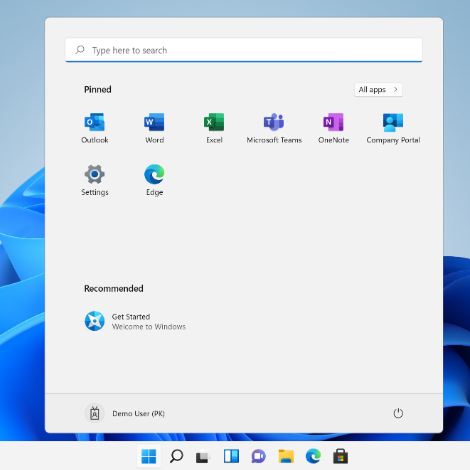
Step 2: Taskbar Enhancements
- Observe the centered and streamlined Taskbar, which includes new features like the presence of Chat, Microsoft Teams integration, and system tray customization options.
- Experiment with the new Taskbar settings, such as rearranging icons, showing or hiding the Task View button, and enabling or disabling the News and Interests widget.
Step 3: Enhanced Snap Layouts and Snap Groups
- Utilize the new Snap Layouts feature to easily organize and manage multiple windows on your screen, allowing for improved productivity.
- Learn how to create and utilize Snap Groups, which enable you to switch between groups of apps or windows with just a single click.
Step 4: Virtual Desktops and Multitasking
- Explore the improved Virtual Desktop feature, enabling you to create and manage separate desktop environments for different tasks or projects.
- Discover how to switch between Virtual Desktops, move windows across different desktops, and customize the behavior of each Virtual Desktop.
Step 5: App Store and Android App Compatibility
- Take note of the redesigned Microsoft Store, offering a more curated and user-friendly experience for finding and installing apps.
- Learn about the ability to run Android apps on Windows 11 Pro, a new feature that expands the app ecosystem and provides greater flexibility.
Step 6: System Requirements and Security Enhancements
- Review the updated system requirements for Windows 11 Pro and ensure that your device meets the necessary specifications.
- Explore the enhanced security features, such as improved integration with Microsoft Defender and Windows Hello for a more secure and convenient login experience.
By following this step-by-step guide, you can familiarize yourself with the key differences in Windows 11 Pro, enabling you to make the most of this cutting-edge operating system and enhance your productivity and overall computing experience.
Discover the unbeatable offer on our website, where we are selling genuine Windows 11 Pro Key at the lowest prices available.