Watermarks are a great way to add a professional touch to your Word documents. Whether you’re marking a document as confidential, draft, or official, or simply adding a logo for branding, Microsoft Word makes it easy to insert and customize watermarks.
What is a Watermark?
A watermark is a faint, semi-transparent text or image that appears behind the main content of a document. It helps:
✅ Indicate document status (e.g., Draft, Confidential)
✅ Brand your documents with a company logo
✅ Prevent unauthorized copying
How to Add a Watermarks in Word
Adding a watermark in Word is quick and easy. Follow these steps:
Step 1: Open the Watermark Menu
- Open your Word document.
- Click on the Design tab in the ribbon.
- Select Watermark (located in the Page Background group).
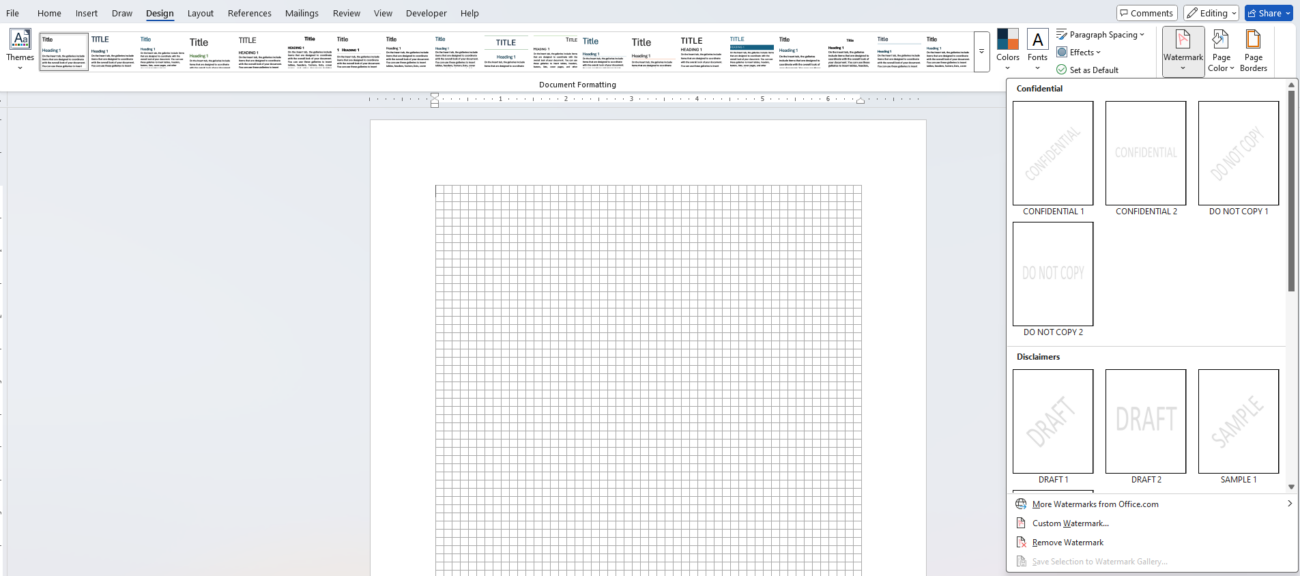
Step 2: Choose a Built-in Watermark
- Word provides predefined watermarks like Confidential, Draft, Urgent, etc.
- Click on one to insert it into your document.
🔹 Pro Tip: Watermarks are applied to the entire document and will appear on every page by default.
How to Customize a Watermark
Want to create a unique watermark? You can customize it by adding your own text or images.
Method 1: Add a Custom Text Watermark
- Go to Design → Watermark → Custom Watermark.
- Select Text watermark.
- Enter your custom text (e.g., “Confidential” or “For Internal Use Only”).
- Choose a font, size, and color.
- Select Diagonal or Horizontal orientation.
- Click OK, and your custom text watermark will appear.
Method 2: Add a Custom Image Watermark
- Go to Design → Watermark → Custom Watermark.
- Select Picture watermark.
- Click Select Picture, then upload an image (e.g., company logo).
- Choose a scale (automatic or custom size).
- Check Washout if you want a faded effect.
- Click OK to apply the watermark.
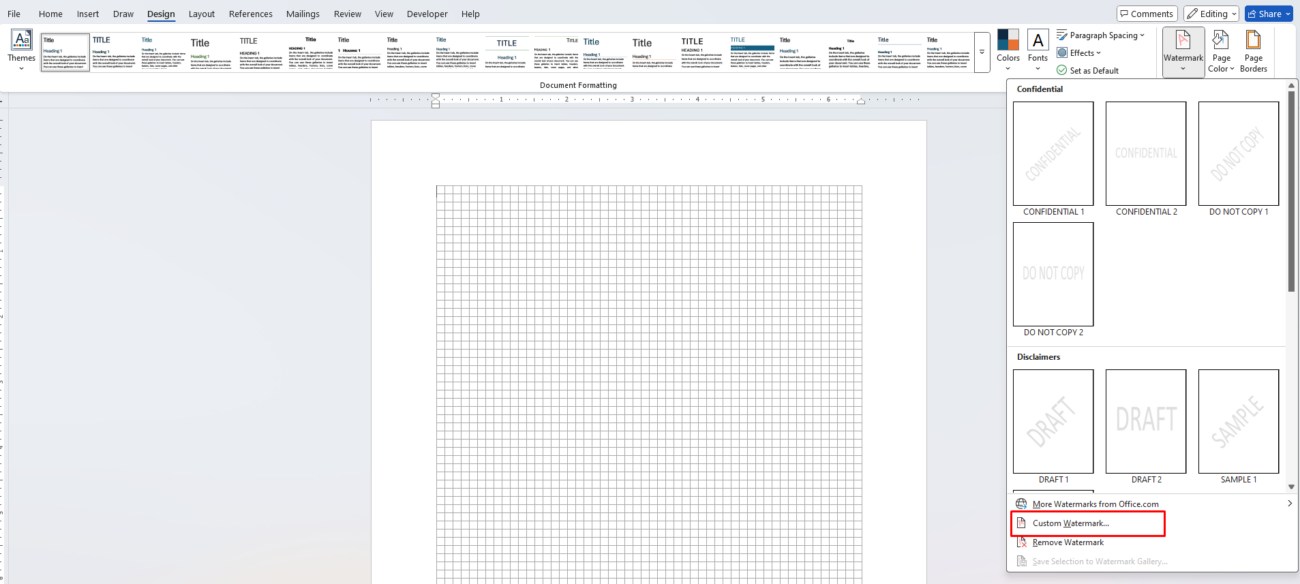
🔹 Pro Tip: Use high-quality transparent images for the best results!
How to Remove a Watermark
If you no longer need a watermark, removing it is simple:
- Go to Design → Watermark.
- Click Remove Watermark.
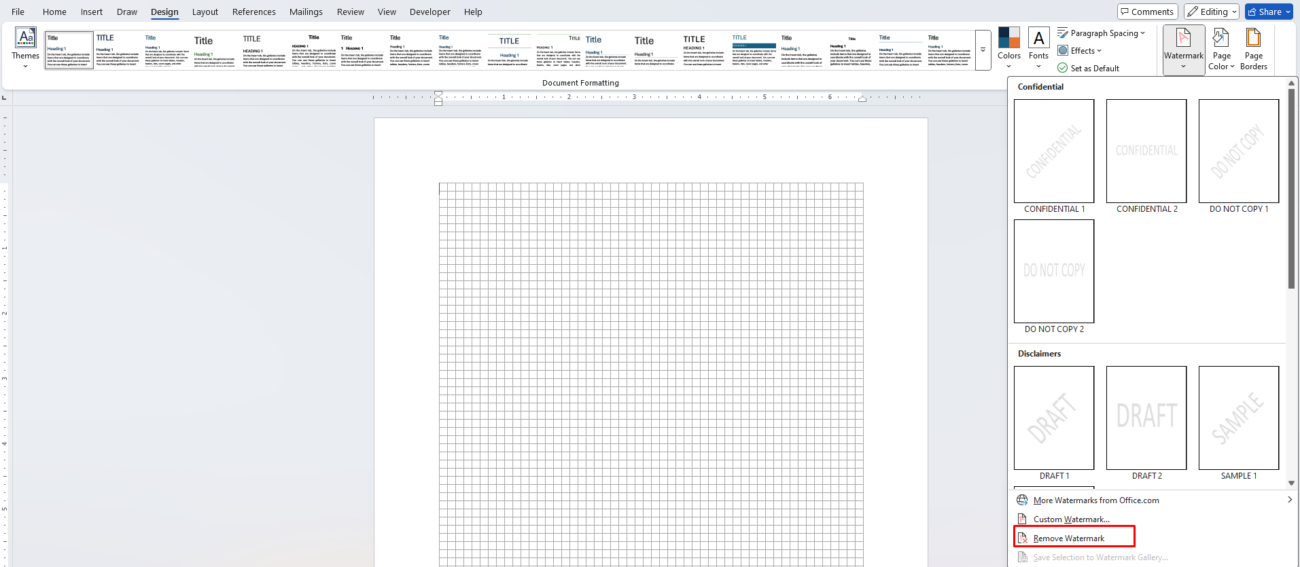
This will delete the watermark from all pages of your document.
Get the cheapest Office keys with instant delivery and full activation—save big on genuine Microsoft Office today!


