How to Upgrade Windows Home to Pro: Complete Guide
Follow our Windows Home to Pro Upgrade Guide for a simplified, step-by-step process. Learn how to upgrade using a generic activation key, ensuring a smooth and official transition to Windows Pro with enhanced features.
1. Check Your Current Windows Edition
Before upgrading, confirm your current Windows edition.
- Press Win + I to open Settings.
- Navigate to System > About.
- Under Windows specifications, check the Edition. If it says "Windows Home," you can proceed with the upgrade.
*Note: If you want to download Windows 10 or 11, click one of the buttons below.
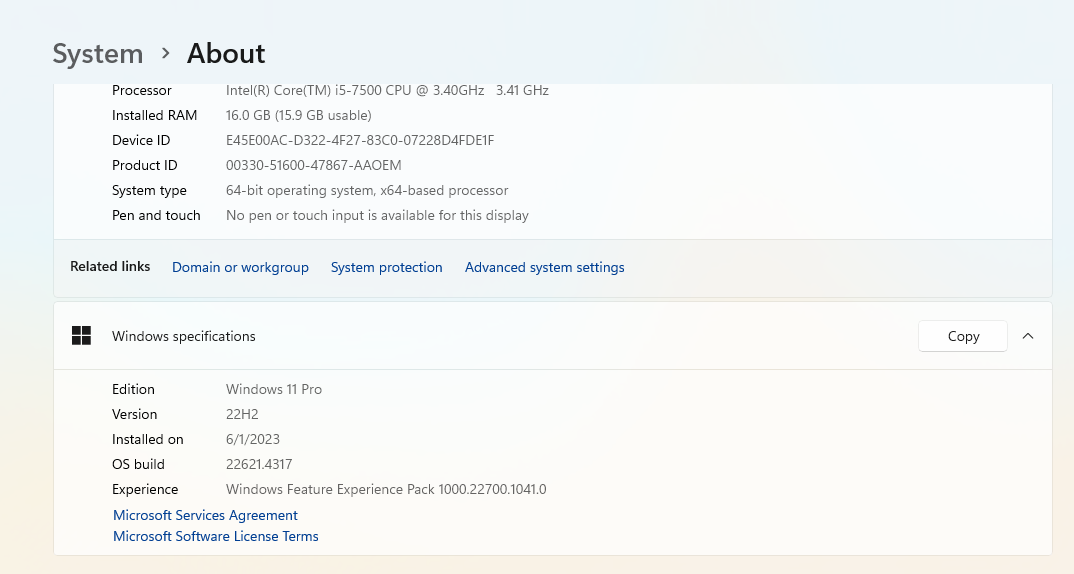
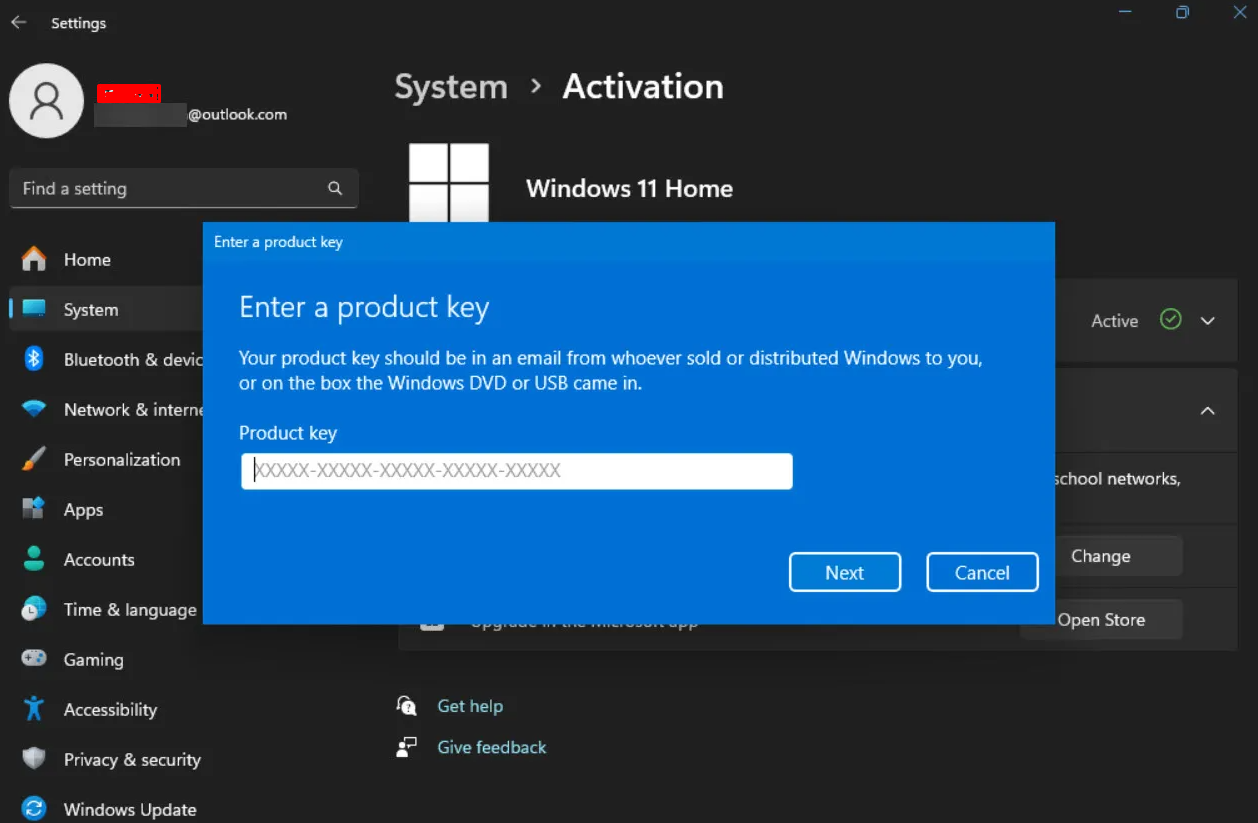
2. Upgrade Home to Pro
After checking your Windows edition and if it is Home, go to the activation settings and follow these steps to upgrade to Pro:
- Enter one of the generic upgrade keys:
- VD4D4-NDBGX-MTQ2D-G2D9B-F9CKG
- VK7JG-NPHTM-C97JM-9MPGT-3V66T
2. Click Next and then Start Upgrade.
3. Your PC will begin upgrading to Windows 11 Pro.
3. Activate Windows Pro
Once the upgrade is complete, activate your Windows Pro:
- Go back to Settings > System > Activation.
- Enter your Windows 11 Pro key and click Activate.
- Once activated, restart your PC to complete the process.
By completing these steps, your system is now successfully upgraded and activated to Windows Pro.
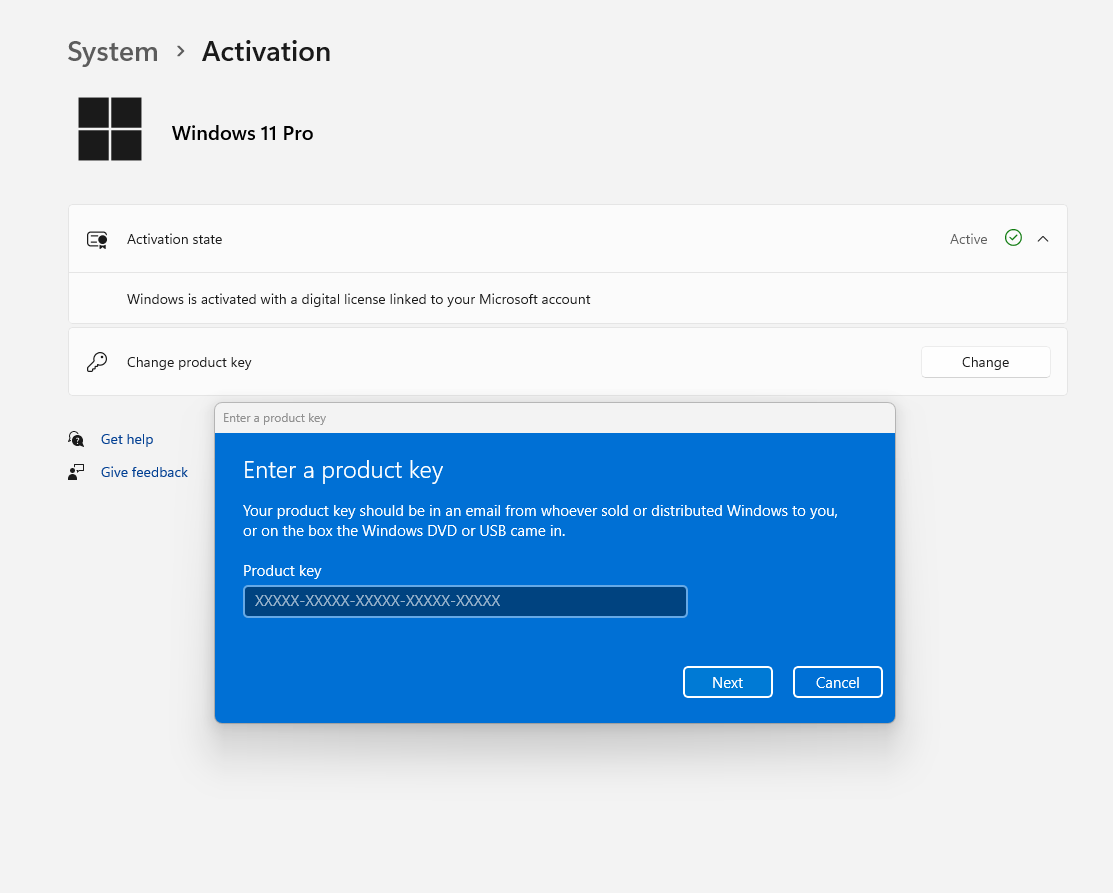
Get the Best Deals on Windows Keys
Get your genuine Windows key at the best price! Enjoy affordable, authentic activation keys with instant delivery. 🚀

