When it comes to showcasing your product to potential customers, investors, or stakeholders, an engaging and professional product demo is key. PowerPoint, with its versatile features and user-friendly interface, remains one of the best tools for creating impactful product demos. Here’s how you can make the most of PowerPoint to deliver a compelling product demo.
Why Use PowerPoint for Product Demos?
PowerPoint offers a combination of visual and interactive features that make it ideal for product demos. Its strengths include:
- Customization: Easily tailor slides to match your brand identity.
- Visual Appeal: Leverage multimedia elements like images, animations, and videos to make your demo visually engaging.
- Ease of Use: You don’t need advanced technical skills to create a professional presentation.
- Portability: Share your demo digitally or present it live.
Steps to Create a Powerful Product Demo
1. Start with a Clear Structure
A good demo flows logically. Divide your presentation into these key sections:
- Introduction: Briefly introduce your product and its purpose.
- Problem Statement: Highlight the problem your product solves.
- Features & Benefits: Showcase the main features and their value to the user.
- Live Simulation: If applicable, include a step-by-step simulation of your product in action.
- Call to Action: End with a clear message, whether it’s to buy, invest, or learn more.
2. Use Visuals to Tell a Story
Rather than relying on heavy text, focus on visuals to communicate your message. Use:
- High-quality images of your product.
- Charts and infographics to explain complex data.
- Videos or GIFs for a dynamic look at your product in use.
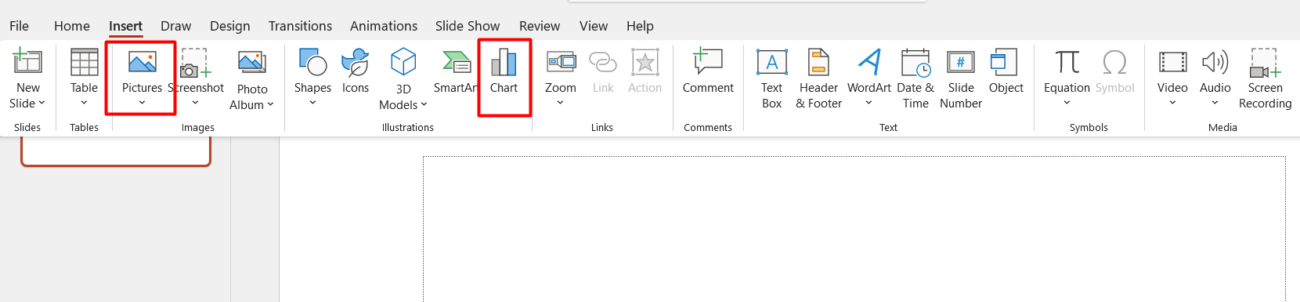
3. Leverage Animations Wisely
Animations can highlight key features and add a layer of interactivity. For example:
- Use fade-ins or fly-ins to draw attention to specific parts of a slide.
- Create a mock walkthrough by linking slides or using custom animations to simulate product functionality.
However, keep animations subtle and professional to avoid overwhelming your audience.
4. Incorporate Interactive Elements
Make your demo more engaging by adding interactive components such as:
- Clickable buttons to navigate between sections.
- Hyperlinks to external resources or product landing pages.
- Q&A slides to address common queries.
5. Practice the Delivery
A great PowerPoint demo is only as good as its delivery. Before presenting:
- Rehearse the flow and timing of your slides.
- Test all multimedia elements to ensure they work seamlessly.
- Anticipate questions and prepare concise answers.
Tips for a Memorable Demo
- Keep it concise: Aim for clarity and avoid overloading slides with information.
- Focus on benefits: Highlight what makes your product valuable to the audience.
- Engage your audience: Use storytelling or case studies to make your demo relatable.
- Test across devices: Ensure your presentation works well on different screens or projectors.
Get genuine Office keys at unbeatable prices—unlock premium productivity tools without breaking the bank!


