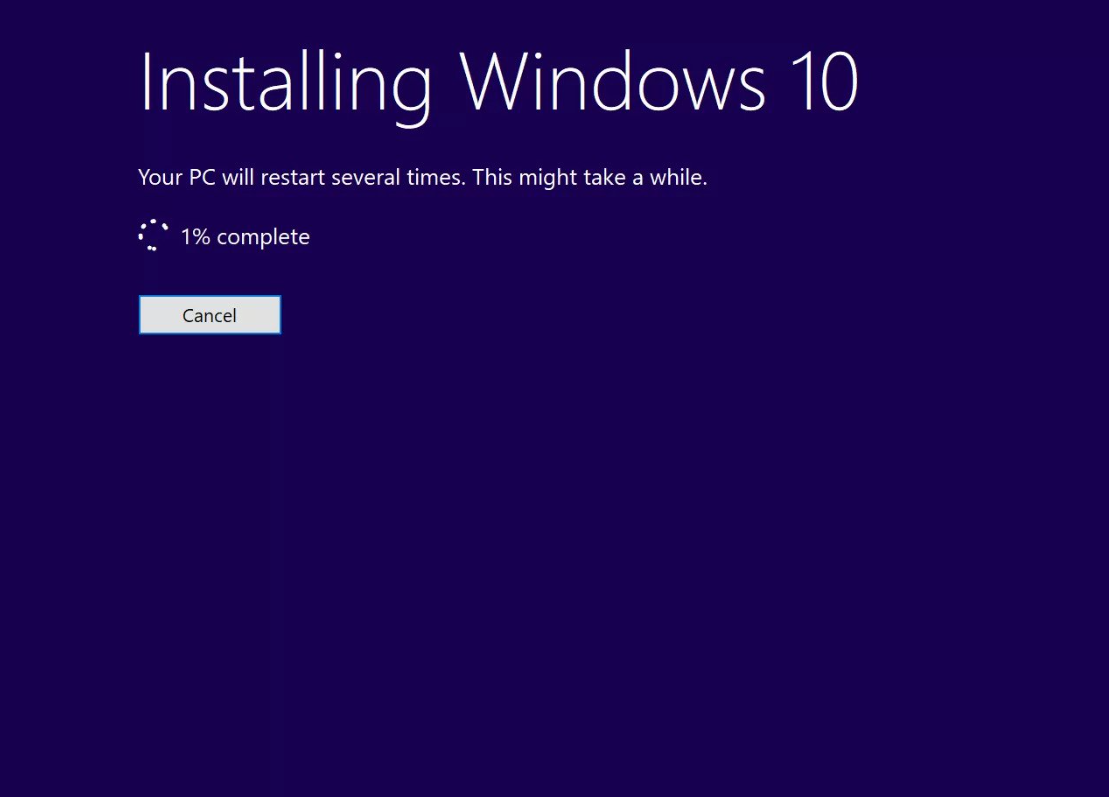Absolutely! Microsoft Teams is fully compatible with Windows 10 Pro, making it an ideal collaboration tool for businesses and individuals alike. Whether you’re working in a small team or managing a large organization, Teams can help facilitate communication, collaboration, and project management seamlessly. Here’s everything you need to know about using Microsoft Teams on Windows 10 Pro.
What is Microsoft Teams?
Microsoft Teams is a unified communication and collaboration platform that integrates chat, video meetings, file storage, and application integration. It allows users to communicate in real time through instant messaging, audio calls, and video conferences, making it a powerful tool for remote work and team collaboration.
Benefits of Using Microsoft Teams on Windows 10 Pro
- Seamless Integration: Teams integrates smoothly with other Microsoft 365 applications, such as Word, Excel, and OneNote, enhancing productivity and allowing for easy document sharing and editing.
- Enhanced Collaboration: With features like channels, threaded conversations, and file sharing, Teams facilitates better collaboration among team members, regardless of their location.
- High-Quality Video and Audio: Teams provides high-definition video and audio calling capabilities, making remote meetings feel as close to in-person interactions as possible.
- Customizable Experience: Users can customize their Teams interface by adding tabs for frequently used apps, creating channels for specific projects, and setting up notifications according to their preferences.
- Security and Compliance: Windows 10 Pro offers built-in security features like BitLocker, which can help secure data when using Teams. Additionally, Microsoft Teams adheres to strict compliance standards, ensuring that your communications are secure.
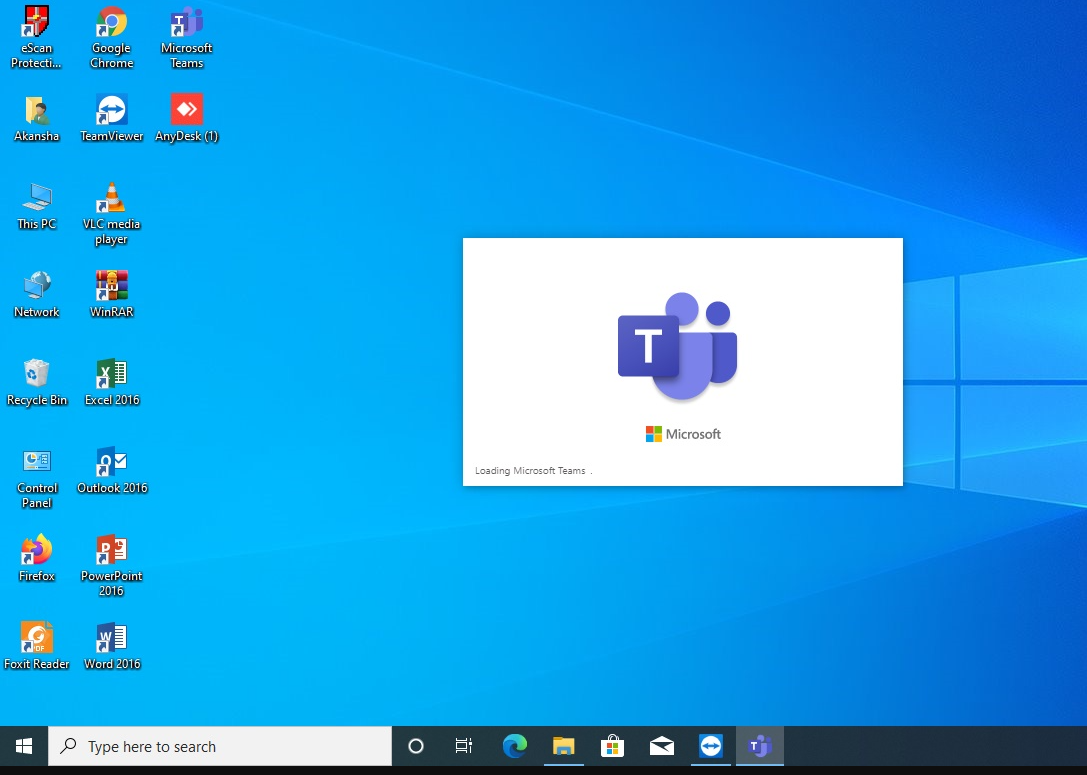
How to Install Microsoft Teams on Windows 10 Pro
Here’s a simple step-by-step guide to installing Microsoft Teams on your Windows 10 Pro device:
- Download Microsoft Teams:
- Go to the Microsoft Teams download page.
- Click on the “Download for desktop” button.
- Run the Installer:
- Locate the downloaded file (usually in your Downloads folder) and double-click it to run the installer.
- Follow the prompts to install Microsoft Teams.
- Sign In:
- Once the installation is complete, launch Microsoft Teams.
- Sign in with your Microsoft account or your organization’s credentials.
- Set Up Your Profile:
- After signing in, you can set up your profile, including adding a profile picture and configuring your notification preferences.
- Explore Teams Features:
- Familiarize yourself with the various features, including chat, meetings, calls, and file sharing.
- You can create teams and channels to organize your work effectively.
Get the cheapest Windows 10 Pro key today and unlock powerful features for your PC at an unbeatable price!