Windows 10 Pro is designed with a robust suite of security features that protect your data, devices, and online activities. As businesses and individual users increasingly face cyber threats, having a secure operating system is more critical than ever. Here’s a look at the key security features included in Windows 10 Pro that help safeguard your information.
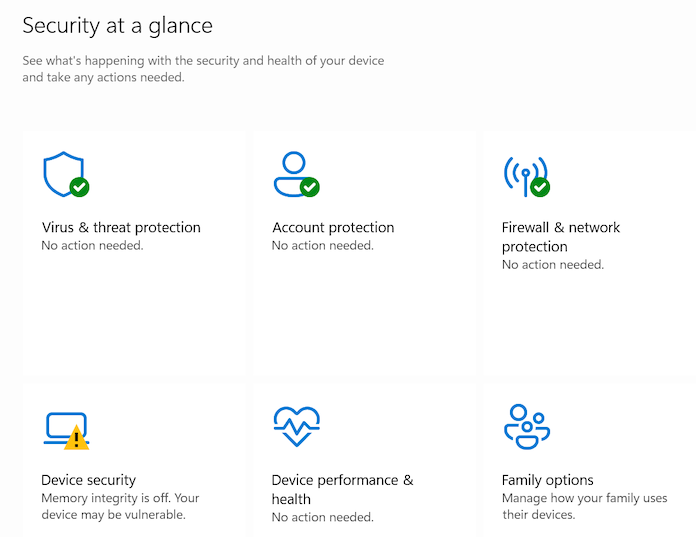
1. BitLocker Device Encryption
BitLocker is a powerful encryption tool that helps protect your data by encrypting your entire drive. If your device is lost or stolen, BitLocker ensures that unauthorized users cannot access your files without the correct credentials.
How to Enable BitLocker:
- Open the Control Panel.
- Click on System and Security.
- Select BitLocker Drive Encryption.
- Choose the drive you want to encrypt and click on Turn on BitLocker.
- Follow the prompts to complete the encryption process.
2. Windows Defender Antivirus
Windows Defender is a built-in antivirus and antimalware solution that protects your PC from viruses, ransomware, and other malicious software. It automatically updates its definitions and scans your system in real-time, ensuring ongoing protection.
To Access Windows Defender:
- Open the Start Menu and type Windows Security.
- Click on Virus & threat protection to run scans and manage settings.
3. Windows Defender Firewall
The Windows Defender Firewall monitors incoming and outgoing network traffic, blocking any unauthorized access to your device. It provides an additional layer of security by allowing you to customize firewall settings based on your needs.
How to Configure Windows Defender Firewall:
- Open the Control Panel.
- Click on System and Security.
- Select Windows Defender Firewall.
- Here, you can enable or disable the firewall and set rules for specific applications.
4. Secure Boot
Secure Boot is a feature that prevents unauthorized operating systems and software from loading during the boot process. This helps protect your device from rootkits and bootkits, ensuring that only trusted software runs on startup.
5. Device Guard
Device Guard is an advanced security feature that helps prevent untrusted applications from running on your system. It uses virtualization-based security to isolate and protect critical system processes, ensuring that only trusted apps can execute.
How to Enable Device Guard:
- Device Guard requires a compatible processor and must be enabled through Group Policy or PowerShell, making it ideal for enterprise environments.
6. Windows Information Protection (WIP)
WIP is designed to protect against data leakage in enterprise environments by separating personal and corporate data. It helps ensure that sensitive information is encrypted and only accessible by authorized users.
To Configure WIP:
- WIP can be set up through Group Policy or Mobile Device Management (MDM) solutions, making it suitable for organizations with specific data protection needs.
7. Credential Guard
Credential Guard uses virtualization technology to protect credentials, such as user passwords and tokens, from being stolen. It ensures that these sensitive pieces of information are stored securely and cannot be accessed by malicious software.
How to Enable Credential Guard:
- Similar to Device Guard, enabling Credential Guard requires hardware compatibility and can be configured via Group Policy or Windows PowerShell.
8. Enhanced Windows Hello
Windows Hello offers a secure way to log in to your device using facial recognition, fingerprint, or PIN. This biometric authentication provides a more secure alternative to traditional passwords and is especially useful for business environments.
To Set Up Windows Hello:
- Go to Settings > Accounts > Sign-in options.
- Under Windows Hello, choose your preferred method of authentication and follow the prompts.
Get the cheapest Windows 10 Pro key today and unlock powerful features for your PC at an unbeatable price!

