Complete VMware Workstation Pro Setup: Installation & Activation
Follow our VMware Workstation Pro Setup Guide for a simplified, step-by-step installation and activation process. Learn how to install and activate VMware Workstation Pro using the official method, ensuring a secure and smooth setup.
1. Download and Install VMware Workstation Pro
Visit the Broadcom Website and create a profile to get access to download VMware Workstation Pro.
- Once the download is finished, run the installer and follow the on-screen instructions.
- Accept the license agreement, choose the installation directory, and complete the setup.
- Once installed, restart your computer if prompted.
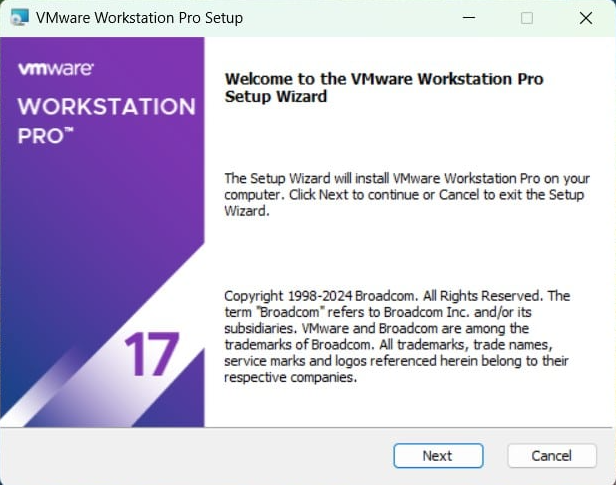
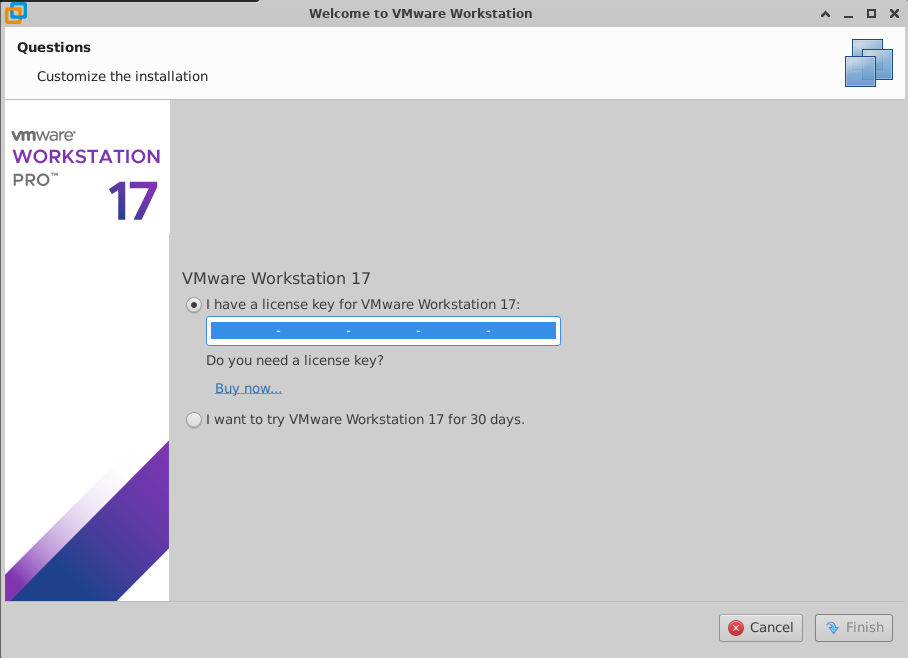
2. Activate VMware Workstation Pro
Once the installation is complete, open VMware Workstation Pro.
- Click Help > Enter License Key in the menu bar.
- Enter your valid product key and click OK.
After entering the license key, VMware Workstation Pro will verify the key and activate your software.
3. Verify Activation
Once the activation is completed, follow these steps to verify activation:
- Restart VMware Workstation Pro and go to Help > About VMware Workstation.
- Confirm that your license is active.
- You are now ready to create and manage virtual machines!
By completing these steps, your VMware Workstation Pro should be successfully activated.
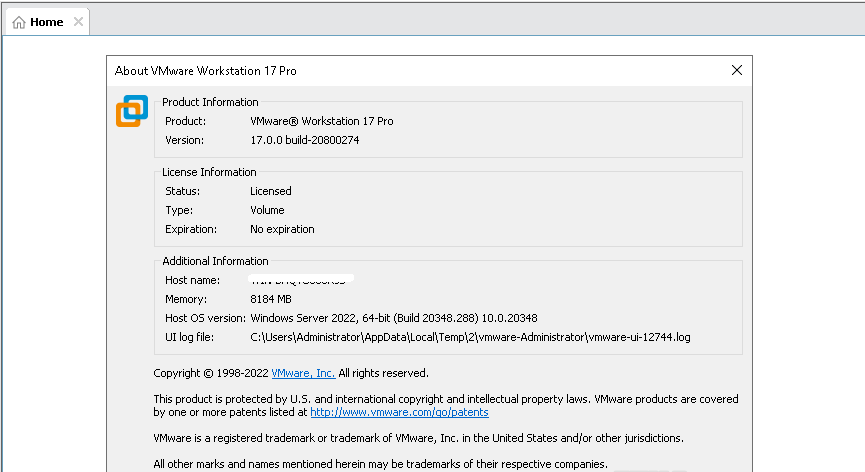
Get the Best Deal on VMware Workstation Pro
Get your genuine VMware Workstation Pro key at the best price! Enjoy affordable, original activation keys with instant delivery. 🚀

