Mistakenly deleting an important document from Microsoft Office is frustrating. However, the good news is that you can recover a deleted file in Microsoft Office. In this step-by-step guide, we will show you how to retrieve your lost documents effortlessly.
Step 1: Check the Recycle Bin
- First, check the Recycle Bin on your PC to see if the deleted file is there.
- To access the Recycle Bin, double-click on its icon on your desktop.
- Locate the file you want to recover and right-click on it. Then click on “Restore” to recover the file.
Step 2: Try the Previous Versions Feature
- If you cannot find the file in the Recycle Bin, you can try the “Previous Versions” feature.
- Right-click on the folder containing the deleted file and select “Properties.”
- In the Properties window, click on the “Previous Versions” tab.
- You will see a list of previous versions of the folder, including deleted files. Select the version that contains the deleted file and click on “Restore.”
Step 3: Use the AutoRecover Feature
- If the above methods do not work, Microsoft Office has an AutoRecover feature that automatically saves a backup of your work.
- Open the corresponding Office program, e.g., Excel, PowerPoint, or Word.
- Click on “File” and then “Open.”
- In the Open window, select “Recent Documents” and scroll to the bottom of the list to click on “Recover Unsaved Documents.”
- The AutoRecover feature will prompt a list of unsaved files. Select the file you want to recover and click “Open.”
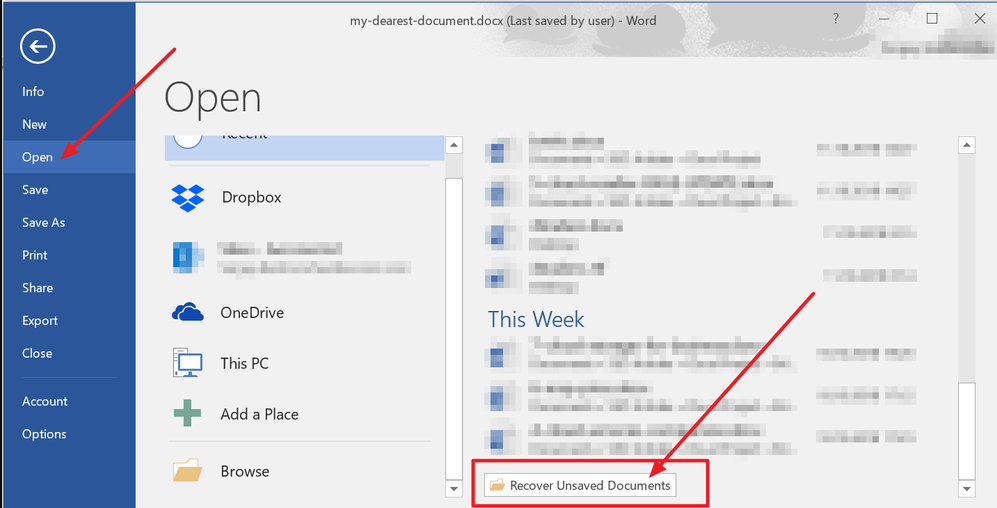
Conclusion:
Accidentally deleting a document from Microsoft Office can be devastating, but there are several options to recover the file. By following these step-by-step instructions, you can retrieve your lost documents with ease and in no time. In case of future issues, create regular backups for important files to ensure you never lose critical data.
Get Microsoft Office from our website. Enjoy affordable prices and enhance your productivity with the leading suite today.


