Excel is a versatile software with multiple functions that enable users to achieve complex calculations efficiently. One such function in Excel is the NETWORKDAYS function. It allows users to determine the number of working days between two specified dates, accounting for holidays, weekends, and non-working days. This function is particularly valuable for tasks like project management, attendance tracking, or establishing timelines for delivery schedules. In this step-by-step guide, we will delve into how to use the NETWORKDAYS function in Excel, empowering you to analyze and calculate the working days between any two given dates.
The NETWORKDAYS function in Excel helps streamline several work processes and makes complex calculations simple. It provides users with an efficient way to determine the number of working days for any given date range, taking into account the non-working days. This function’s usage is diverse and can be employed across various industries, from human resource management to report generation. In this guide, we will walk you through the syntax of the NETWORKDAYS function and provide specific commands to use the function effectively, ensuring accurate and relevant results.
Step 1: Syntax of the NETWORKDAYS Function:
Before we dive into the usage, let’s understand the syntax of the NETWORKDAYS function. The NETWORKDAYS function takes three arguments:
NETWORKDAYS(start_date, end_date, [holidays])
start_date: The starting date of the time period you want to calculate working days for.end_date: The ending date of the time period you want to calculate working days for.[holidays]: Optional. A range of dates representing holidays that you want to exclude from the calculation.
Specific Commands: To use the NETWORKDAYS function, enter it in a cell where you want the result to appear, along with the start and end dates. You can also include the optional [holidays] argument to account for non-working days.
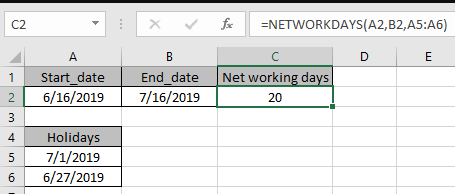
Step 2: Calculating Working Days:
Now, let’s explore how to use the NETWORKDAYS function to calculate the number of working days between two given dates.
Specific Commands: Select the cell where you want the result to appear and enter the NETWORKDAYS function. Specify the start date and end date in the respective arguments. If you have a list of holidays that you want to exclude, mention the range in the [holidays] argument. Excel will automatically calculate the number of working days between the specified dates and display the result.
By following these simple steps, you can leverage the NETWORKDAYS function in Excel to calculate and analyze the number of working days between any two given dates.
Get the best deals on purchasing the cheapest Office Key from our website.


