Microsoft Office applications are designed to be accessible to all users, including those with disabilities. These features empower individuals to create, communicate, and collaborate seamlessly, breaking down barriers to productivity. Here’s a closer look at the key accessibility features integrated into Microsoft Office applications like Word, Excel, PowerPoint, and Outlook.
1. Immersive Reader
The Immersive Reader feature, available in Word and Outlook, enhances readability for users with visual or learning disabilities. It offers customizable text spacing, line focus, and color themes. Additionally, it includes text-to-speech capabilities that read content aloud, supporting users with dyslexia or other reading challenges.

2. Live Captions and Subtitles in PowerPoint
PowerPoint enables live captions and subtitles during presentations, making content more accessible to audiences with hearing impairments or those speaking different languages. This feature uses AI to transcribe spoken words in real-time, providing an inclusive experience for all attendees.
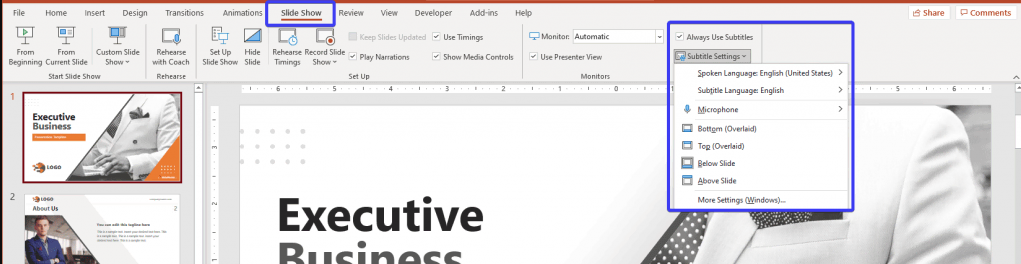
3. Keyboard Shortcuts
Microsoft Office applications come with an extensive array of keyboard shortcuts, allowing users with mobility impairments to navigate without relying on a mouse. These shortcuts streamline tasks, increasing productivity for all users.
4. Dictation and Voice Commands
Dictation, available in Word, Excel, and PowerPoint, allows users to input text using their voice, an essential tool for individuals with limited mobility or repetitive strain injuries. Coupled with voice commands, users can format text, create slides, or draft emails without needing to type.

5. Accessibility Checker
The Accessibility Checker is a built-in tool across Office applications that scans documents, presentations, and spreadsheets for accessibility issues. It provides suggestions to make content more inclusive, such as adding alternative text to images or improving color contrast.
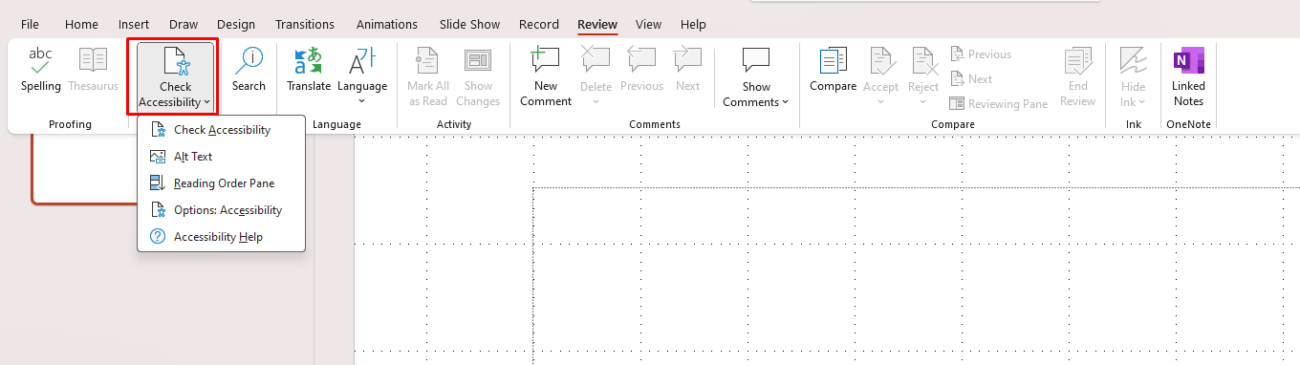
6. Screen Reader Support
Office applications are compatible with screen readers like Narrator, JAWS, and NVDA, allowing visually impaired users to interact with content. These tools work seamlessly with Word, Excel, and Outlook, reading text, menus, and formatting aloud.
7. High Contrast and Dark Modes
To support users with visual impairments or light sensitivity, Microsoft Office offers high-contrast themes and dark mode options. These features reduce eye strain and enhance content visibility.
8. Alternative Text for Images
Office applications encourage the use of alternative text (alt text) for images, ensuring that visually impaired users relying on screen readers can understand visual content. The AI-powered feature even suggests alt text automatically for added convenience.
9. Zoom and Magnification Options
For users with low vision, zoom and magnification options are available across Office applications. These tools allow users to enlarge text and interface elements, improving readability and usability.
10. Learning Tools Integration
Word and OneNote offer Learning Tools like syllable splitting and focus mode, which aid users with learning disabilities such as dyslexia. These features improve comprehension and concentration, making the applications more inclusive for all learners.
Get the cheapest Office keys today and unlock premium Microsoft Office features at an unbeatable price!


