Complete Guide to Installing and Activating Windows Server
Setting up Windows Server is essential for businesses and IT environments, providing a secure and efficient platform for managing networks and applications. This guide walks you through the installation and activation process, from downloading the official ISO file to entering a valid product key.
1. Install Windows Server
Download the Windows Server ISO from the official Microsoft website.
- Create a bootable USB using Rufus or another tool, or mount the ISO in a virtual machine.
- Boot from the installation media and select Install Now.
- Choose the Windows Server edition you want to install.
- Follow the on-screen prompts, set up partitions, and complete the installation.
- Once installed, set up an administrator account and log in.
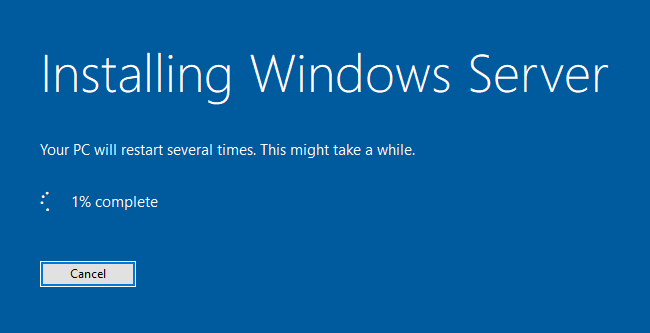
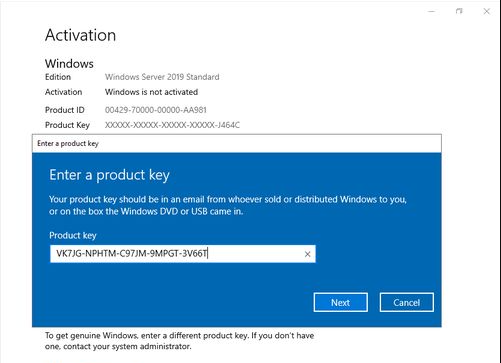
2. Activate Windows Server
Once the installation is complete, go to the activation settings to activate it.
- Open Settings > Update & Security > Activation.
- Click Change product key, enter your 25-character Windows Server key, and click Next.
- Windows Server will activate automatically if connected to the internet.
3. Activate via Command Prompt (If Needed)
If the activation fails, follow these steps:
- Open Command Prompt as Administrator.
- Enter the following command to install your product key: slmgr /ipk {YOUR-PRODUCT-KEY}
- Press Enter, then type the command to activate: slmgr /ato
- Press Enter again. You should see a confirmation message once activation is successful.
By completing these steps, your Windows Server should be successfully activated.
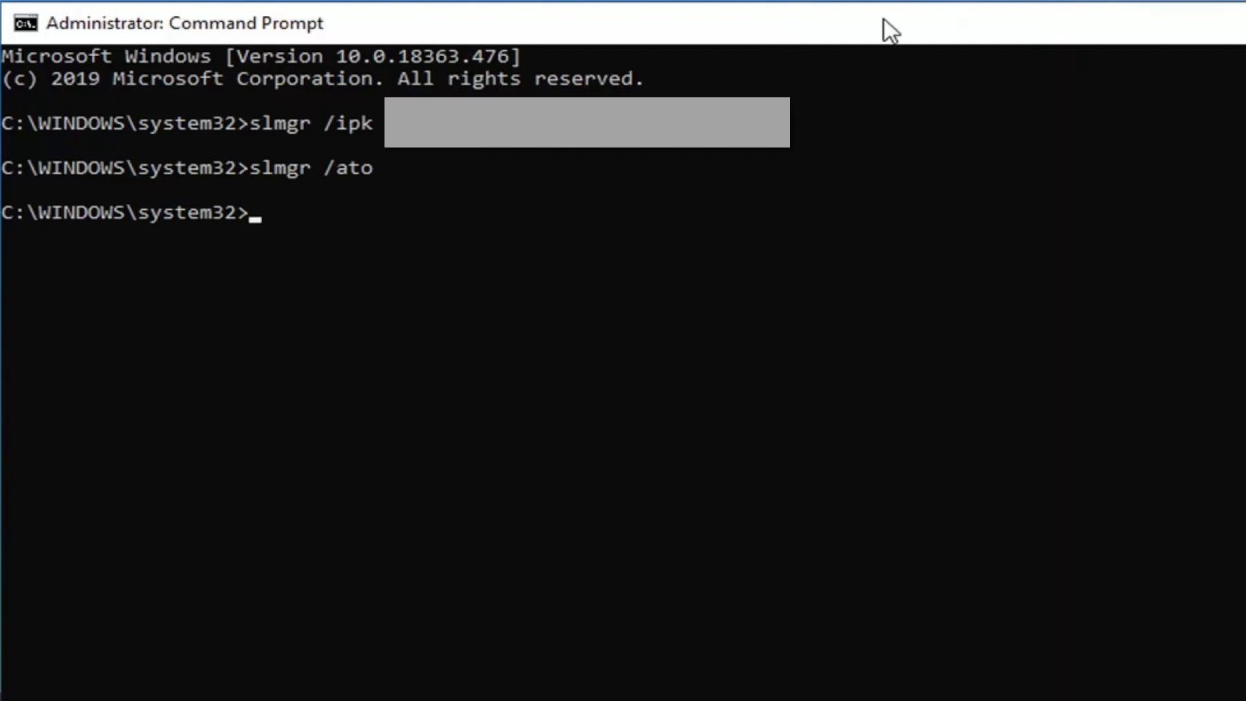
Evaluation to Full Version Guide
If your server is still in evaluation mode, follow this step-by-step guide to convert it to the full version.
Get the Best Deal on Windows Server
Get your genuine Windows Server key at the best price! Enjoy affordable, original activation keys with instant delivery. 🚀

