This guide will take you step-by-step through the activation of VMware Workstation Pro, enabling you to fully utilize the advanced features of this virtualization tool on your computer.
Step 1: Download the Installer
Visit the Broadcom Website and create a profile to get access to download VMware Workstation Pro.
Step 2: Install VMware Workstation Pro
Once the download is finished, open the installer and follow the on-screen prompts to install VMware Workstation Pro on your device.
Step 3: Launch VMware Workstation Pro
After installation, launch VMware Workstation Pro.
Step 4: Enter Your License Key
Upon the first launch, you’ll be asked to enter your VMware Workstation Pro license key. Enter the 25-character product key and press Enter.
- If you don’t have a key yet, you can purchase one from cheapkeys.io.
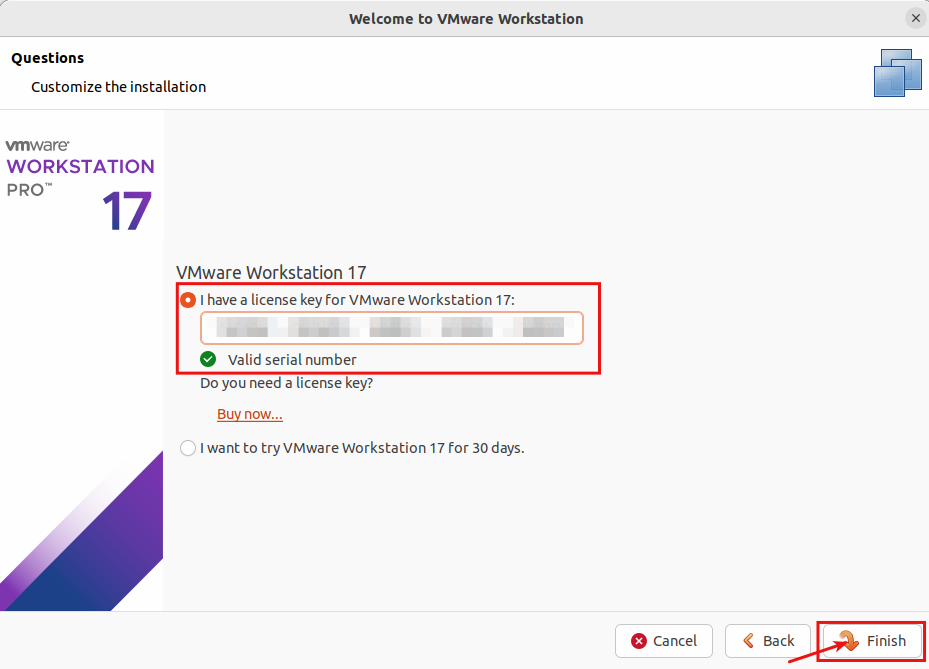
Step 5: Complete Activation
After entering the license key, VMware Workstation Pro will verify the key and activate your software. You’ll be notified once the activation is complete.
Resolving Activation Problems
If you need help or face any issues, please reach out through our live chat at https://cheapkeys.io/ or email us at support@cheapkeys.io. Our dedicated support team is available 24/7 to help you out.

