Navigating through the various commands and features in PowerPoint can sometimes be a daunting task, especially if you’re new to the software or trying to find a specific function. Fortunately, PowerPoint has a helpful feature called “Tell Me” that allows you to quickly search for and locate the commands you need. In this step-by-step guide, we will show you how to effectively use the Tell Me feature to find commands in PowerPoint.
Step 1: Accessing the Tell Me Feature:
- Open PowerPoint and launch a new or existing presentation.
- At the top-right corner of the PowerPoint window, you will find a search box with the label “Tell me what you want to do.” Click on this box to activate the Tell Me feature.
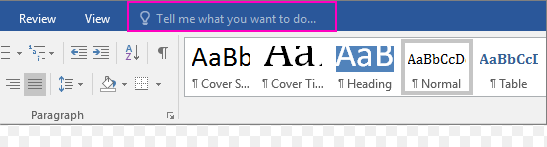
Step 2: Searching for Commands:
- Once you click on the search box, a cursor will appear. Start typing the command or task you want to accomplish. For example, if you want to change the slide layout, type “slide layout” in the search box.
- As you type, PowerPoint will display a dropdown list of relevant commands or options based on your search query. Select the desired command from the list.
Step 3: Accessing the Command:
- After selecting the desired command from the dropdown list, PowerPoint will perform the action or guide you to the specific command you searched for.
- Follow the on-screen instructions or navigate through the menu to access and utilize the command you were searching for.
Step 4: Exploring Suggested Commands:
- Along with the command you searched for, PowerPoint may also display a list of related or suggested commands in the Tell Me pane.
- If any of the suggested commands are relevant to your task, you can click on them to access and use those commands as well.
Step 5: Troubleshooting and Assistance:
- If you are unsure of the specific command or task you need to perform, you can type a question or description in the search box.
- PowerPoint’s Tell Me feature will provide suggestions and assistance based on your query, helping you find the right command or guiding you to relevant resources.
Step 6: Closing the Tell Me Feature:
- Once you have found and executed the desired command, you can close the Tell Me feature by clicking outside the search box.
- The Tell Me feature will remain accessible whenever you need to search for commands or assistance in the future.
By following the step-by-step instructions outlined in this guide, you can confidently utilize the Tell Me feature to quickly locate the commands you need and efficiently navigate through PowerPoint’s vast range of features and options. Say goodbye to searching through countless menus and commands aimlessly – the Tell Me feature empowers you to become a PowerPoint expert in no time!
Shop now on our website for the best prices on Microsoft Office and boost your productivity today!

