Changing the default file format in Microsoft Office allows you to save your documents in a format that suits your needs. Here’s a step-by-step guide on how to Change the Default File Format:
Step 1: Open any Microsoft Office Application
Launch any Microsoft Office application, such as Word, Excel, or PowerPoint.
Step 2: Access the Options Menu
Click on the File tab located at the top left corner of the application window. This will open the backstage view.
Step 3: Choose “Options”
From the options presented in the backstage view, select the “Options” button. This will open the application settings.
Step 4: Select “Save” Options
In the Options window, select the “Save” tab from the left-hand sidebar. This tab provides various options for saving documents.
Step 5: Choose the Default File Format
Under the Save tab, locate the “Save documents” section. Here, you will find a dropdown menu labeled “Save files in this format”. Click on the dropdown to see the available file formats.
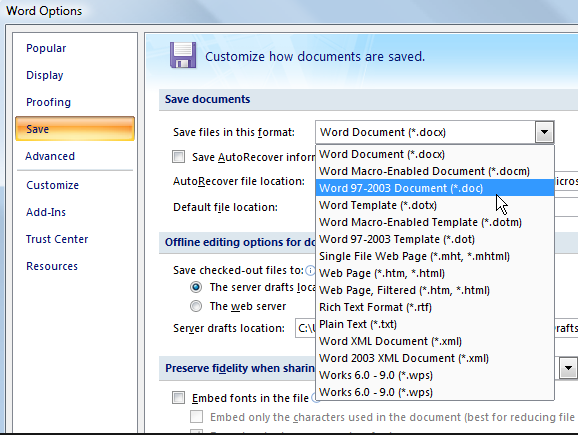
Step 6: Pick a File Format
Choose the file format you want to set as the default from the dropdown list. Microsoft Office offers a variety of formats, including DOCX, XLSX, PPTX, and more.
Step 7: Adjust Advanced Settings (Optional)
If you need more control over the file format or want to specify additional options, you can click on the “Advanced” button. This will allow you to customize specific settings for the chosen file format.
Step 8: Confirm and Save Changes
Once you have selected your desired file format and made any additional adjustments, click on the “OK” button to save the changes and close the Options window.
Step 9: Verify Default File Format
To ensure the changes are applied, create a new document and save it. The document should now be saved in the chosen file format by default.
By following these step-by-step instructions, you can easily change the default file format in Microsoft Office and save documents in your preferred format, suiting your specific requirements.
Get the best deal on Microsoft Office with our lowest price guarantee. Unlock the full potential of your productivity with our affordable offers.


