Creating relationships and enforcing referential integrity in Microsoft Access is crucial for maintaining accurate data in a database system. Relationships enable users to connect tables and establish dependencies between them, while referential integrity ensures that the data remains consistent and valid across related tables. In this guide, we will delve into the process to create relationships and enforce referential integrity in Microsoft Access, empowering you to confidently manage your database and prevent errors.
Microsoft Access provides a robust system for storage and management of data, allowing users to create and manipulate information with ease. However, as databases grow in size and complexity, the need for relationships and referential integrity becomes increasingly important. Relationships enable multiple tables to share data and can improve the efficiency of queries and reports. Additionally, referential integrity ensures that data remains accurate and consistent by enforcing rules such as cascading updates and deletes.
Step 1: Open Microsoft Access:
- Launch Microsoft Access on your computer.
- Create a new database or open an existing one.
Step 2: Design the Tables:
- In the database window, click on the “Table Design” option.
- Create the necessary tables by specifying field names and data types.
- Define primary keys for each table to uniquely identify records.
Step 3: Create Relationships:
- Go to the “Database Tools” tab in the Access ribbon.
- Click on the “Relationships” button.
- The Relationships window will open.
- Drag and drop the tables into the window.
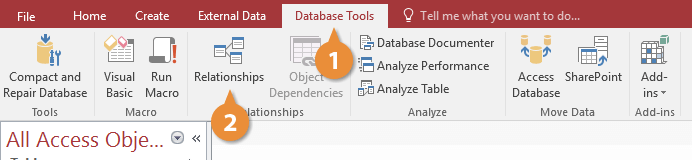
Step 4: Define Relationships:
- Select the primary key field in one table.
- Drag it to the related field in the other table.
- Check the “Enforce Referential Integrity” box.
- Click “Create” to establish the relationship.
Step 5: Configure Referential Integrity:
- Double-click on the created relationship line in the Relationships window.
- The Edit Relationships window will appear.
- Verify that the correct fields are linked.
- Check the boxes for “Cascade Update Related Fields” and “Cascade Delete Related Records” if needed.
Step 6: Validate Relationships:
- Close the Relationships window.
- Access will automatically validate the relationships and flag any errors or inconsistencies.
- Resolve any errors by adjusting the table design or relationship definition.
Step 7: Test Referential Integrity:
- Enter test data in the related tables.
- Try to delete a record in the primary table that is referenced by another table.
- Verify that Access prevents deletion or cascades changes based on the referential integrity rules.
Step 8: Maintain and Modify Relationships:
- To modify or delete relationships, reopen the Relationships window.
- Make the necessary changes by adding, removing, or modifying the relationship lines.
- Remember to maintain referential integrity when making modifications.
By following these step-by-step instructions, you can easily create relationships and enforce referential integrity in Microsoft Access.
Discover the lowest prices for Microsoft Office on our website as we offer high-quality packages at unbeatable rates.


