The ribbon in Outlook provides easy access to various features and functions within the application. However, you may want to customize the ribbon to make it work more efficiently for your specific needs. Follow these step-by-step instructions to learn how to customize the ribbon in Outlook easily.
Step 1: Open Outlook and a New Email Message
- Launch Microsoft Outlook and open a new email message.
- This step is necessary to access the Ribbon customization features.
Step 2: Access the Ribbon
- Click on the “File” tab in the top menu bar.
- Click on “Options” in the left-hand menu.
Step 3: Customize the Ribbon
- In the Outlook Options dialog box, select the “Customize Ribbon” option.
- The Customize Ribbon dialog box will appear.
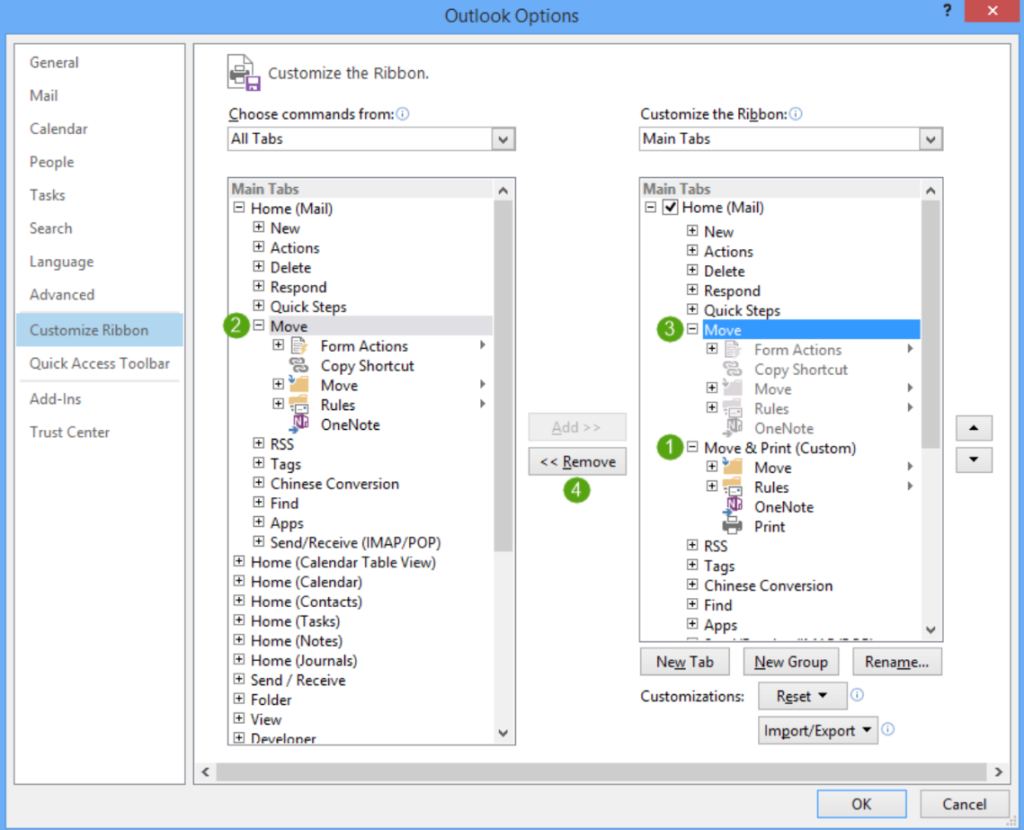
Step 4: Choose the Ribbon Tab
- In the Customize Ribbon dialog box, select the tab that you want to customize.
- For example, you might want to add a new tab, rename an existing one, or rearrange the order of the tabs.
Step 5: Add or Remove Commands
- To add a new command button to the ribbon, select the appropriate category from the “Choose commands from” drop-down menu.
- Select the command you want to add and click the “Add” button.
- To remove a command button from the ribbon, select it from the right-hand list and click the “Remove” button.
Step 6: Organize the Ribbon
- To reorder the commands on the ribbon, select a command and use the “Move Up” or “Move Down” buttons to move it to its desired location.
- To rearrange groups in the ribbon, use the “New Group”, “Rename”, and “Remove” buttons in the Customize Ribbon dialog box.
Step 7: Save and Finalize
- Once you have customized the ribbon to your liking, click the “OK” button to save your changes.
- The ribbon will now appear as you have customized it in your Outlook emails.
By following these step-by-step instructions, you can easily customize the ribbon in Outlook to suit your needs and work more efficiently. Customizing the ribbon can save you time and effort when using the application, allowing for a more streamlined and effective workflow.
Get the best prices for Microsoft Office on our website – buy now and enhance your productivity with the industry-leading software suite!


