If you’re working on a document in Microsoft Word that includes footnotes, you may come across the need to refer to a specific footnote elsewhere in the document. To make it easy for readers to navigate and understand the content, Word allows you to insert cross-references to footnotes, ensuring seamless referencing and enhancing the overall flow of your document. In this guide, we will explore the steps to insert a cross-reference to a footnote in Microsoft Word, empowering you to effectively link footnotes and provide accurate references throughout your document.
Cross-referencing footnotes in Microsoft Word can be a valuable tool, particularly when you have a lengthy document or lots of footnotes. With this feature, you can avoid duplicate or repetitive information by referring readers to a specific footnote from a different location in the document.
Step 1: Open Microsoft Word and Access the Footnote Section
- Launch Microsoft Word and open your document.
- Scroll to the page containing the footnote you want to cross-reference.
Step 2: Identify the Footnote to Cross-Reference
- Locate the footnote you wish to reference.
- Position your cursor at the point in the document where you want the cross-reference to appear.
Step 3: Insert a Cross-reference
- Go to the “References” tab in the menu bar.
- Click on the “Cross-reference” button in the “Captions” group.
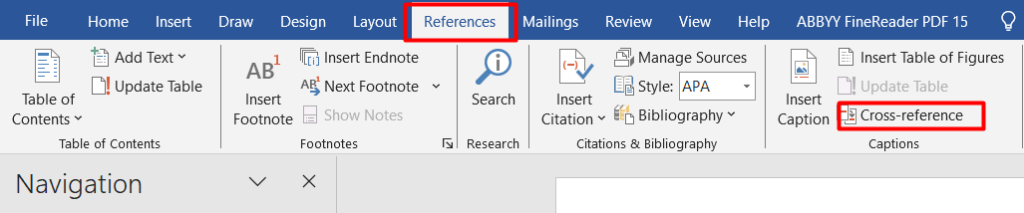
Step 4: Choose the Reference Type
- In the Cross-reference dialog box, select the “Footnote” option from the “Reference type” dropdown menu.
Step 5: Select the Footnote to Cross-Reference
- In the “For which footnote” section of the dialog box, choose the specific footnote you want to cross-reference.
- Preview the selected footnote below.
Step 6: Customize the Cross-reference Format
- From the “Insert reference to” dropdown, select the desired format for the cross-reference.
- Options include the footnote number, page number, or text within the footnote.
Step 7: Insert the Cross-reference
- Click the “Insert” button to place the cross-reference at the cursor’s location in the document.
Step 8: Update Cross-References (Optional)
- Right-click on the cross-reference.
- Choose “Update Field” from the context menu.
- Select either “Update entire table” or “Update page numbers only” as needed.
Step 9: Review and Proofread
- Carefully review your document to ensure the accuracy and clarity of the cross-references.
- Double-check that the cross-references point to the intended footnotes.
Conclusion:
By following these step-by-step instructions, you can effortlessly insert cross-references to footnotes in Microsoft Word. Take advantage of this feature to enhance document navigation and readability. With properly inserted cross-references, readers can easily access additional information within footnotes, improving the overall user experience of your Word documents.
Get the best deal on Microsoft Office with the lowest price available on our website.

