Microsoft Word offers a wide range of formatting options to make your documents more visually appealing. However, sometimes you may want to remove formatting to create a clean and consistent look. In this step-by-step guide, we will show you how to remove formatting from text in Microsoft Word.
Step 1: Open a Word Document
Start by opening a new or existing Word document.
Step 2: Select the Text
Select the text from which you want to remove formatting. You can do this by clicking and dragging your cursor over the desired text.
Step 3: Clear Formatting
To remove formatting from the selected text, follow these steps:
- Go to the Home tab in the ribbon.
- Look for the ‘Clear Formatting’ icon in the Font group.
- Click on the icon. This will remove all formatting from the selected text, including font style, size, color, and any applied formatting options (e.g., bold, italics, underline).
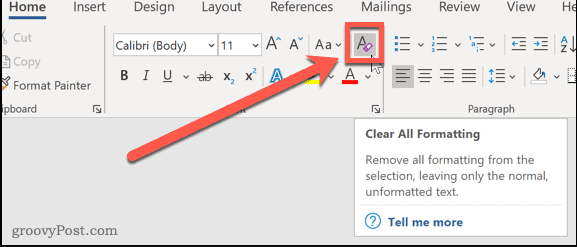
Step 4: Apply Default Formatting
In some cases, you may want to remove specific formatting but retain the default formatting of the document. To do this, follow these steps:
- Select the text from which you want to remove formatting (if not already selected).
- Go to the Home tab in the ribbon.
- In the Font group, click on the ‘Clear Formatting’ icon.
- After clearing the formatting, the text will revert to the default styles and formatting of the document.
Step 5: Clear Specific Formatting Options
If you want to remove only certain formatting options (e.g., bold or italics) from the selected text, you can use the ‘Font’ dialog box. Here’s how:
- Select the text from which you want to remove specific formatting.
- Right-click on the selected text and choose ‘Font’ from the context menu.
- In the Font dialog box, uncheck the formatting options you want to remove (e.g., bold, italics).
- Click ‘OK’ to apply the changes. The unchecked formatting options will be removed from the selected text.
By following these step-by-step instructions, you can easily remove formatting from text in Microsoft Word. This will help you maintain a consistent and clean appearance for your documents, ensuring that the focus remains on the content rather than distracting formatting elements.
Unlock Microsoft Office’s full potential at the lowest price, ensuring affordability without compromising productivity.


