Automatic replies in Microsoft Outlook can help manage your email communication during busy times or when you’re away. Follow these step-by-step instructions to set up auto-reply and keep your contacts informed.
Step 1: Open Microsoft Outlook
Launch Microsoft Outlook on your computer to access your email account.
Step 2: Navigate to the “File” Tab
Click on the “File” tab at the top left corner of the Outlook window.
Step 3: Select “Info” Category
Within the “File” tab, select the “Info” category on the left side.
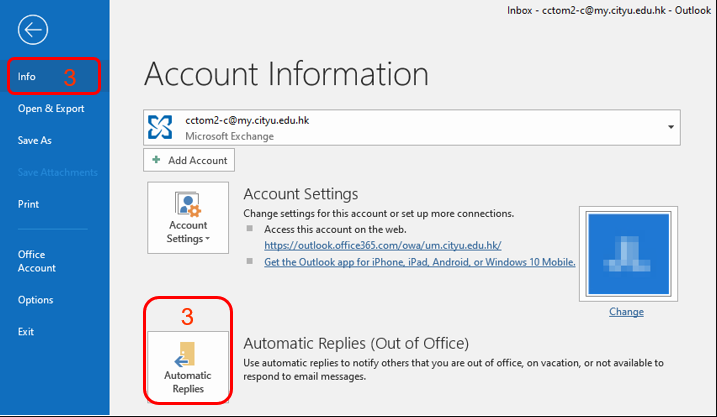
Step 4: Click on “Automatic Replies (Out of Office)”
Find and click on the “Automatic Replies (Out of Office)” option. This opens the Automatic Replies settings.
Step 5: Enable Automatic Replies
In the Automatic Replies window, check the box that says “Send automatic replies.“
Step 6: Set the Date Range (Optional)
If your absence has a specific start and end date, you can set the date range for your automatic replies. Check the “Only send during this time range” box and specify the dates and times.
Step 7: Enter the Auto-Reply Message
In the provided text box, compose your auto-reply message. Include information such as the reason for your absence and when you’ll be available again.
Step 8: Configure Additional Settings (Optional)
Explore additional settings, such as sending automatic replies to people outside your organization, by clicking on the “Outside My Organization” tab. You can also set different messages for internal and external contacts.
Step 9: Save Changes
After configuring your auto-reply settings, click “OK” or “Apply” to save the changes.
Step 10: Test the Auto-Reply
To ensure your auto-reply is working as expected, send a test email from another account or ask a colleague to send you an email.
Step 11: Turn Off Auto-Reply
Once you return and no longer need the automatic replies, revisit the “Automatic Replies (Out of Office)” settings and uncheck the “Send automatic replies” box.
Conclusion:
Setting up auto-reply in Microsoft Outlook is a convenient way to keep your contacts informed about your availability. Whether you’re on vacation or immersed in a project, automatic replies ensure that important messages receive timely responses. Now, you can enjoy seamless communication even when you’re away from your inbox. Happy emailing!
Get Microsoft Office at a discounted price and unlock full productivity potential with essential tools for your personal or professional needs.

