Syncing and accessing OneNote notebooks across devices is essential for seamless collaboration and productivity, allowing you to access your notes from anywhere and on various devices. Microsoft OneNote offers a powerful synchronization feature that ensures your notebooks are always up-to-date across all your devices. In this guide, we will explore how to sync and access OneNote notebooks across devices, enabling you to stay organized and productive, whether you are working on your computer, tablet, or smartphone.
With the increasing prevalence of multiple devices in our daily lives, being able to access and sync our notes seamlessly has become critical. OneNote provides a solution by offering cross-platform compatibility and synchronization capabilities. By syncing your OneNote notebooks, you can effortlessly access and update your notes across all your devices. Whether you are working on a project from your desktop computer, reviewing notes on your tablet, or quickly jotting down ideas on your smartphone, OneNote’s synchronization feature ensures that all your devices are in sync, allowing you to easily switch between devices without losing any data.
Step 1: Install OneNote on all your devices
- Ensure that OneNote is installed on all the devices you want to sync.
- Visit the respective app stores for your devices (e.g., Microsoft Store, Google Play Store, Apple App Store) and search for “OneNote.”
- Install OneNote on each device.
Step 2: Sign in with your Microsoft account
- Launch OneNote on each device.
- Sign in with the same Microsoft account or email address on all devices.
- If you don’t have a Microsoft account, create one for free.
Step 3: Enable sync in OneNote
- Open OneNote on your first device.
- Click on the File tab (Windows) or Notebooks tab (Mac) and select Account.
- Ensure that the Notebooks are syncing option is checked/enabled.
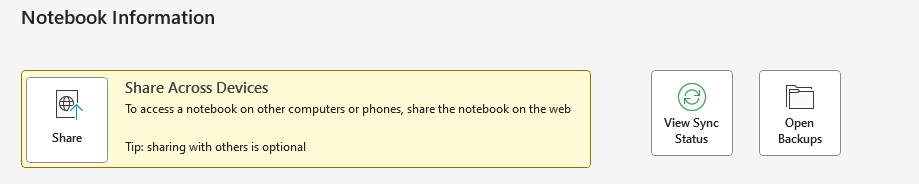
Step 4: Create or open a OneNote notebook
- Create a new notebook or open an existing one on your first device.
- Add your notes, sections, and pages to the notebook.
Step 5: Sync notebooks across devices
- Open OneNote on your other devices.
- Your notebooks should automatically sync, but if not, click on the Sync button or pull down to refresh.
Step 6: Access your synced notebooks
- On any device, open OneNote and sign in with your Microsoft account.
- You will see all your synced notebooks listed.
- Simply click on a notebook to access your notes.
Step 7: Edit and create notes on any device
- You can now freely edit, create, or delete notes on any device.
- The changes will sync automatically across all your devices in real time.
By following these steps, you can easily sync and access your OneNote notebooks across different devices. Whether you’re at your desk, on the go, or relaxing at home, you’ll always have your notes within reach.
Discover the lowest prices for Microsoft Office on our website as we offer high-quality packages at unbeatable rates.

