In today’s digital age, data privacy and compliance have become crucial considerations for businesses and individuals alike. Microsoft Office, one of the most widely used productivity suites, is committed to protecting the privacy and ensuring compliance with various data protection regulations. This blog post will guide you through the steps taken by Microsoft Office to handle data privacy and compliance.
Step 1: Encryption and Data Protection
Microsoft Office employs robust encryption techniques to protect data at rest and in transit. This ensures that your sensitive information remains secure both within the Office applications and while being transferred over networks. Here are some specific commands and tools used:
a. Encryption of documents in Office applications:
- In Microsoft Word, Excel, or PowerPoint, go to the “File” menu.
- Click on “Info” and then select “Protect Document.”
- Choose the option “Encrypt with Password” to password-protect your document.
- Enter a strong password and save the document.
b. Azure Information Protection (AIP):
- AIP helps classify and label sensitive information within your Office documents.
- Use the AIP client to classify and protect documents based on their sensitivity.
- Apply labels such as “Confidential,” “Internal Only,” or “Public” to ensure proper handling of data.
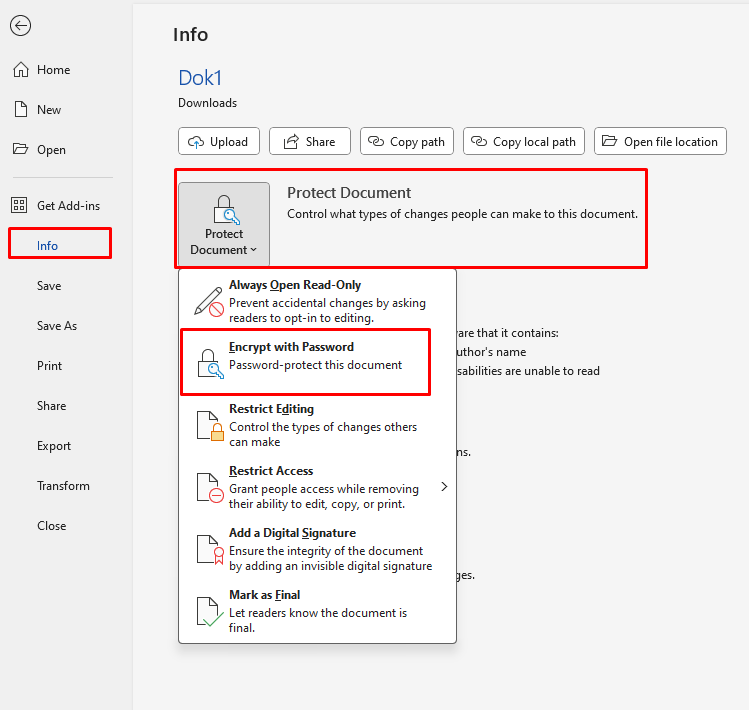
Step 2: Compliance with Data Protection Regulations
Microsoft Office is designed to comply with various data protection regulations, such as the General Data Protection Regulation (GDPR). Here’s how it ensures compliance:
a. Microsoft 365 Compliance Center:
- Access the Microsoft 365 Compliance Center through your Microsoft Office 365 subscription.
- Use the Compliance Center to manage data protection and compliance policies across your organization.
- Configure data retention, data loss prevention, and sensitive information protection policies.
b. Data Loss Prevention (DLP) policies:
- DLP policies in Microsoft Office help prevent the unintentional sharing of sensitive information.
- Set up DLP policies to detect and prevent the transmission of confidential data, such as credit card numbers or personally identifiable information.
- DLP policies can be configured in Microsoft Exchange, SharePoint, and OneDrive.
Step 3: Secure Collaboration and Sharing
Collaboration and sharing of documents are integral to modern workflows. Microsoft Office provides several features to ensure secure collaboration:
a. SharePoint and OneDrive:
- Use SharePoint and OneDrive to store and share documents securely.
- Create a SharePoint site or OneDrive folder and grant appropriate access permissions to users.
- Enable document versioning and track changes to maintain an audit trail of modifications.
b. Microsoft Teams:
- Collaborate seamlessly with colleagues using Microsoft Teams.
- Share documents within Teams channels or private chats.
- Leverage features like secure guest access and external sharing controls.
Step 4: Advanced Threat Protection
Microsoft Office integrates advanced threat protection measures to safeguard against malicious attacks. Here’s how it handles this:
a. Office 365 Advanced Threat Protection (ATP):
- ATP provides additional security measures to detect and protect against advanced threats in Office documents, emails, and links.
- Configure ATP policies to block suspicious attachments, enable safe links, and prevent phishing attacks.
b. Security and Compliance Center Audit Logs:
- Access the Security and Compliance Center Audit Logs to monitor and track user activities related to data privacy and compliance.
- Set up alerts and notifications to stay informed about any potential security breaches.
By leveraging encryption, complying with regulations, enabling secure collaboration, and integrating advanced threat protection, Microsoft Office provides users with a comprehensive set of tools to safeguard sensitive information.
Unlock the full potential of productivity by purchasing Microsoft Office on our website at the lowest price available, ensuring you get the best deal for essential office tools.


