Inserting an equation with a square root in Microsoft Word can be essential when working with mathematical or scientific documents. Whether you are writing a complex formula, solving equations, or working on a research paper, Word allows you to easily insert and format equations to express mathematical concepts accurately. In this guide, we will explore how to insert an equation with a square root in Microsoft Word, enabling you to effectively communicate mathematical expressions in your documents.
Microsoft Word offers a powerful equation editor that allows you to create and customize mathematical equations with ease. With the equation editor, you can input equations with square roots and format them according to your desired style. By utilizing the built-in equation tools, you can ensure that your document accurately represents mathematical concepts and formulas in a clear and professional manner.
Step 1: Open Microsoft Word
- Launch Microsoft Word on your computer.
Step 2: Go to the Insert Tab
- Click on the “Insert” tab located at the top of the Word window.
Step 3: Insert an Equation
- In the “Symbols” group, click on the “Equation” button.
- A drop-down menu will appear. Select “Insert New Equation” to open the Equation Editor.
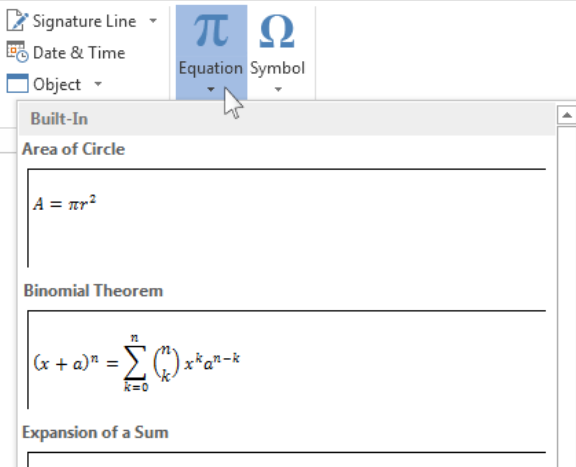
Step 4: Add the Square Root Symbol
- In the Equation Editor, ensure that the “Design” tab is selected.
- In the “Symbols” group, click on the arrow next to “Radical.”
- Choose the type of square root symbol you want to insert, such as “Square Root” or “Nth Root.”
Step 5: Enter the Expression Under the Square Root
- Click inside the square root symbol to position your cursor.
- Enter the desired expression or equation that you want to place under the square root.
Step 6: Customize the Equation
- Utilize the options in the Equation Editor’s “Design” tab to customize the equation’s appearance.
- You can change the font style, size, color, and adjust spacing within the equation.
Step 7: Finalize the Equation
- When you’re satisfied with the equation, click outside the Equation Editor to close it.
- The equation with the square root symbol will now be inserted into your Microsoft Word document.
Step 8: Save and Review
- Save your document to preserve the equation and its formatting.
- Review the document to ensure the equation with the square root appears correctly and suits your document’s purpose.
Conclusion:
Inserting an equation with a square root symbol in Microsoft Word is a simple process that can greatly enhance your mathematical or scientific documents. By following these step-by-step instructions, you can present complex formulae and expressions accurately, making your work more professional and visually appealing.
Get the best deal on Microsoft Office with the lowest price available on our website today and start boosting your productivity!


