If you’re a gamer using Windows 10 Home, you might be wondering whether Game Mode—a feature designed to optimize your system for gaming—is available for your version of the operating system. The good news is, yes, Game Mode is available in Windows 10 Home, and it’s designed to improve your gaming experience by prioritizing game performance and minimizing background interruptions.
But how does it work, and how can you enable it? In this blog post, we’ll explore the benefits of Game Mode, how to use it in Windows 10 Home, and whether it’s worth enabling for your gaming sessions.
What is Game Mode?
Game Mode in Windows 10 is a feature that optimizes your PC for gaming by limiting background processes and giving more of the system’s resources to the game you are playing. This can help provide smoother gameplay and improve the frame rate, especially if you’re running demanding games on a lower-end machine.
While it won’t perform miracles on every PC, Game Mode can be beneficial for gamers who multitask or those who are running several programs alongside their games.
How Does Game Mode Work?
Game Mode works by:
- Prioritizing CPU and GPU resources for the game you’re playing.
- Reducing background processes, such as app updates, notifications, or system maintenance tasks.
- Minimizing system interruptions that could degrade gaming performance.
This can result in more stable gameplay and fewer drops in performance, particularly during demanding in-game moments.
How to Enable Game Mode in Windows 10 Home
Here’s how to check if Game Mode is enabled on your Windows 10 Home and how to turn it on if it isn’t already:
- Open Settings: Press the Windows key and select the Settings icon (the gear icon).
- Go to Gaming Settings: In the Settings window, click on Gaming.
- Select Game Mode: From the left-hand menu, choose Game Mode.
- Enable Game Mode: If Game Mode is not turned on, toggle the switch to On.Now, whenever you launch a game, Windows will automatically optimize your system for that game.
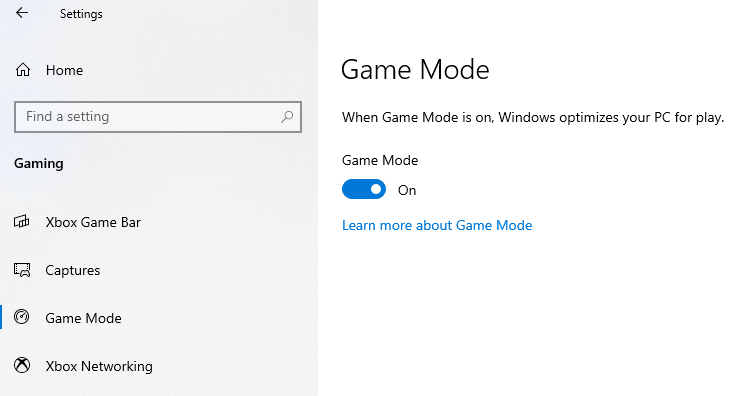
Using Game Mode While Playing
Game Mode will automatically engage when a game is detected. However, you can check if it’s active by using the Game Bar:
- Press Windows key + G to bring up the Game Bar while playing.
- A pop-up will show if Game Mode is enabled for that game.
Does Game Mode Make a Difference?
For most modern PCs, Game Mode might not offer a drastic improvement because Windows 10 is already quite efficient at resource management. However, if you’re playing on a mid-range or older system, Game Mode can help stabilize your gaming experience by preventing background tasks from interfering with your game.
Get the cheapest Windows 10 Home Key today and enjoy full features, security, and performance at an unbeatable price!



