Animations are a fantastic way to make your PowerPoint presentations more engaging, dynamic, and memorable. When used effectively, they can highlight key points, guide your audience through complex ideas, and add a creative flair to your projects. Here are some practical Animation tips for using PowerPoint animations to bring your creative projects to life.
Why Use Animations in PowerPoint?
Animations can:
- Draw Attention: Highlight important content or transitions.
- Improve Understanding: Demonstrate processes or ideas visually.
- Add Professionalism: Create a polished and modern look.
- Engage Your Audience: Keep viewers focused and interested.
Tips for Effective PowerPoint Animations
1. Choose the Right Animation for the Job
PowerPoint offers a variety of animations, each suited to different purposes:
- Entrance Animations: Use for introducing content (e.g., Fade, Fly-In).
- Emphasis Animations: Highlight elements on a slide (e.g., Pulse, Spin).
- Exit Animations: Remove content gracefully (e.g., Fade Out, Shrink).
- Motion Paths: Create custom movement for objects.
2. Keep It Simple
Avoid overloading slides with too many animations. A good rule of thumb is to use no more than one or two animations per element. Subtle, professional effects are more impactful than flashy, distracting ones.
3. Use Animation Pane for Precision
The Animation Pane is your best friend for fine-tuning animations. It allows you to:
- Adjust the order and timing of animations.
- Combine multiple animations for a single element.
- Control the duration and delay to match your pacing.
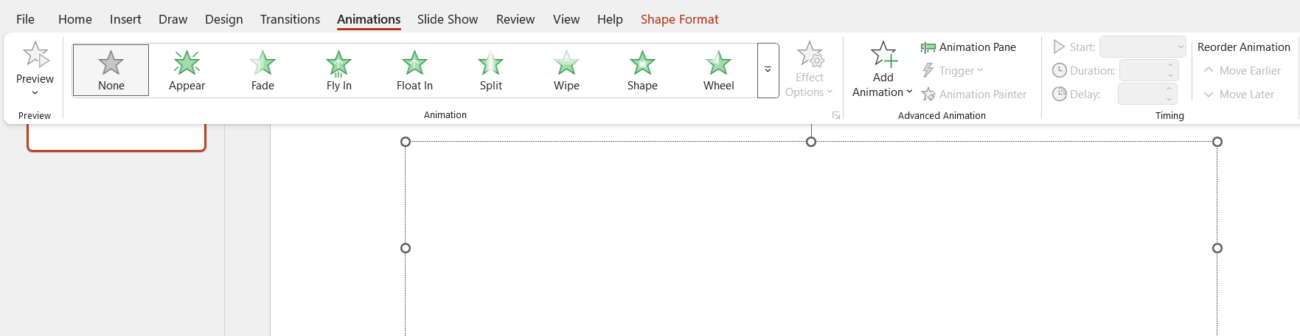
4. Leverage Trigger Animations
For interactive presentations, use trigger animations to play effects when a specific object is clicked. This is perfect for:
- Revealing hidden content.
- Creating quizzes or interactive storytelling.
5. Utilize Transition Effects
Transitions between slides can enhance the flow of your presentation. Opt for smooth transitions like Morph or Fade for a modern look, and avoid overly elaborate effects like Curtain or Comb unless they match the theme of your project.
6. Combine Animations and Multimedia
Add depth to your creative projects by combining animations with videos, images, or GIFs. For example:
- Use animations to reveal parts of an image in sequence.
- Sync animations with audio cues for a cohesive effect.
7. Test Timing and Sequence
Timing is crucial for animations to feel natural and synchronized. Practice the presentation to ensure animations don’t feel rushed or too slow. Use the Rehearse Timings tool to get it just right.
8. Stay Consistent with Your Theme
Animations should align with the overall tone and style of your project. For instance:
- Use elegant effects like Fade for professional settings.
- Experiment with bold animations like Zoom for creative or informal projects.
Creative Ideas for PowerPoint Animations
- Interactive Infographics: Use animations to reveal data step by step.
- Storytelling Slideshows: Animate characters or objects to narrate a story.
- Product Showcases: Simulate product features with motion paths and zoom effects.
- Process Demos: Visualize workflows or step-by-step processes dynamically.
Get genuine Office keys at unbeatable prices—unlock premium productivity tools without breaking the bank!


