Windows 11 offers a sleek and modern interface, but like any operating system, it can slow down over time. If your PC is running sluggishly, don’t worry—there are plenty of ways to boost its performance. Here’s a guide to getting your Windows 11 PC running smoothly again.
1. Check for Windows Updates
Regular updates not only enhance security but also optimize performance. To check for updates:
- Open Settings > Windows Update.
- Click Check for updates and install any pending updates.
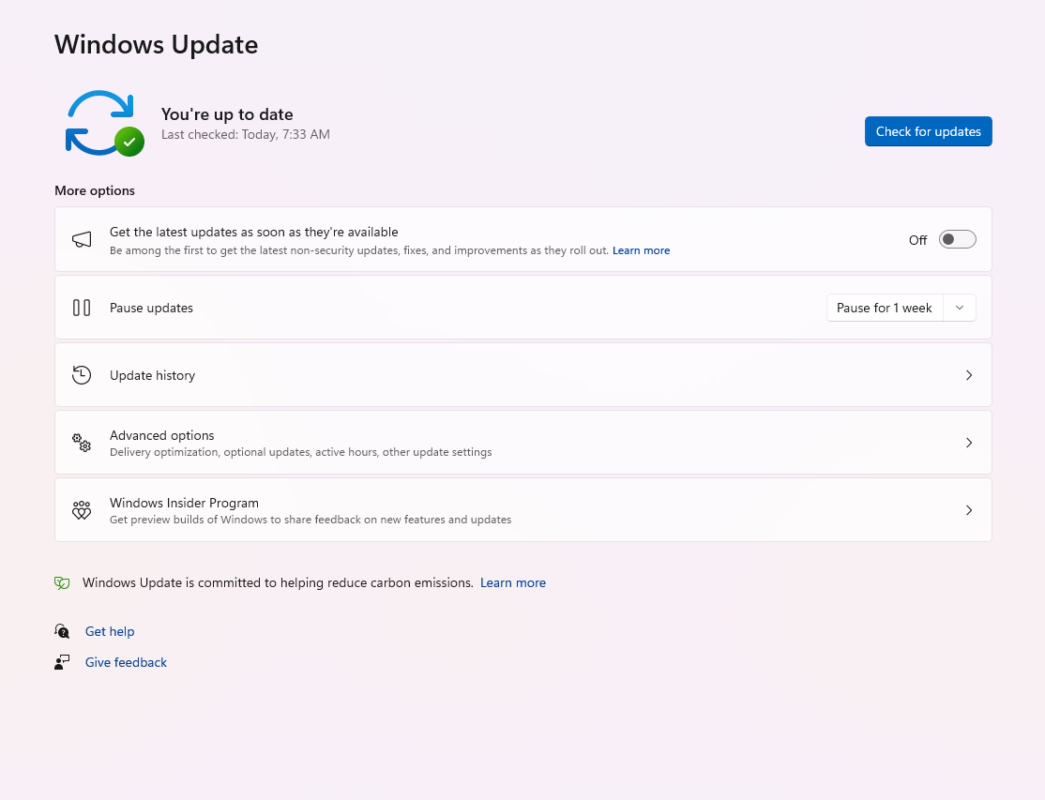
2. Disable Startup Programs
Too many programs running at startup can slow down your PC. To manage them:
- Press Ctrl + Shift + Esc to open the Task Manager.
- Go to the Startup tab.
- Disable unnecessary programs by right-clicking and selecting Disable.
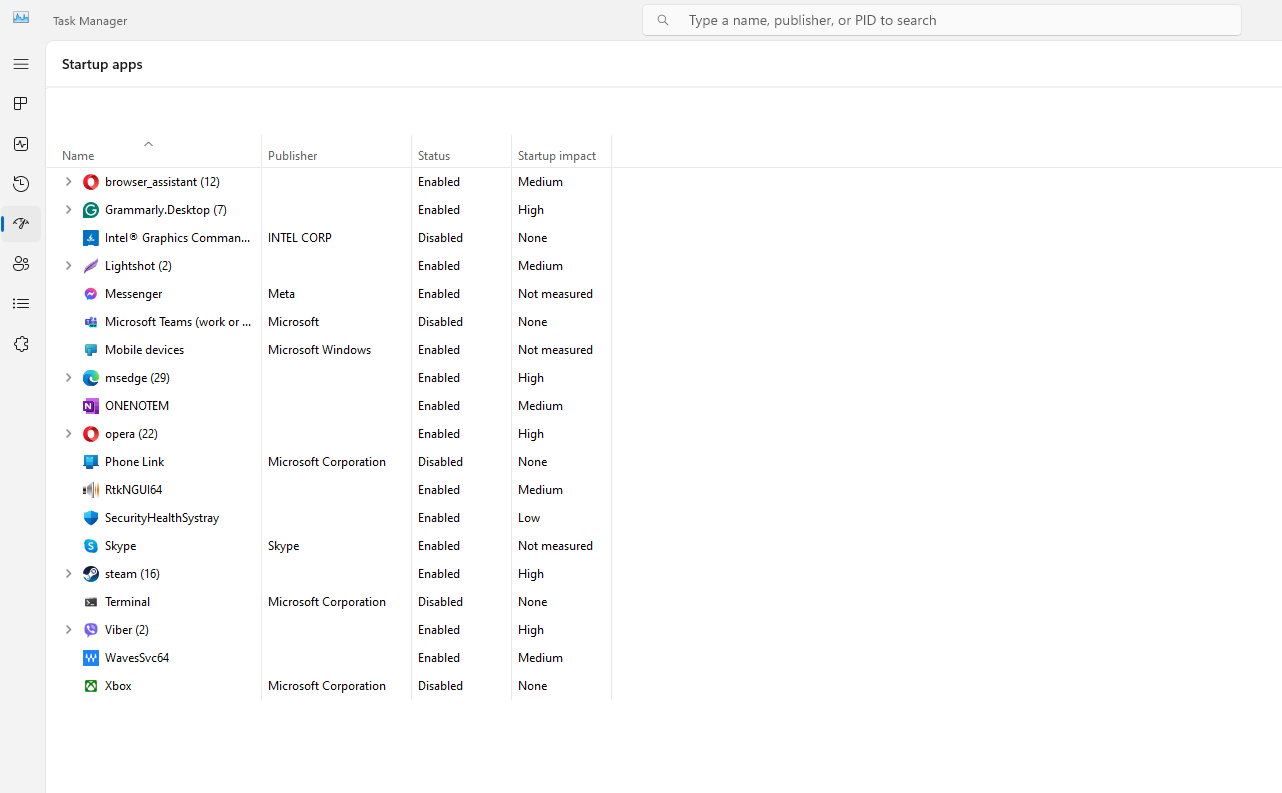
3. Uninstall Unnecessary Applications
Unused applications take up disk space and resources. To remove them:
- Go to Settings > Apps > Installed apps.
- Click on the app you no longer need and select Uninstall.
4. Clean Up Your Disk
Over time, junk files accumulate and slow down your PC. Use Windows’ built-in cleanup tool:
- Type Disk Cleanup in the search bar and open the tool.
- Select the drive you want to clean (usually C:) and click OK.
- Choose files to delete and confirm.
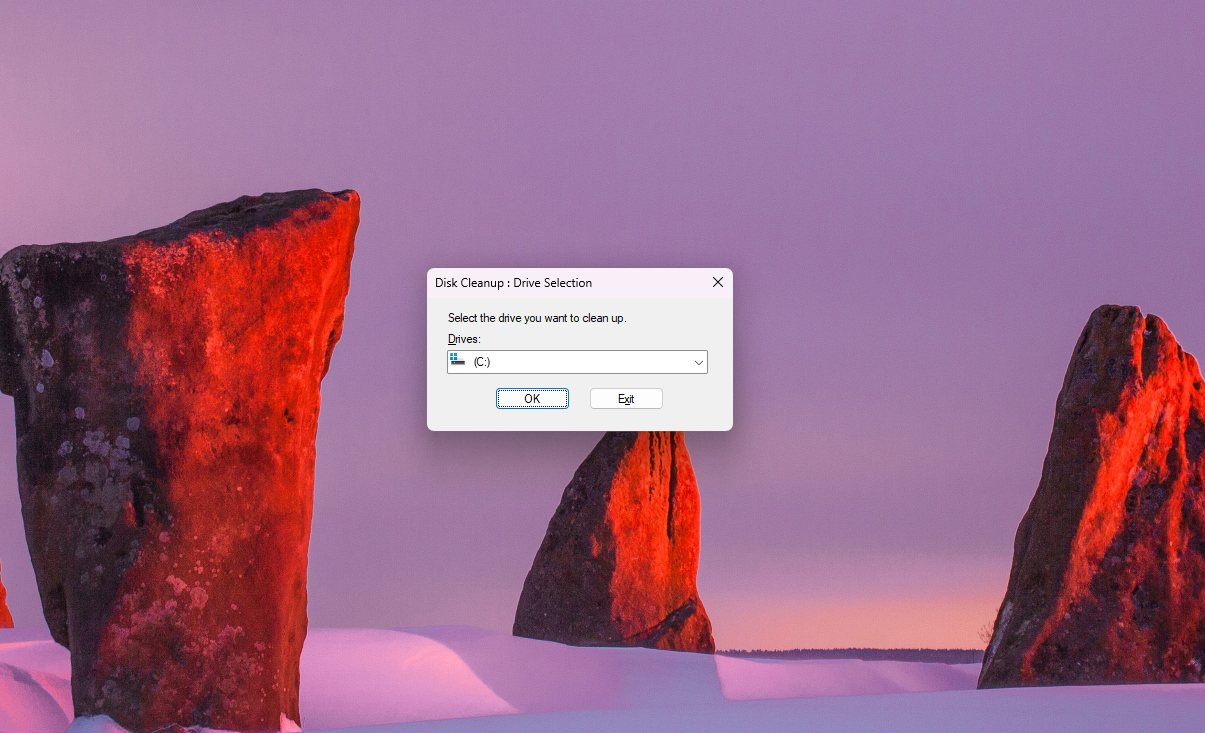
5. Adjust Visual Effects
Windows 11’s animations and effects can strain older systems. To adjust them:
- Right-click This PC and choose Properties.
- Click Advanced system settings > Settings under Performance.
- Select Adjust for best performance or customize settings.
6. Free Up RAM
- Close unnecessary browser tabs and applications.
- Use the Task Manager to end tasks that consume excessive memory.
- Consider upgrading your RAM if your PC consistently runs low.
7. Enable Storage Sense
Windows 11’s Storage Sense automatically deletes unnecessary files:
- Go to Settings > System > Storage.
- Toggle on Storage Sense and configure it to run regularly.
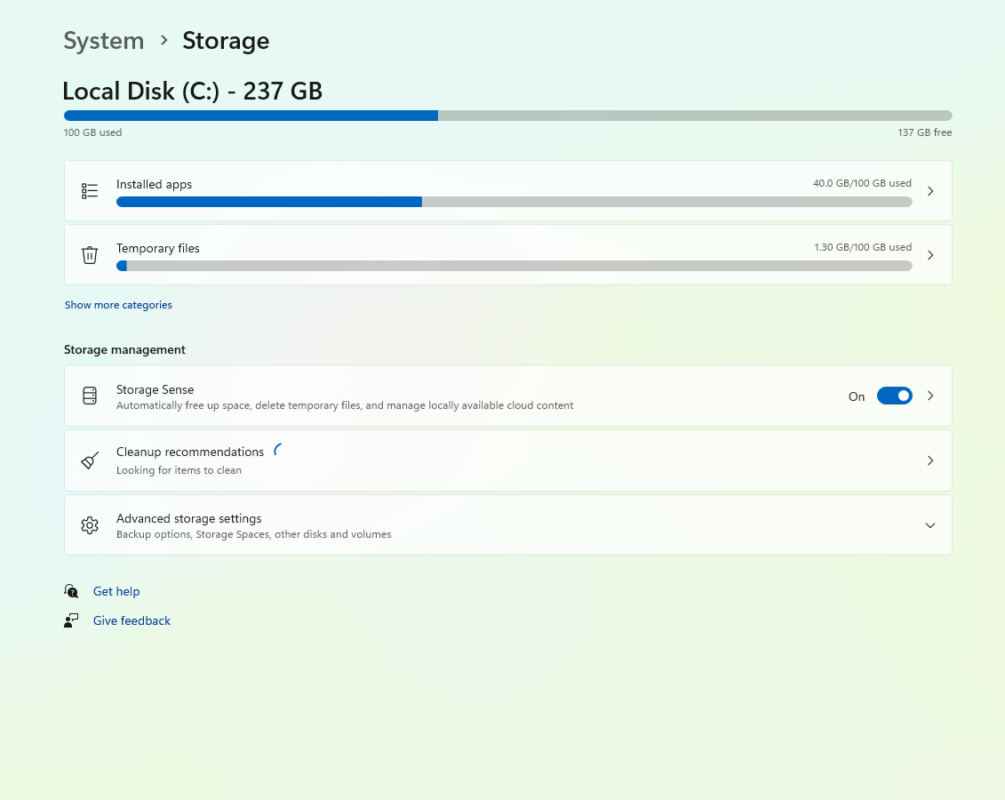
8. Defragment Your Hard Drive
If you use an HDD (not SSD), defragmentation can improve performance:
- Type Defragment and Optimize Drives in the search bar.
- Select your drive and click Optimize.
9. Scan for Malware
Malware can slow down your system. Run a security scan:
- Open Windows Security > Virus & Threat Protection.
- Click Quick scan or Full scan for deeper analysis.
Get the best deals on Windows 11 keys at unbeatable prices – upgrade your system today with our affordable, genuine product keys!



