Microsoft Outlook’s Offline Mode is a valuable feature that allows you to work with your emails, calendars, and tasks even when you’re not connected to the internet. This mode ensures that you can manage your data locally and sync changes when you regain connectivity. Whether you’re working in remote areas, on a flight, or in situations where internet access is limited, Outlook Offline Mode helps maintain your productivity.
Benefits of Using Outlook Offline Mode:
- Access to Emails and Calendar
Without an internet connection, you can still view and compose emails, manage your calendar, and schedule meetings. Changes made offline will be synced automatically once you reconnect to the internet. - Reduced Network Dependence
By switching to Offline Mode, Outlook eliminates the need for a constant internet connection. This is especially useful in areas with poor network coverage or during maintenance windows where email servers are unavailable. - Faster Performance
Offline Mode reduces the strain on network resources, making Outlook faster for tasks like searching through large email archives or managing your inbox without waiting for server responses. - Synchronization
After reconnecting to the internet, Outlook automatically syncs all changes made in Offline Mode to your Exchange Server or other mail servers, ensuring everything is up-to-date.
Steps to Enable and Use Outlook Offline Mode:
- Enable Offline Mode:
- Open Outlook.
- Click on the Send/Receive tab.
- Select Work Offline from the group to enable offline mode.
- Working Offline:
- While in Offline Mode, you can create drafts, organize emails, and edit your calendar as usual.
- Syncing:
- Once you regain internet access, click Send/Receive again to synchronize your offline changes.
- Once you regain internet access, click Send/Receive again to synchronize your offline changes.
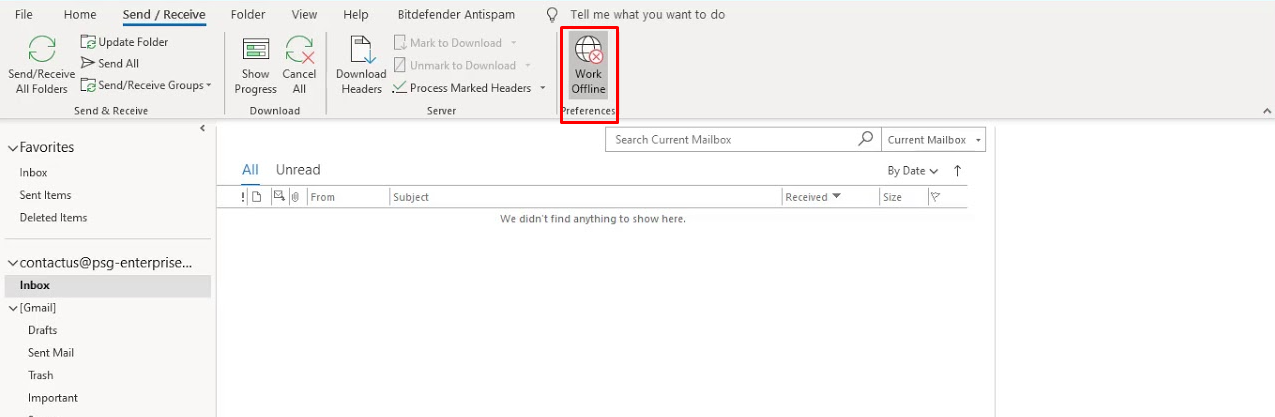
Get the cheapest Office keys today and unlock premium Microsoft Office features at an unbeatable price!


