Managing your inbox can quickly become overwhelming with the constant influx of emails. Fortunately, Microsoft Outlook provides powerful tools like rules and filters to help you save time and stay organized. By automating the sorting and managing of emails, you can streamline your workflow and focus on what matters most.
What Are Rules and Filters?
- Rules: Rules in Outlook allow you to automate actions for emails that meet specific criteria. For example, you can create a rule to move all emails from a particular sender to a specific folder or mark them as important.
- Filters: Filters help you quickly sort through emails by applying conditions such as date, sender, subject, or attachments. This allows you to view the most relevant messages efficiently.
Benefits of Using Rules and Filters
- Organize Automatically: Automatically sort emails into folders or label them based on priority or category.
- Reduce Inbox Clutter: Filters help hide unnecessary emails by automatically moving them to folders or marking them for later review.
- Increase Efficiency: Save time by avoiding the manual sorting of emails, allowing you to focus on more critical tasks.
- Enhance Focus: With fewer distractions in your inbox, you can work more effectively and respond to important emails faster.
How to Create Rules and Apply Filters
- Creating a Rule:
- Navigate to the ‘Home’ tab in Outlook.
- Click on ‘Rules’ and select ‘Manage Rules & Alerts’.
- Choose to create a new rule and set conditions like sender, subject, or keywords.
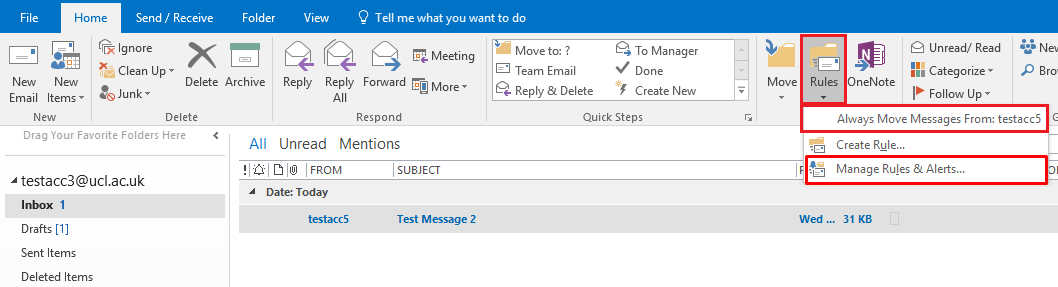
- Using Filters:
- In the ‘Search’ tab, select ‘Filter Email’ to apply filters based on various criteria.
Get the cheapest Office keys today and unlock premium Microsoft Office features at an unbeatable price!


