Page orientation is an essential aspect of document creation in Microsoft Word, as it determines the layout and presentation of the content. With various page orientation options available, such as portrait and landscape modes, users have the flexibility to adapt their documents to suit different purposes and preferences. In this blog post, we will delve into the different page orientation options in Word, exploring how each option influences the visual appeal and readability of documents.
Microsoft Word offers a user-friendly interface that allows easy access to page orientation settings. By understanding and utilizing the different page orientation options, users can effectively enhance their document design and optimize the readability of their content. Whether you want to create a traditional document with a vertical layout or a brochure-style document with a horizontal orientation, having a comprehensive understanding of the page orientation options in Word is crucial for creating professional and visually engaging documents. Over the course of this blog post, we will guide you through the step-by-step process of changing page orientation and highlight the impact of each option on the overall document appearance.
Step 1: Open a Document in Microsoft Word
- Launch Microsoft Word on your computer.
- Open an existing document or create a new one by clicking on File and selecting New Document.
Step 2: Navigate to the Page Setup Options
- Click on the Layout tab in the Ribbon menu.
- Locate the Page Setup group and click on the Orientation option.
Step 3: Choose a Page Orientation Option
- From the dropdown menu, select either Portrait or Landscape as per your preference.
- The selected page orientation option will be applied to the entire document.
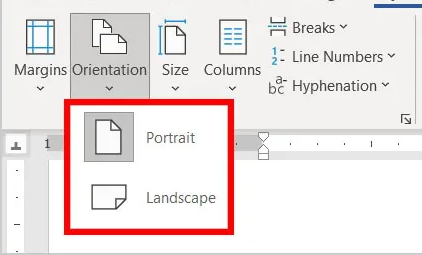
Step 4: Adjust Margins (Optional)
- To alter the margins, navigate to the Page Setup group again.
- Click on the Margins option and select from the predefined margin settings or choose Custom Margins for more specific adjustments.
By following these step-by-step instructions, you can easily change the page orientation in Word to suit your document’s needs.
We offer the lowest prices on Office keys on our website, ensuring affordability and value for our customers.


