The VBA Editor in Excel is a powerful tool that allows you to automate tasks, create macros, and enhance the functionality of your spreadsheets. In this step-by-step guide, we’ll explore the purpose of the VBA Editor and how to access and use it effectively.
Step 1: Open Excel and enable the Developer tab
- Launch Excel and open a new or existing spreadsheet.
- Go to the File tab, click on Options, and select Customize Ribbon.
- In the Customize Ribbon menu, check the box for the Developer tab and click OK.
Step 2: Access the VBA Editor
- Click on the Developer tab in the Excel toolbar.
- Within the Developer tab, locate the “Visual Basic” button and click on it.
- Alternatively, you can use the shortcut key “Alt” + “F11” on your keyboard to open the VBA Editor.
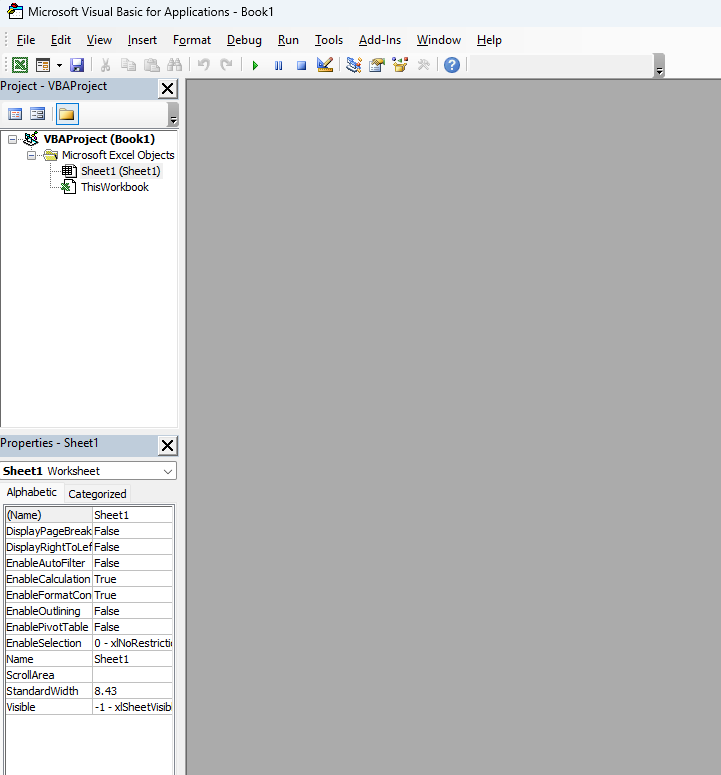
Step 3: Familiarize yourself with the VBA Editor layout
- Upon accessing the VBA Editor, you’ll see a new window with multiple sections.
- The Project Explorer on the left displays a list of workbooks and modules.
- The Code window in the center is where you write and edit VBA code.
- The Immediate window at the bottom is useful for testing and debugging your code.
Step 4: Write and edit VBA code
- In the Code window, you can start writing VBA code using the “Sub” and “End Sub” keywords to define a subroutine.
- Add specific VBA commands within the subroutine to achieve your desired automation or functionality.
- Edit existing code by selecting and modifying the appropriate lines.
Step 5: Run and test VBA code
- To run your VBA code, close the VBA Editor and return to the Excel spreadsheet.
- Trigger the code by clicking on a button, using a keyboard shortcut, or assigning the code to an object in your spreadsheet.
- Observe the results and adjust the code as needed for proper functionality.
Step 6: Save your workbook
- After writing and testing your VBA code, save your Excel workbook to preserve the code and apply it to future use.
The VBA Editor in Excel serves the purpose of empowering users to automate tasks and enhance the functionality of their spreadsheets. Through the step-by-step guide above, we have highlighted the process of accessing, navigating, and utilizing the VBA Editor effectively.
Get your Excel license from our website! Access the Office Suite with options like Office 2016 License, Office 2019 License, or Office 2021 License, chosen to match your needs perfectly.


