Windows 10 Home is a versatile operating system that offers a balance of user-friendly features, robust performance, and customization options for everyday users. Whether you’re a new user or looking to maximize your experience, this guide will help you explore its user guide and make the most out of your Windows 10 Home environment.
1. Personalize Your Desktop
One of the first things to do is make your Windows 10 Home setup truly yours by personalizing the desktop.
- Change the Background: Go to Settings > Personalization > Background to select an image, solid color, or slideshow.
- Customize the Taskbar: Right-click on the taskbar to pin apps, hide icons, or adjust settings.
- Pro Tip: Use the Windows Spotlight feature to set dynamic backgrounds that refresh daily.
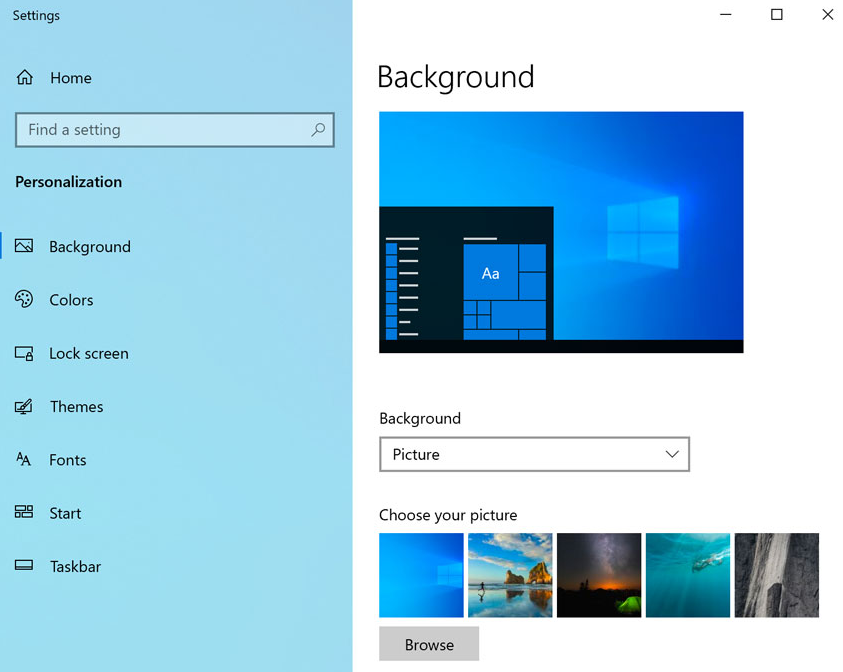
2. Master the Start Menu
The Start Menu in Windows 10 Home is a hub for accessing apps, files, and system settings.
- Pin Your Favorites: Right-click any app and select Pin to Start for quick access.
- Organize Live Tiles: Resize or group tiles for a clean and functional layout.
- Pro Tip: Press Win + S to quickly search for apps or files using Cortana.
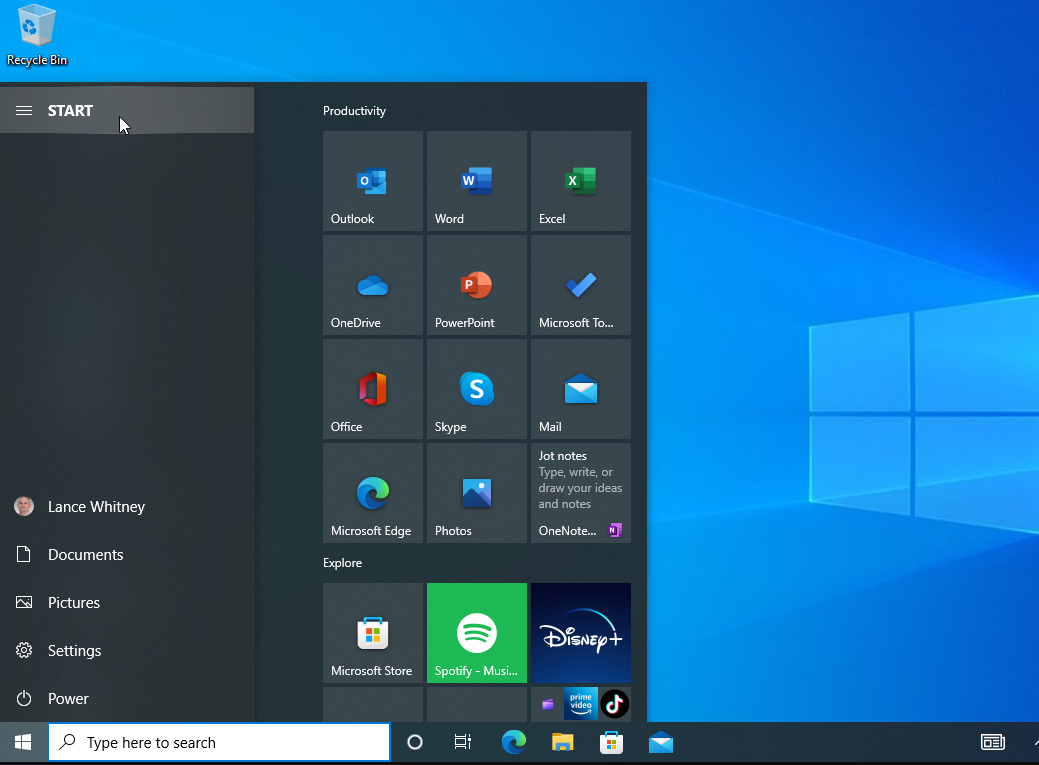
3. Get Familiar with Cortana
Cortana, Microsoft’s virtual assistant, is integrated into Windows 10 Home to help you stay organized and productive.
- Set Reminders: Use Cortana to create reminders for tasks and appointments.
- Voice Commands: Activate hands-free features by saying, “Hey Cortana,” followed by a command.
- Pro Tip: Link Cortana to your calendar and email for personalized assistance.
4. Use Built-In Apps for Productivity
Windows 10 Home comes with pre-installed apps designed to make your life easier.
- Microsoft Edge: A fast and secure browser optimized for Windows 10.
- Mail and Calendar: Manage your emails and schedule in one place.
- Snip & Sketch: Quickly take and annotate screenshots for work or personal use.
- Pro Tip: Check the Microsoft Store for additional apps tailored to your needs.
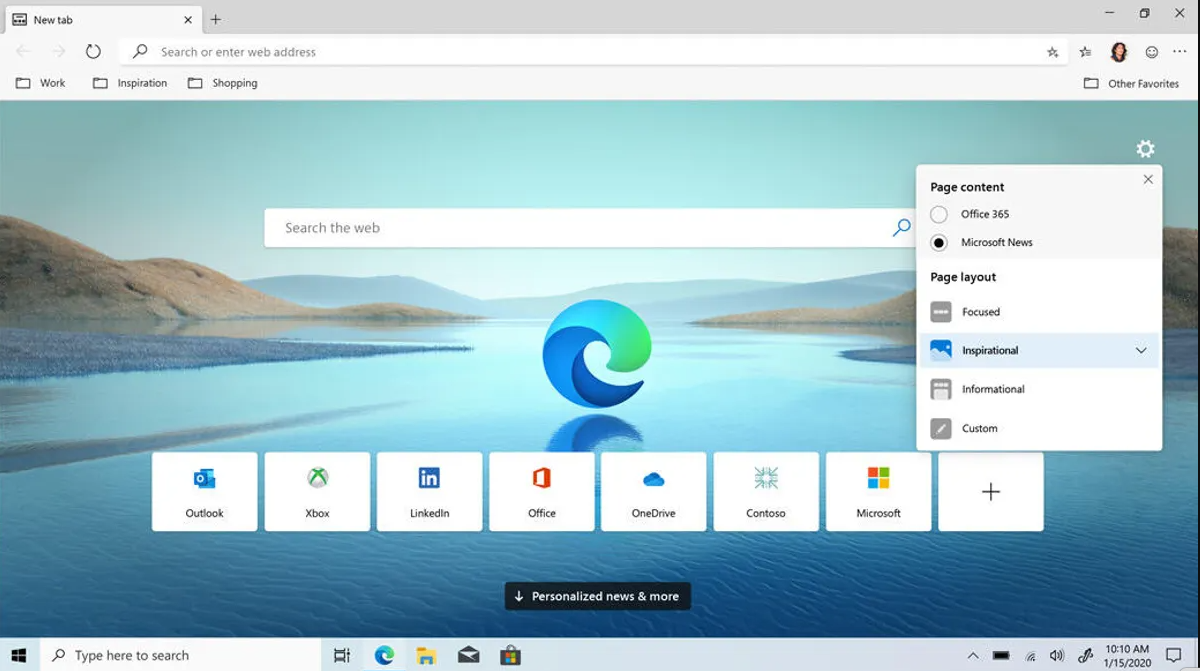
5. Take Advantage of Snap Assist
Snap Assist simplifies multitasking by letting you arrange windows side-by-side.
- How to Use: Drag a window to the edge of the screen to snap it into place. Choose another open window to fill the remaining space.
- Pro Tip: Use the keyboard shortcuts Win + Left/Right Arrow to snap windows even faster.
6. Optimize Performance
Ensure your PC runs smoothly by tweaking performance settings.
- Disable Unnecessary Startup Apps: Go to Task Manager > Startup and disable apps that don’t need to launch at boot.
- Run Disk Cleanup: Free up space by removing temporary files via Settings > System > Storage > Free up space now.
- Pro Tip: Enable Game Mode in Settings > Gaming to prioritize system resources for gaming.
7. Stay Secure with Windows Defender
Windows 10 Home includes Windows Defender, a built-in antivirus solution to protect your device.
- Real-Time Protection: Ensure it’s enabled via Settings > Update & Security > Windows Security.
- Firewall Management: Customize firewall settings to safeguard your network.
- Pro Tip: Schedule periodic scans to catch any potential threats early.
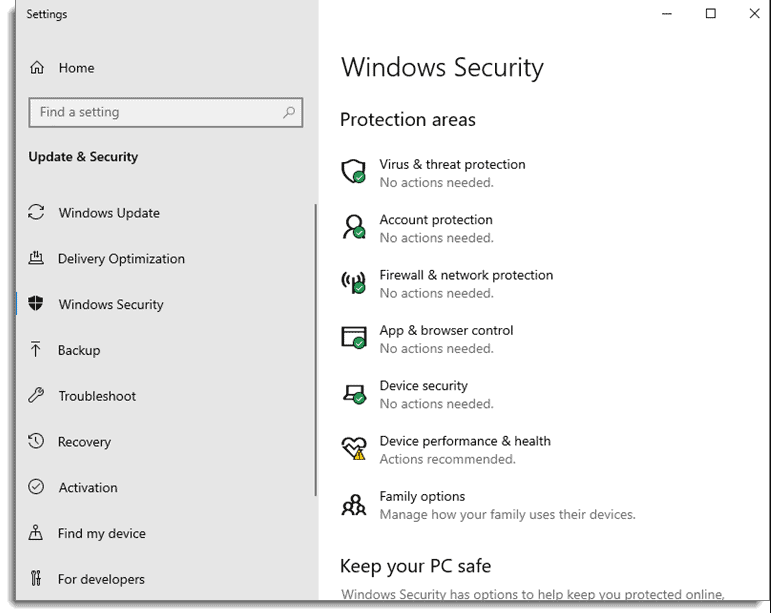
8. Manage Your Files with OneDrive
OneDrive integration in Windows 10 Home makes it easy to store and access files in the cloud.
- Set Up OneDrive: Log in with your Microsoft account to sync files across devices.
- Backup Files: Use OneDrive to automatically back up important folders like Documents and Pictures.
- Pro Tip: Access files offline by right-clicking and selecting Always keep on this device.
9. Enable Family Features
For households with multiple users, Windows 10 Home offers family-friendly tools.
- Set Up Accounts: Create separate user accounts for family members to personalize their experience.
- Parental Controls: Manage screen time, block inappropriate content, and monitor online activity through Settings > Accounts > Family & other users.
- Pro Tip: Use Microsoft Family Safety for more advanced features like location sharing.
10. Keep Your System Updated
Regular updates ensure your Windows 10 Home system is secure and running optimally.
- Check for Updates: Go to Settings > Update & Security > Windows Update to install the latest updates.
- Schedule Restarts: Choose a convenient time for updates to avoid interruptions.
- Pro Tip: Enable automatic updates to stay protected without manual checks.
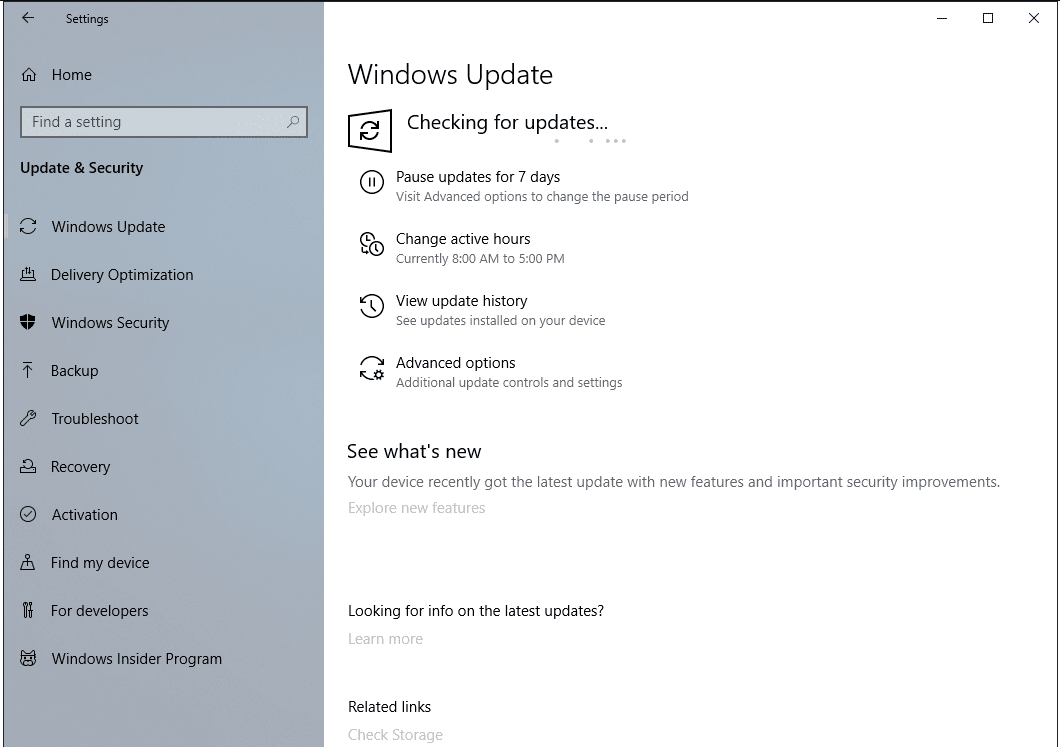
Get a genuine Windows 10 Home key at a budget-friendly price and enjoy seamless performance and essential features for your PC!

