Empower your presentations with a custom template in Microsoft PowerPoint. Follow these detailed steps to create a template for professional and consistent slides.
Step 1: Open Microsoft PowerPoint
Launch Microsoft PowerPoint on your computer.
Step 2: Choose a Blank Presentation
Select “Blank Presentation” to start your template from scratch.
Step 3: Design Slide Master
- Go to the “View” tab.
- Click on “Slide Master” to access the master slides.
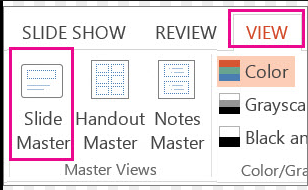
Step 4: Customize Slide Layouts
- Adjust fonts, colors, and placeholders on the master slides.
- Modify the Title Slide, Title and Content, and other layouts as needed.
Step 5: Insert Headers and Footers
- Include headers and footers for consistent information across slides.
- Use the “Insert” tab and choose “Header & Footer” to customize.
Step 6: Set Background Styles
- Navigate to the “Design” tab.
- Experiment with background styles and choose colors that align with your brand.
Step 7: Add Visual Elements
- Insert your company logo, icons, or graphics.
- Ensure proper alignment and distribution on the master slides.
Step 8: Customize Slide Transitions (Optional)
- For a polished look, go to the “Transitions” tab.
- Apply slide transitions to enhance the flow between slides.
Step 9: Save as Template
- Click on the “File” tab.
- Choose “Save As” and select “PowerPoint Template (*.potx).“
- Save your template in the designated Templates folder.
Step 10: Test Your Template
- Close PowerPoint and reopen it.
- Start a new presentation using your template to ensure all customizations are retained.
Step 11: Share and Distribute
- If you want to share your template, consider saving it to a shared location or sending it to colleagues.
- Encourage others to use the template for cohesive presentations.
Step 12: Update and Refine
- As your needs evolve, revisit the master slides to make updates.
- Save newer versions to keep your template relevant.
Conclusion:
By following these steps and incorporating specific commands, you can create a tailored template in Microsoft PowerPoint, streamlining your presentation design process. Ensure a consistent, professional look across your slides, reflecting your unique style and branding. Elevate your presentations with a template that resonates with your audience.
Unlock the full potential of Microsoft Office at an unbeatable price, providing value and productivity to users with budget-friendly solutions.


