Are you looking to add emphasis and style to your text in Microsoft Word? Applying bold formatting is a simple yet effective way to make your content stand out and grab the reader’s attention. In this step-by-step guide, we will show you how to easily apply bold formatting in Microsoft Word, empowering you to create visually impactful documents with just a few clicks.
Bold text is not only visually appealing but also serves to highlight key points and make your document more engaging. Whether you’re working on a report, essay, or any other text-based document, knowing how to apply bold formatting in Word is a valuable skill that can elevate the readability and presentation of your work. Follow along as we walk you through the process of applying bold formatting in Microsoft Word, giving you the tools to enhance your text and communicate your message effectively.
Step 1: Open Microsoft Word and Access Your Document
- Launch Microsoft Word on your computer.
- Open the document in which you want to apply bold formatting.
Step 2: Select the Text to Bold
- Using your mouse or keyboard, select the text you want to format in bold.
- You can click and drag your mouse over the text or use the arrow keys to navigate and select.
Step 3: Apply Bold Formatting
- To apply bold formatting using the keyboard, press
Ctrl + Bsimultaneously. - Alternatively, you can use the ribbon at the top of the Word window. Locate the “B” icon in the toolbar and click on it to bold the selected text.
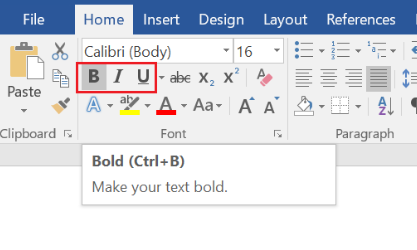
Step 4: Customize Bold Formatting (Optional)
- To customize the bold formatting further, you can adjust the font size, color, and other style options.
- Experiment with different formatting options to achieve the desired look for your text.
Step 5: Save Your Document
- Once you have applied bold formatting as needed, remember to save your document to retain the changes.
- You can save your file by clicking on the “Save” or “Save As” option in the File menu.
By following these simple steps, you can easily apply bold formatting to your text in Microsoft Word, making your documents stand out and convey your message effectively.
Get your Office key at the lowest price available on our website and unlock the full potential of the productivity suite.


